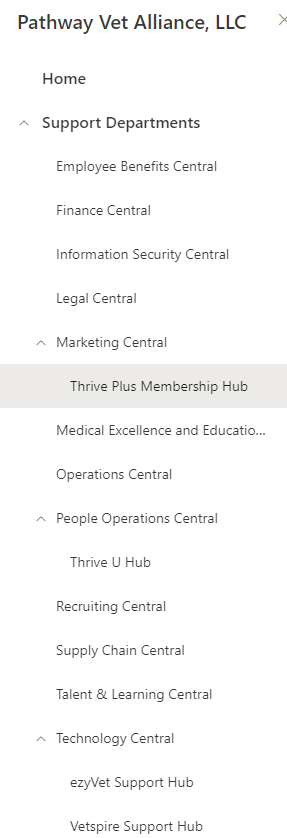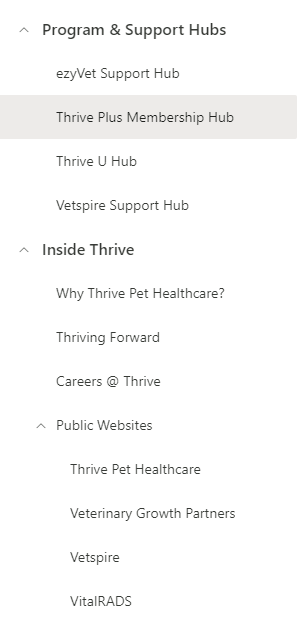SharePoint Group Owner: Update Copyright Footers
Appropriate permissions or site ownership may be required to perform these tasks.
SharePoint Footers
In December of each year, manually check all pages on the Global Nav to update the copyright dates appropriately. If changes are needed, follow the procedure.
As the SharePoint page owner or SharePoint Admin, access Community Log in to edit the page.
Select the cog in the upper right corner and choose Change the look.
Select Footer and update the Copyright notice to include the first and last year of publication.
Community went live in 2021. This will remain the leading date.
Confirm the correct logo is showing and Save.
Test a few pages to ensure the copyright update applies to all pages in the Global Nav.
Document the change in the Revision History chart below for compliance and auditing.
Scroll Viewport for pnp.thrivepet.com
The current year will auto-update. To change any other part of the footer:
Navigate to the Scroll Viewport application and select Edit Theme.
Open Templates and choose Footer.
Exit the Templates and Update Site > Publish to reflect the changes.
Administration
Technology is generally responsible for administrating this procedure and may select others to assist with the execution of his or her duties. The duties of Technology include, but are not limited to, the following:
Assisting with the implementation and enforcement of this Procedure and
Circulating this Procedure to all Company Persons
Contact
Contact technical.documentation@thrivepet.com with any questions regarding any of the provisions of this procedure.