Outlook: Add a Shared Mailbox
We are currently upgrading from Windows 10 to Windows 11. The desktop interface may appear differently than presented in this documentation. Please bear with us as we update and resolve these discrepancies. This process will not affect the online experience.
Refer to https://support.microsoft.com/en-US for additional information on Microsoft subjects.
Some instructions require appropriate permissions to complete the task.
Outlook on Web
Login with firstname.lastname@thrivepet.com.
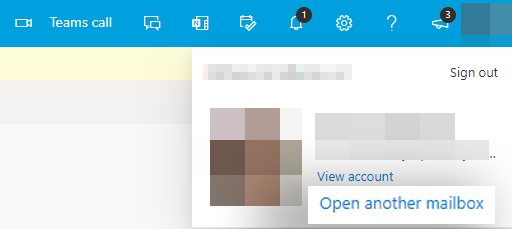
On the left-hand side, right-click Folders.
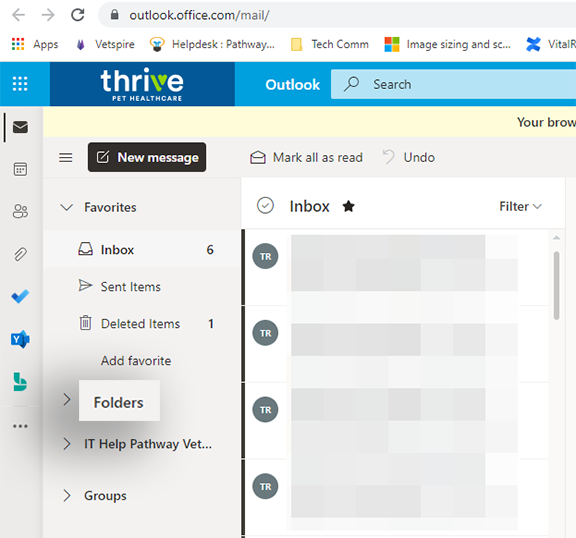
Select Add Shared Folder.
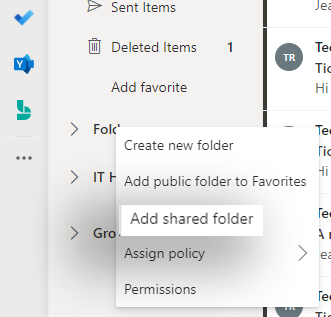
Enter a name or email address from the pop-up window for the shared mailbox you'd like to add.
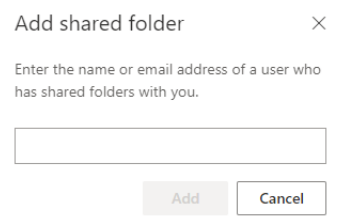
Once added, the new mailbox is located on the left-hand toolbar, under Email and Folders.
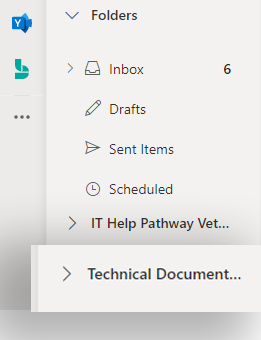
It may take a few minutes for the mailbox to appear; after the Technology support/administrator has added a member to a shared mailbox, close and restart Outlook; the shared mailbox should automatically display in the Folder pane in Outlook.
Desktop New Outlook
Open the ellipses next to Shared with Me.
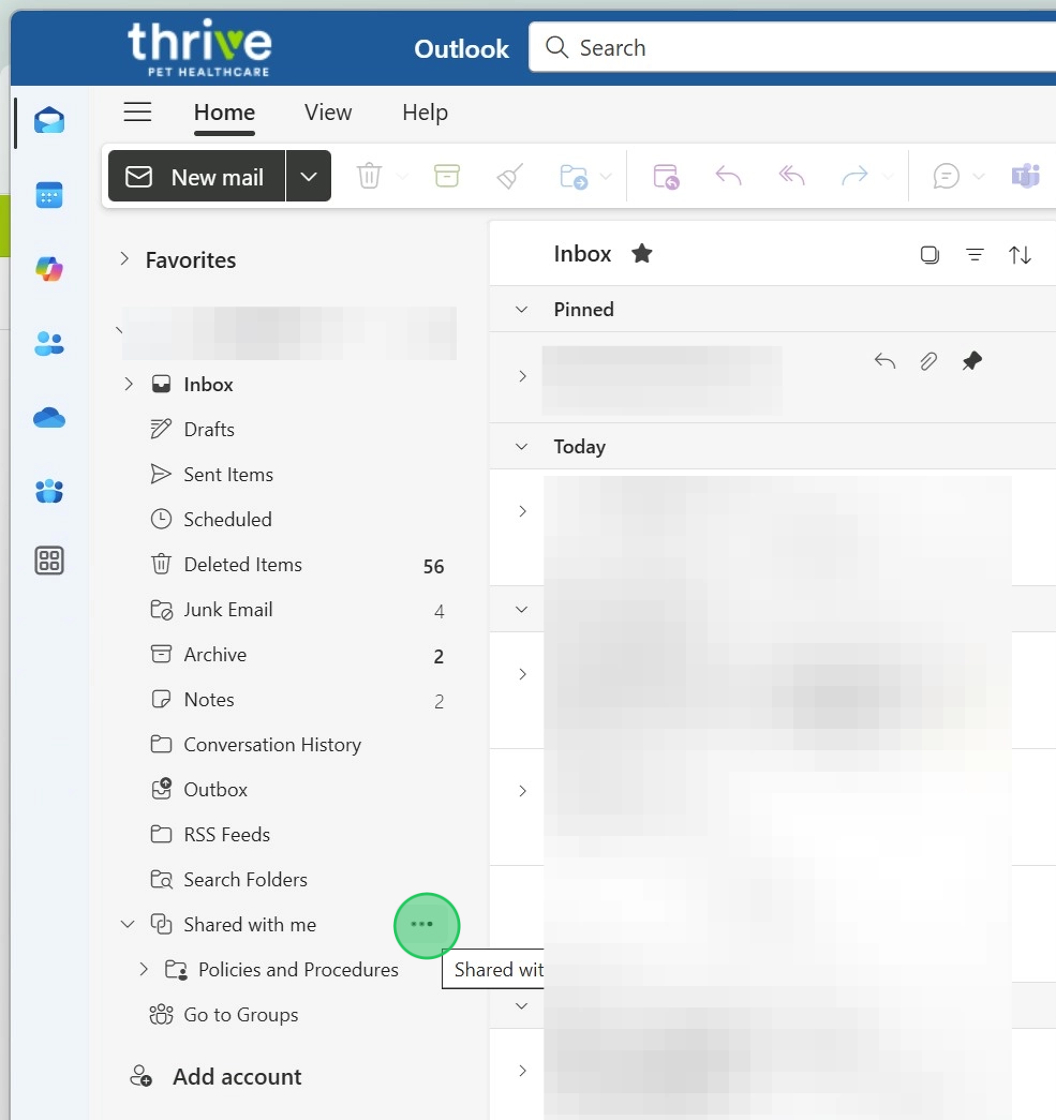
Select Add shared folder or mailbox.
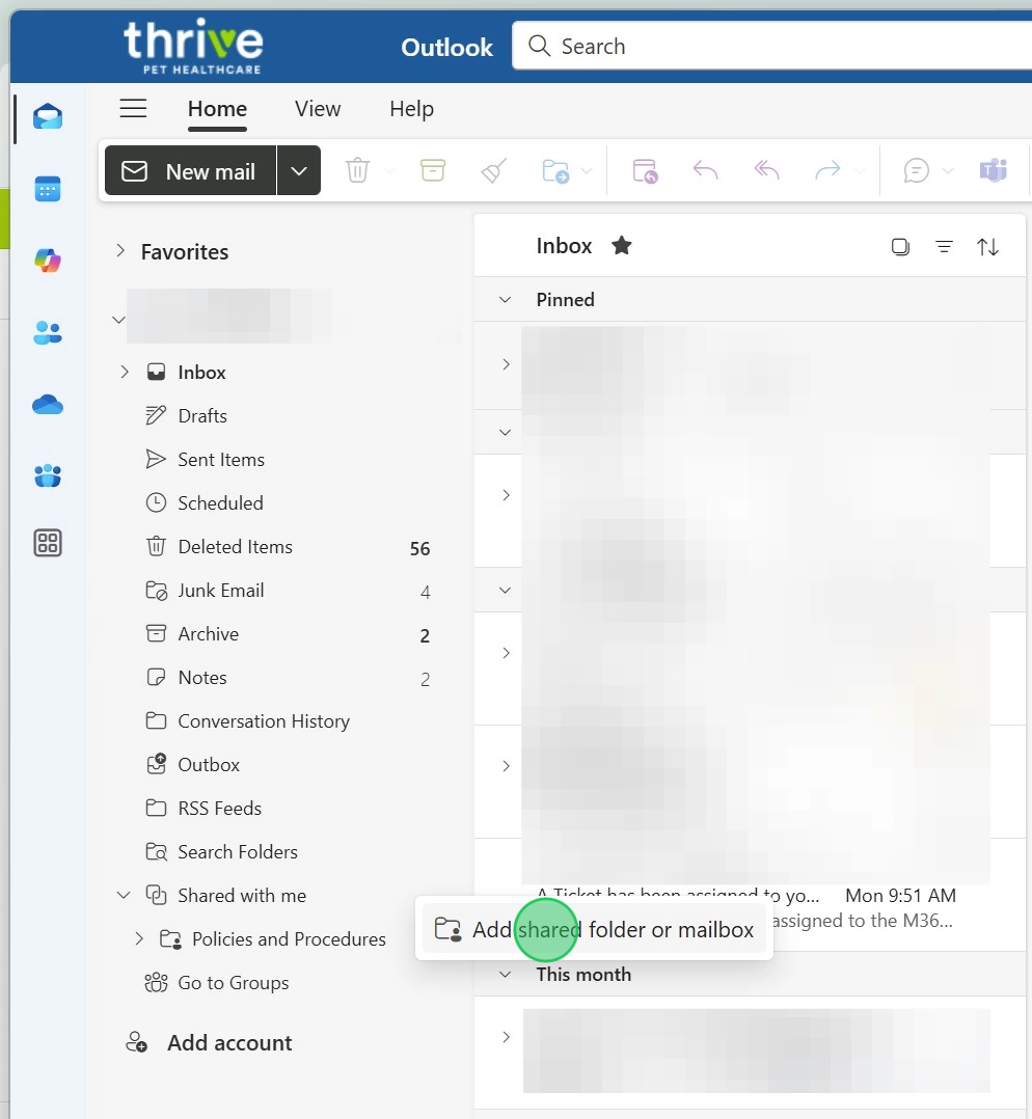
Enter the name or email address of a user or shared mailbox.
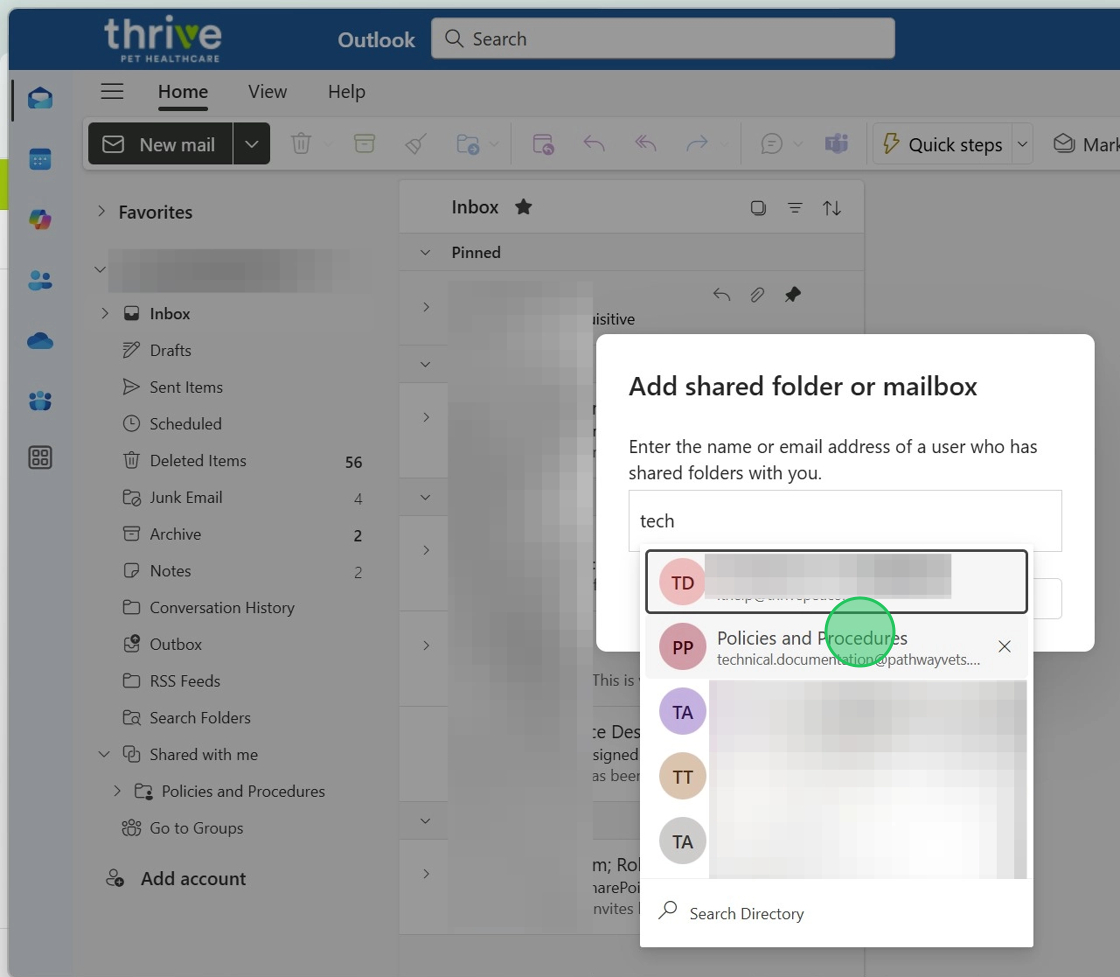
Select Add.
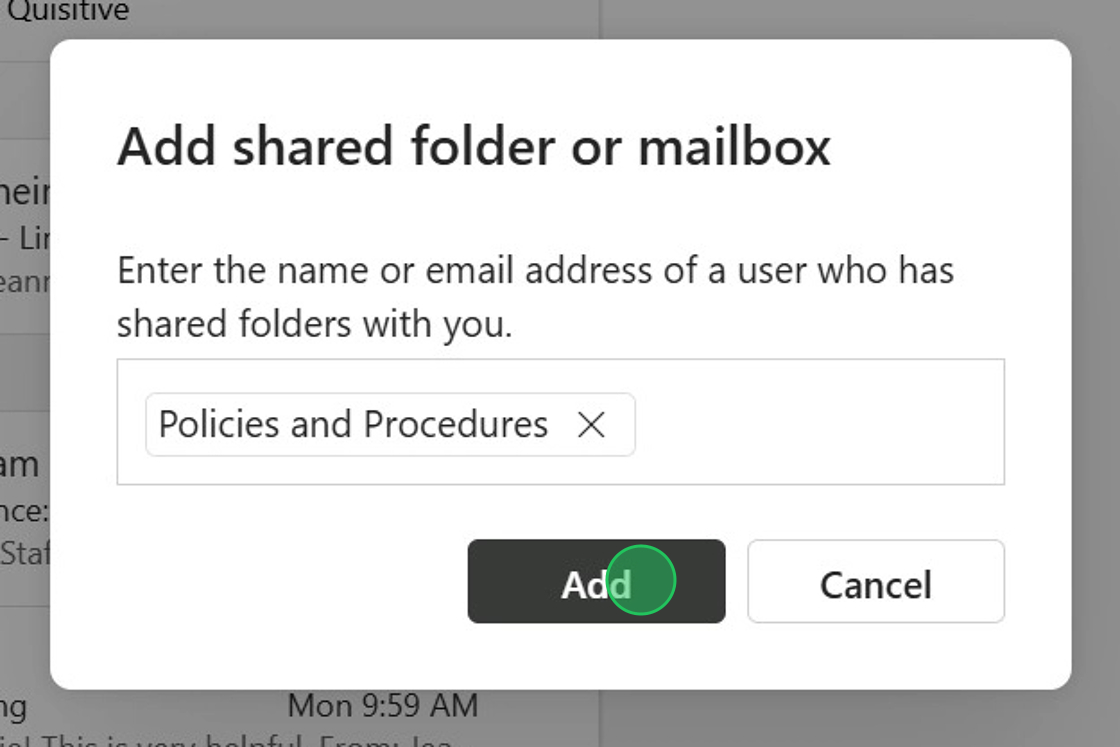
It may take a few minutes for the mailbox to appear. After the Technology support/administrator has added a member to a shared mailbox, close and restart Outlook. The shared mailbox should then automatically display in the Folder pane in Outlook.
Open Mailbox in New Tab
If you have not set a profile picture, click on your profile picture or initials.
Select Open another mailbox.
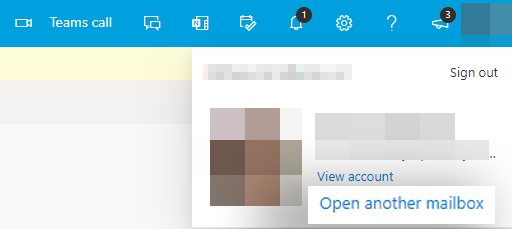
Enter the email address for the shared mailbox.
Warning! If this is the first time you've tried to open the mailbox, you may need to select the prompt Use this address.
Click Open when the address is populated in the Open another mailbox dialog.
If you have permission to access the mailbox, it will open.
You can also access shared mailboxes with a direct URL. Replace yoursharedmailbox@thrivepet.com with the email address for your mailbox in this format: https://outlook.office.com/mail/yoursharedmailbox@thrivepet.com.com/
