Apply Workstation System Updates
Windows Updates
For Windows 11 devices, follow these steps to download and install Windows updates. Depending on the number of updates found, this process may take several minutes.
Open the device settings in Windows. To find your device settings on Windows, search for Settings and open the Settings cog.
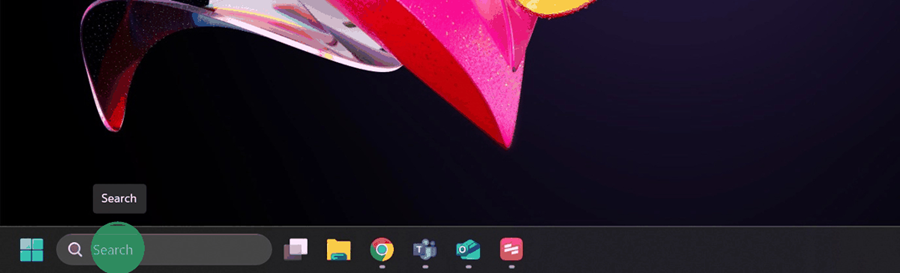
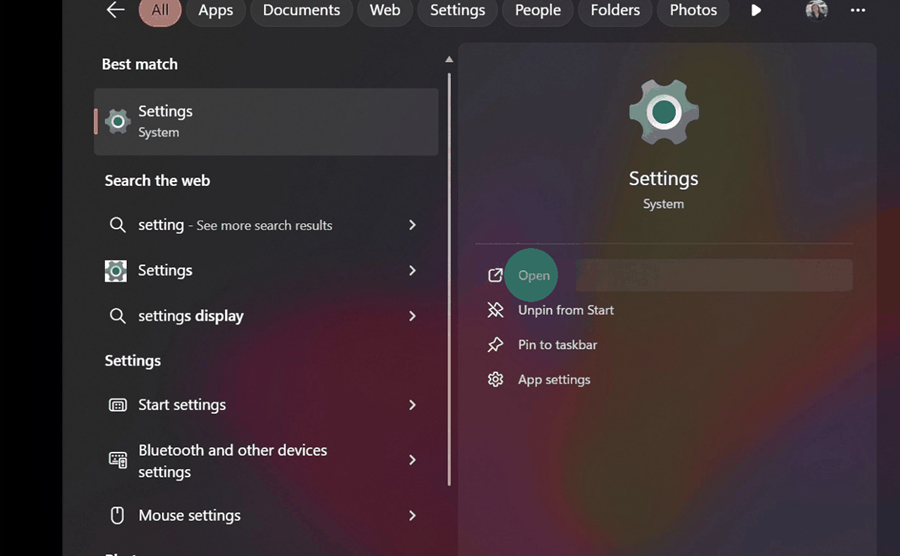
Alternatively, right-click the Windows icon on your taskbar and select Settings.
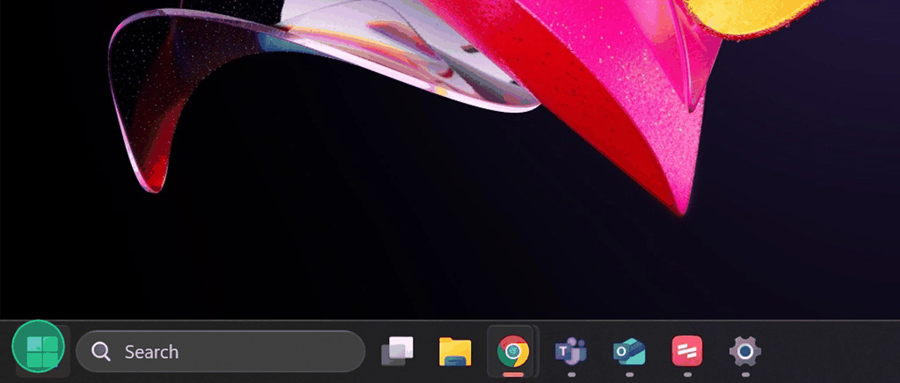
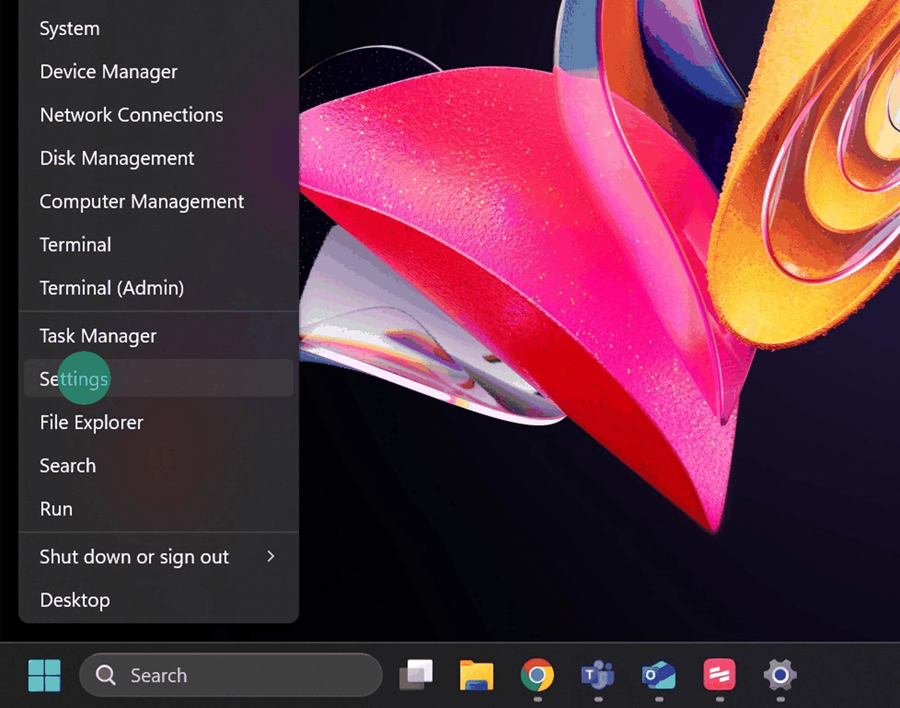
Select Windows Update from the column on the left.
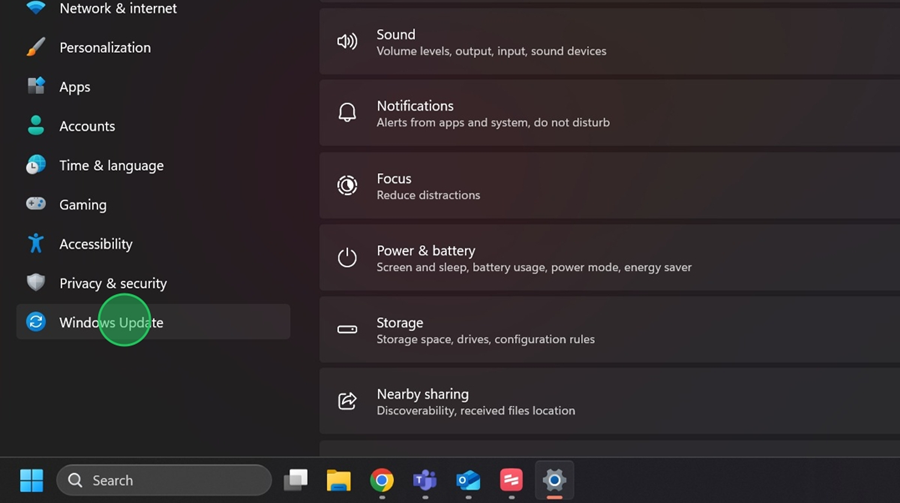
Select Check for updates and wait for new updates to appear.
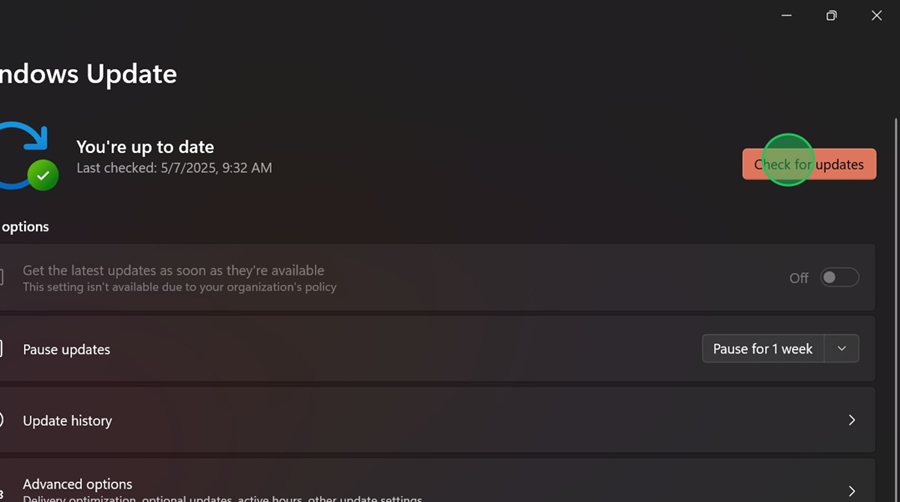
Select Advanced options then Optional updates.
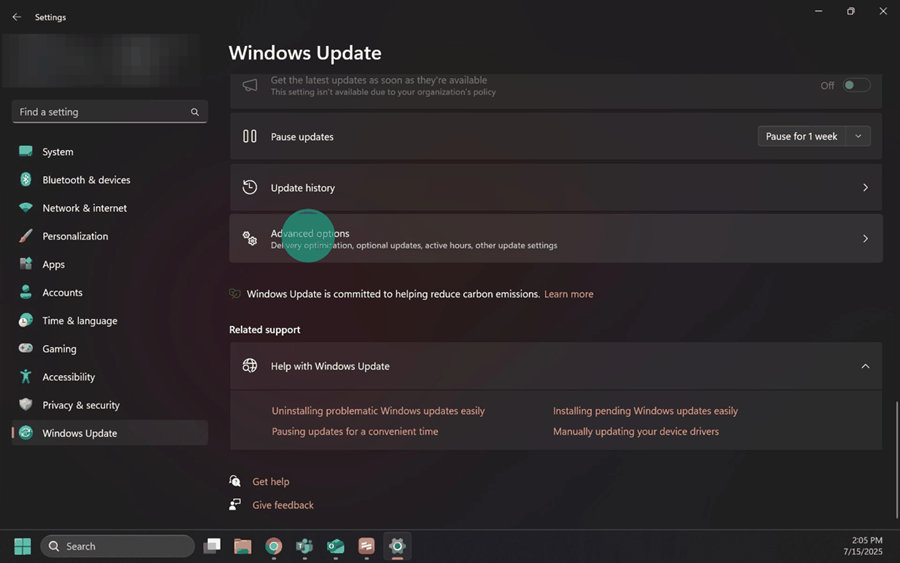
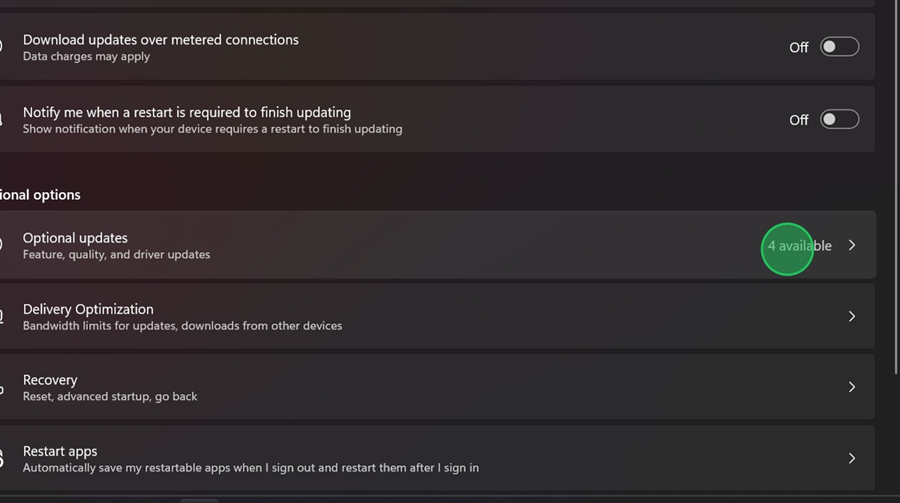
Select Driver updates.
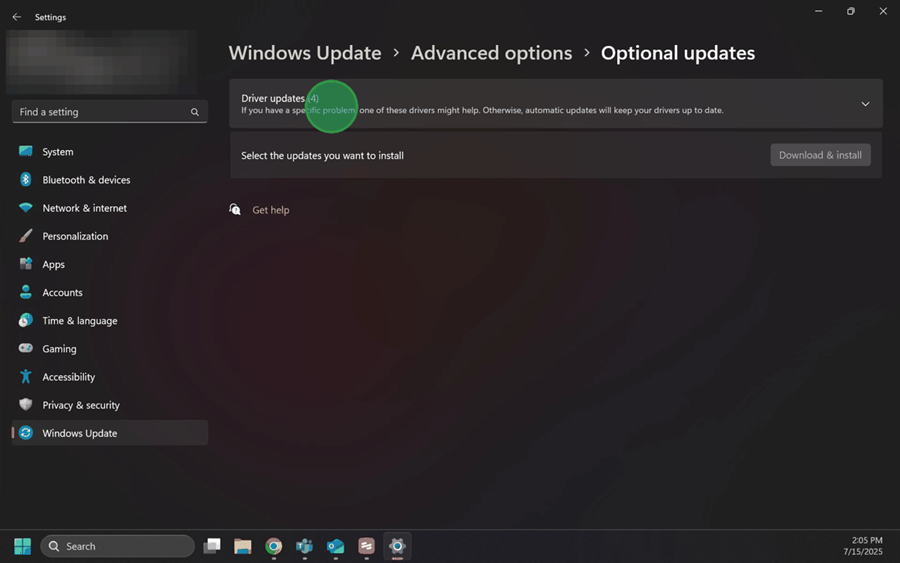
Apply a check to each driver checkbox, then select Download & install.
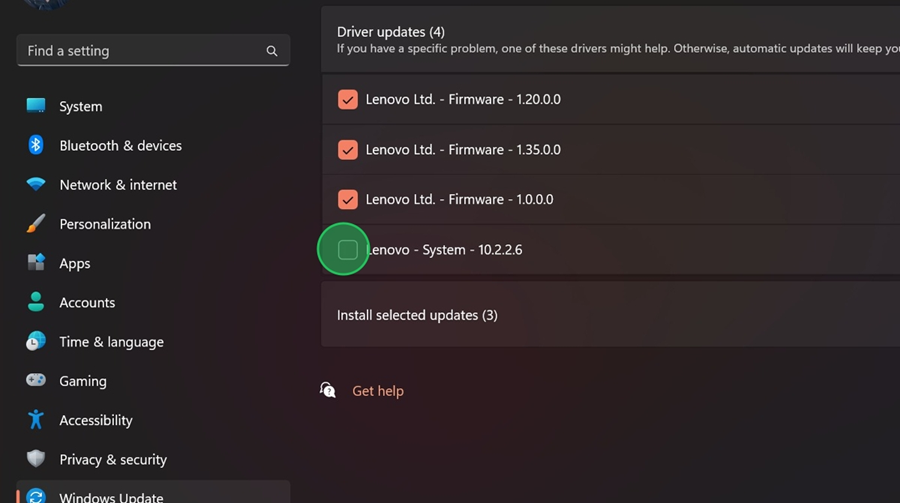
Wait for all updates to complete or state that a restart is required.
Restart the computer to complete the updates. Depending on the number of installed updates, the computer may take several minutes to reboot.
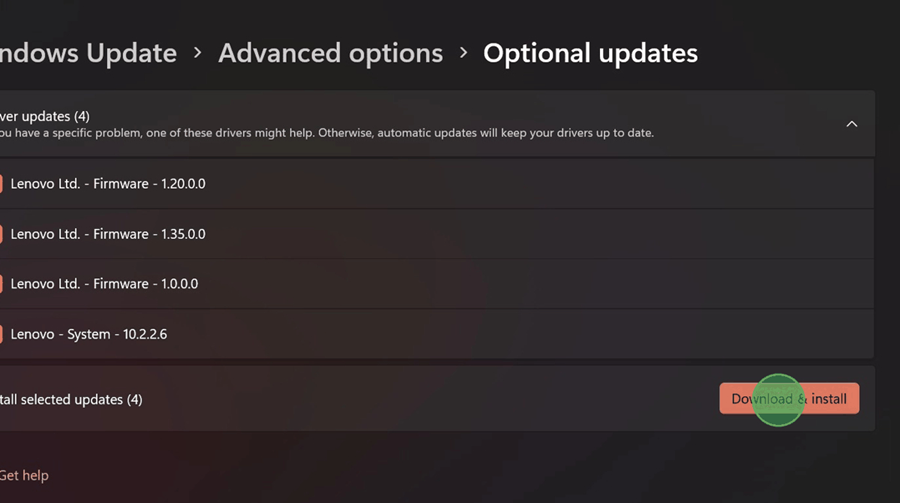
Lenovo Drivers
If you have a Lenovo computer, follow these steps to install driver updates.
Select the Windows search bar, search for and open Lenovo Vantage.
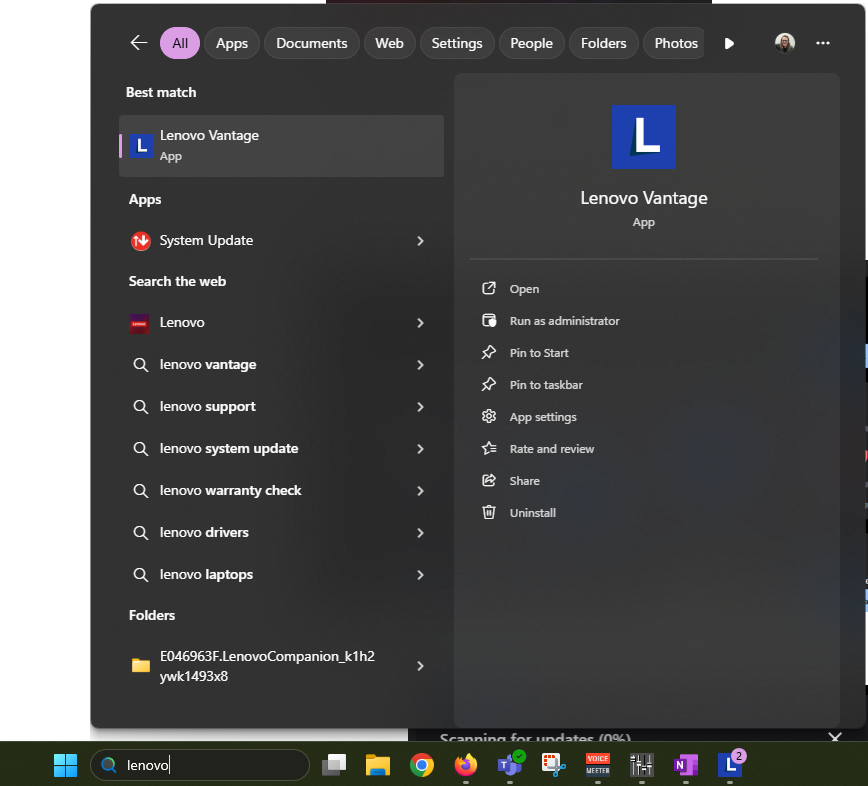
If prompted to enable automatic updates, select No.
Select Check for updates.
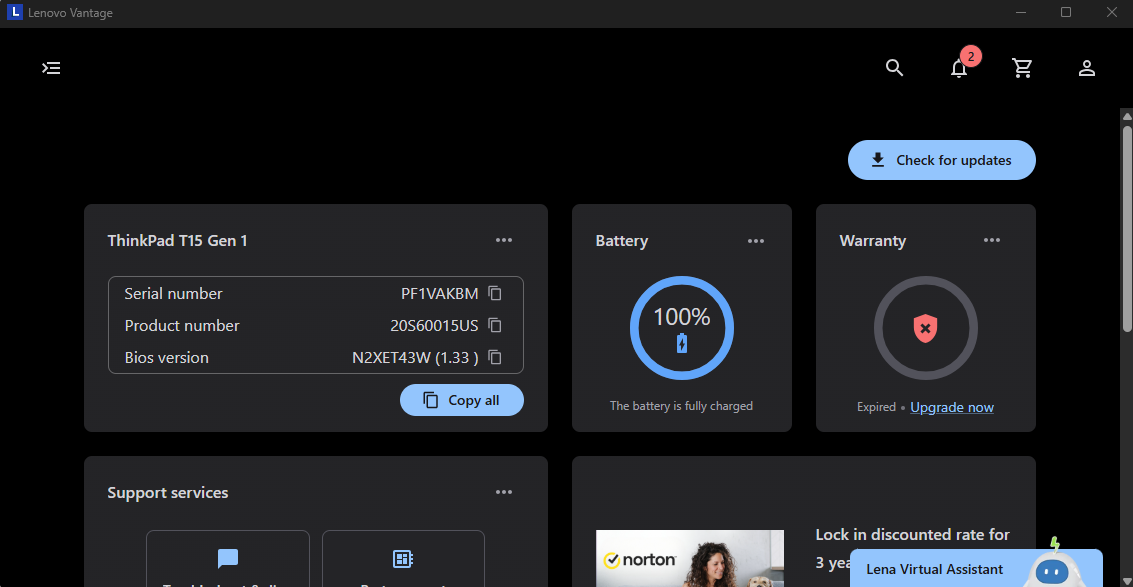
Wait for the scan to complete.
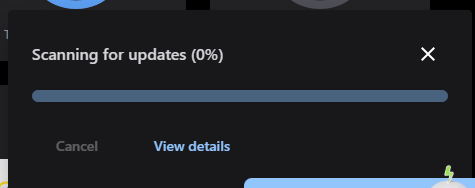
Select View Details after the scan is complete.
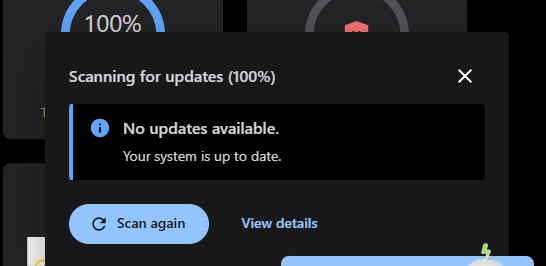
Select the check box to Select All updates, then select INSTALL NOW.
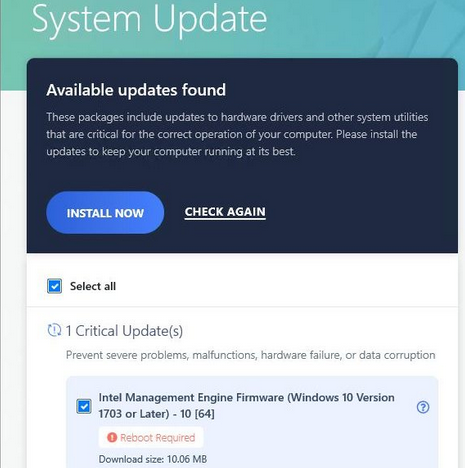
Wait for the updates to install and follow any on-screen prompts to complete the driver update installation.
