Brother Label Printer Help
Overview
If Brother label printers are not working, do these steps first. Check that the proper label, Brother DK-2223, is used. Off-brand labels will result in print errors.
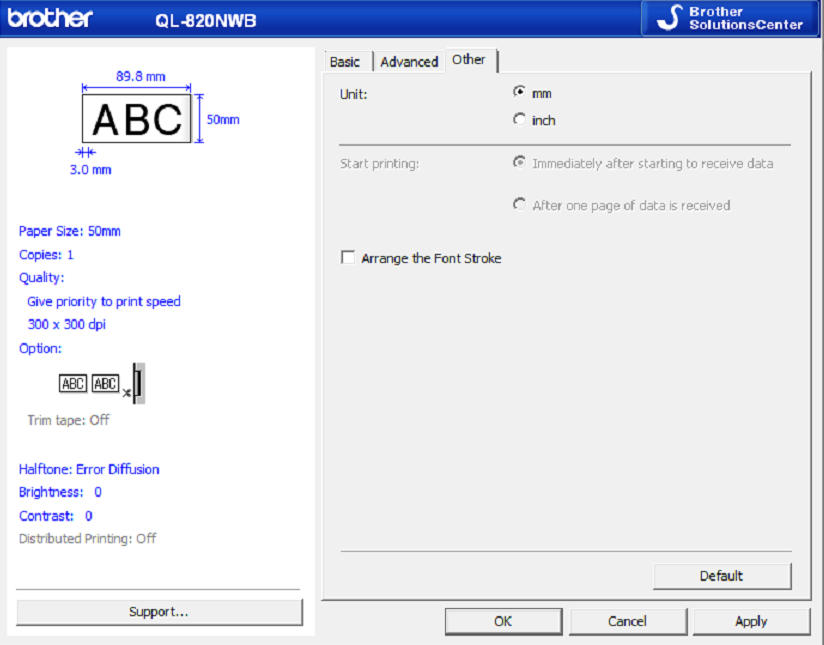

Not Printing
For the Brother label printer QL820NWB.
Power cycle the printer: Turn it off or unplug it for five minutes before turning it back on.
Confirm all the cable connections: Both the power and the network machine cables are connected to the machine and the wall. Make sure you hear a click when plugging them in.
If there is no power or network, test on another plug or port outlet.
Test the power supply. Swap with a known working power supply from another printer.
Wrong Roll Type Error
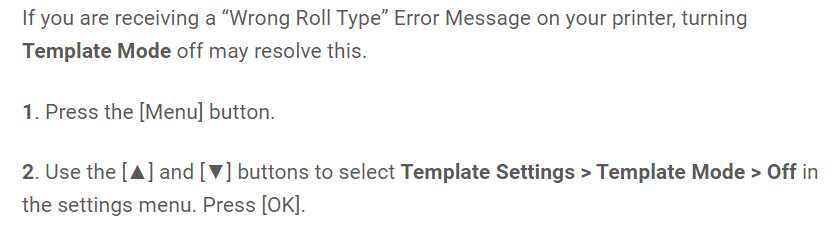
Drum or Toner/Ink Error
If someone is receiving an error stating the drum or toner/ink needs to be replaced after physically replacing the part, try the following reset steps to force the printer to reset it’s counters. (May not be applicable to all Brother printers)
Toner Reset (try first) https://www.toner-inkjet.com/B2B/how-to-reset-the-toner-counter-for-brother-hl-l6200dw/
Drum reset https://support.brother.com/g/b/faqend.aspx?c=us&lang=en&prod=hll6200dw_us_as&faqid=faq00100214_500
Faded Image and Blank White Lines
The DK2223 Roll (thermal recording paper type) used with the QL-820NWB is designed to clean the print head automatically (https://a.co/d/1dc50kw). When the DK Roll passes the print head during printing and label feeding, the print head is cleaned. Using off brand labels may cause the image to fade over time.
If the roller is dirty, the approved way to clean it is with a Brother LB9543001 cleaning sheet (https://www.brother-usa.com/products/lb9543001).
