Clear Cache and Cookies
Browsers like Chrome and Edge save information from websites in their caches and cookies. Clearing them fixes certain problems, like site loading or formatting issues, or restricts access to previously accessed SharePoint sites.
Begin this process by restarting the computer.
Either Cntl > F5
Hold the Cntl button while clicking the refresh button on the browser OR
Click the Windows logo in the lower left corner.

Click the power button.
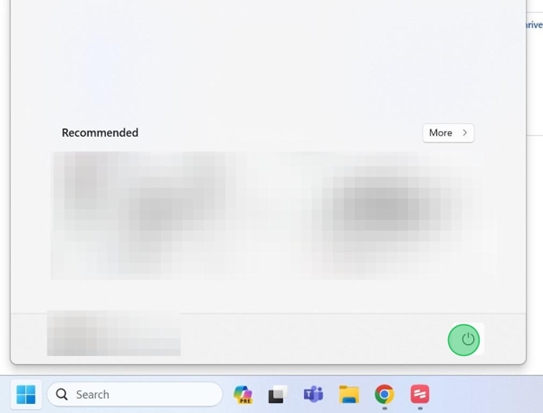
Select Restart.
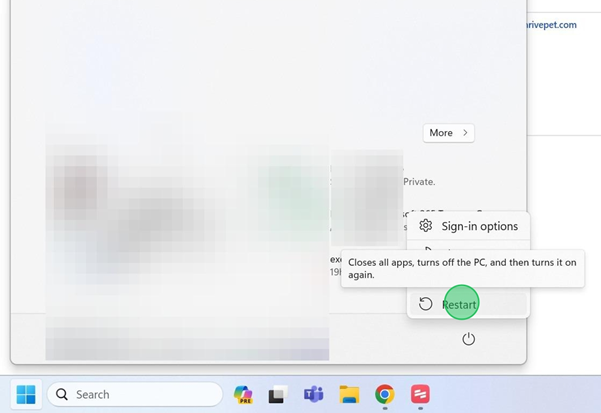
Chrome
Once the computer restarts, open Chrome.
At the top right, click the stacked ellipses.

Click Clear browsing data, and choose a time range. To delete everything, select All time.
Place a check for one or all the options, and select Clear data.
For login issues, select:
Cookies and other site data
Cached images and files
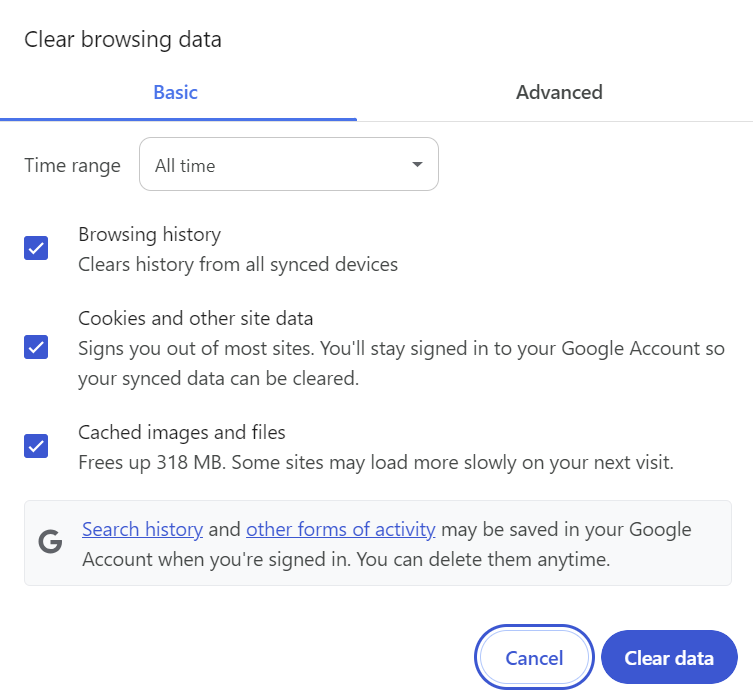
After clearing the data, return to the site and sign in again.
Edge
Once the computer restarts, open Edge.
At the top right, click the ellipses.
From the dropdown, select Settings, then Privacy, search, and services.
Scroll 1/4 down the window to Clear browsing data and click Choose what to clear.
For login issues, select:
Cookies and other site data
Cached images and files
Check the box for all the items and choose Clear now.
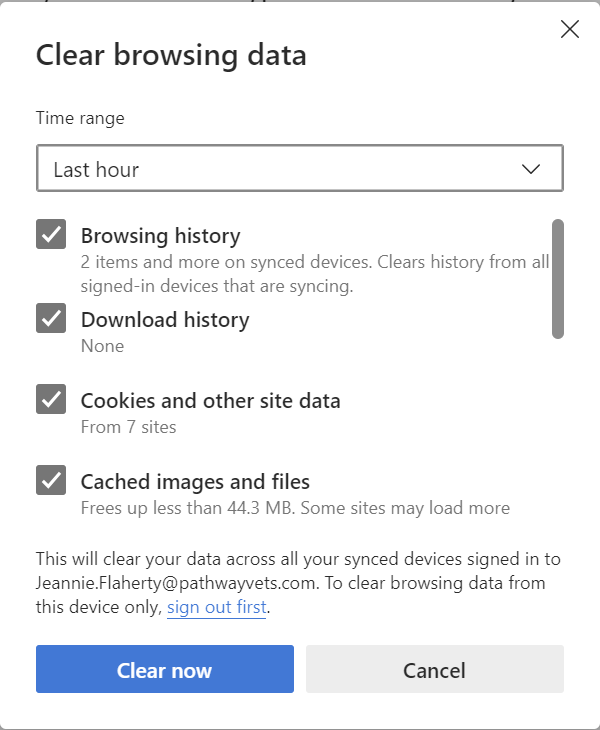
After clearing the data, return to the site and sign in again.
