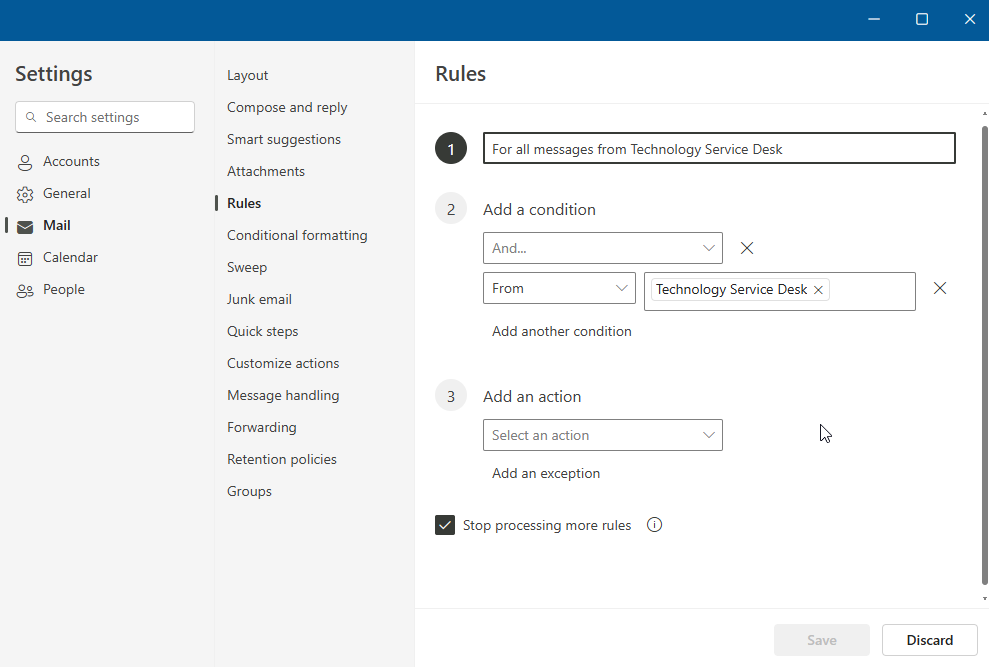Outlook: Create an Email Rule to Automate
We are currently upgrading from Windows 10 to Windows 11. The desktop interface may appear differently than presented in this documentation. Please bear with us as we update and resolve these discrepancies. This process will not affect the online experience.
Refer to https://support.microsoft.com/en-US for additional information on Microsoft subjects.
Some instructions require appropriate permissions to complete the task.
Occasionally, an automation rule simplifies the inbox. Use a Rule to file or forward select emails in an account, create a rule.
Select Rules from the top toolbar, then Create Rule.
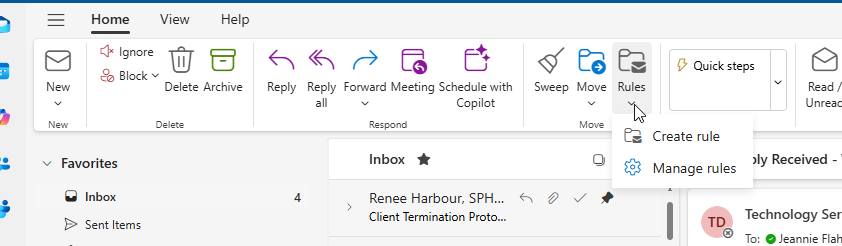
Name the Rule, then select the condition(s) and Add an action. Select Save.