Teams: Customize Notifications
We are currently upgrading from Windows 10 to Windows 11. The desktop interface may appear differently than presented in this documentation. Please bear with us as we update and resolve these discrepancies. This process will not affect the online experience.
Refer to https://support.microsoft.com/en-US for additional information on Microsoft subjects.
Some instructions require appropriate permissions to complete the task.
Customize the notifications you receive from Teams chats and Channels on your desktop or mobile device, so that you can get the information you need, when, and how you choose to receive it.
If you have a computer that is not our standard or a mobile device, you may need to research solutions for your specific device. The advice below is provided for the standard devices issued by Thrive, currently with the Windows Operating System.
Desktop Channel Notifications
Navigate to the channel name and select
Ellipsis (3 dots) ... > Settings > Notifications > Custom.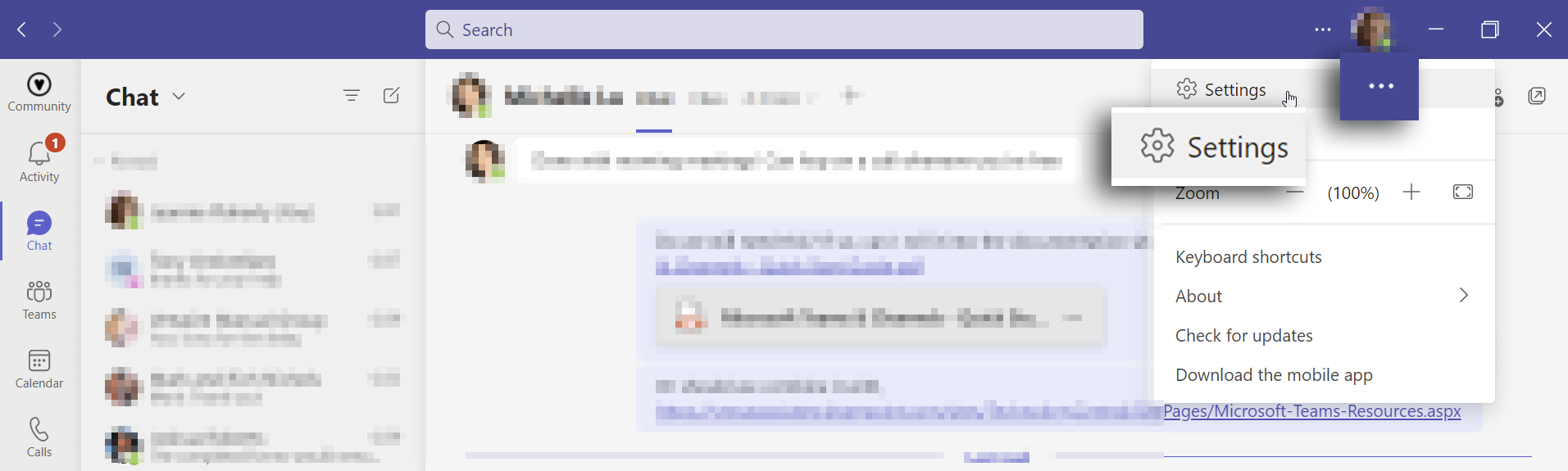
Select where and what notifications to receive:
If Feed is selected, notifications will appear in the top left corner of the Teams window.
If Banner is selected, notifications will pop up on the screen or browser.
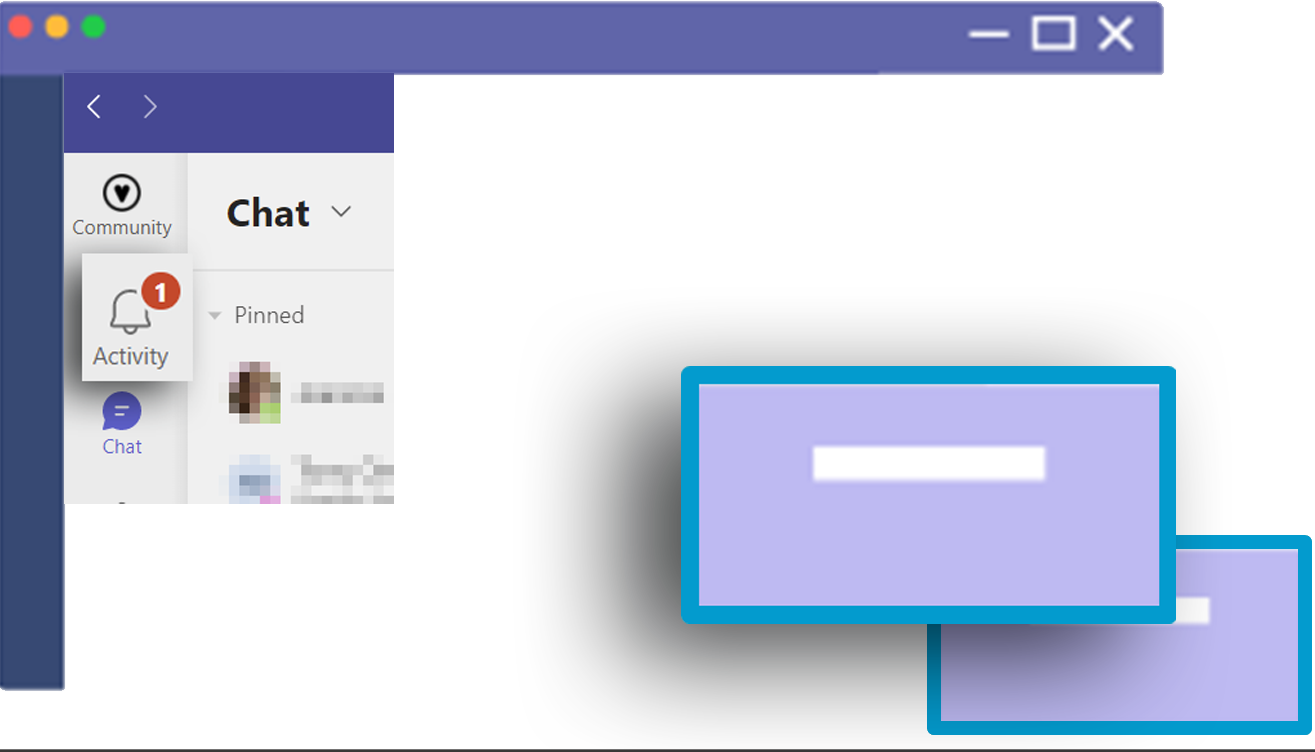
Desktop notifications may also show a preview of the message. To do this, navigate to Settings > Notifications > Show message preview.
Mobile Channel Notifications
Manage and control which notifications to receive and how often you receive them in the Microsoft Teams mobile app.
Install Teams on the mobile device and log in with your Thrivepet account.
Under your phone settings, turn on mobile notifications for Teams.
Select Notifications.
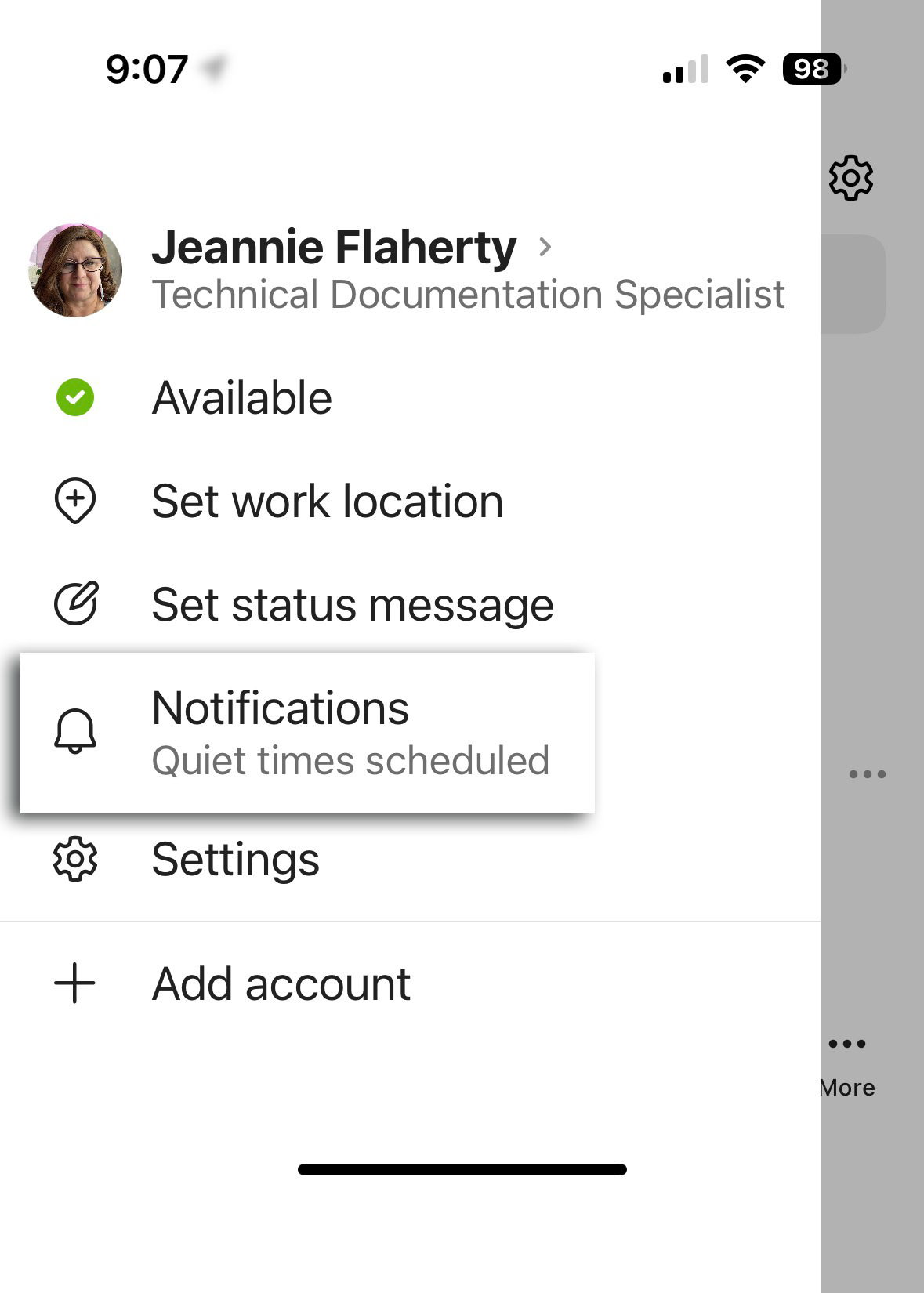
Check to allow the notifications desired like messages, channels, calls, @mentions, and reactions.
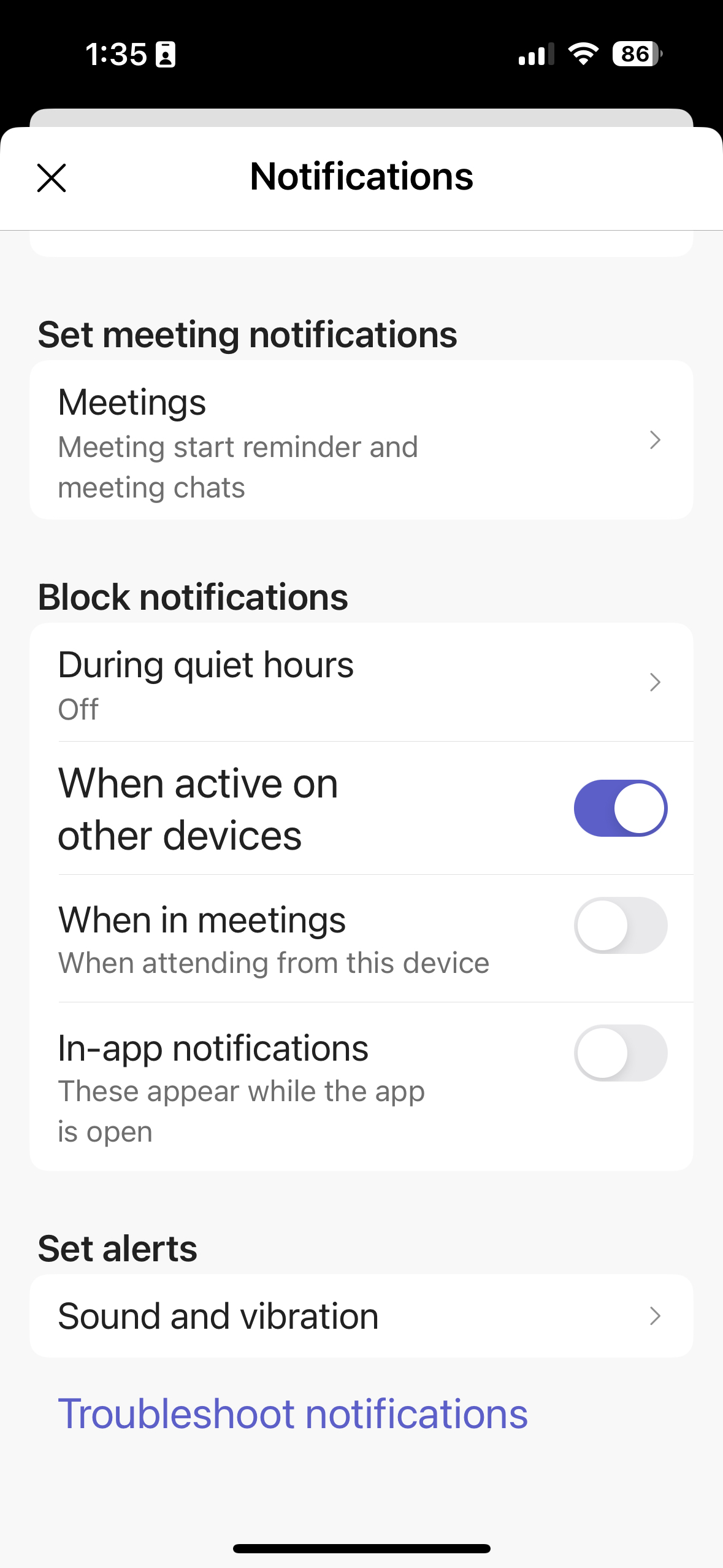
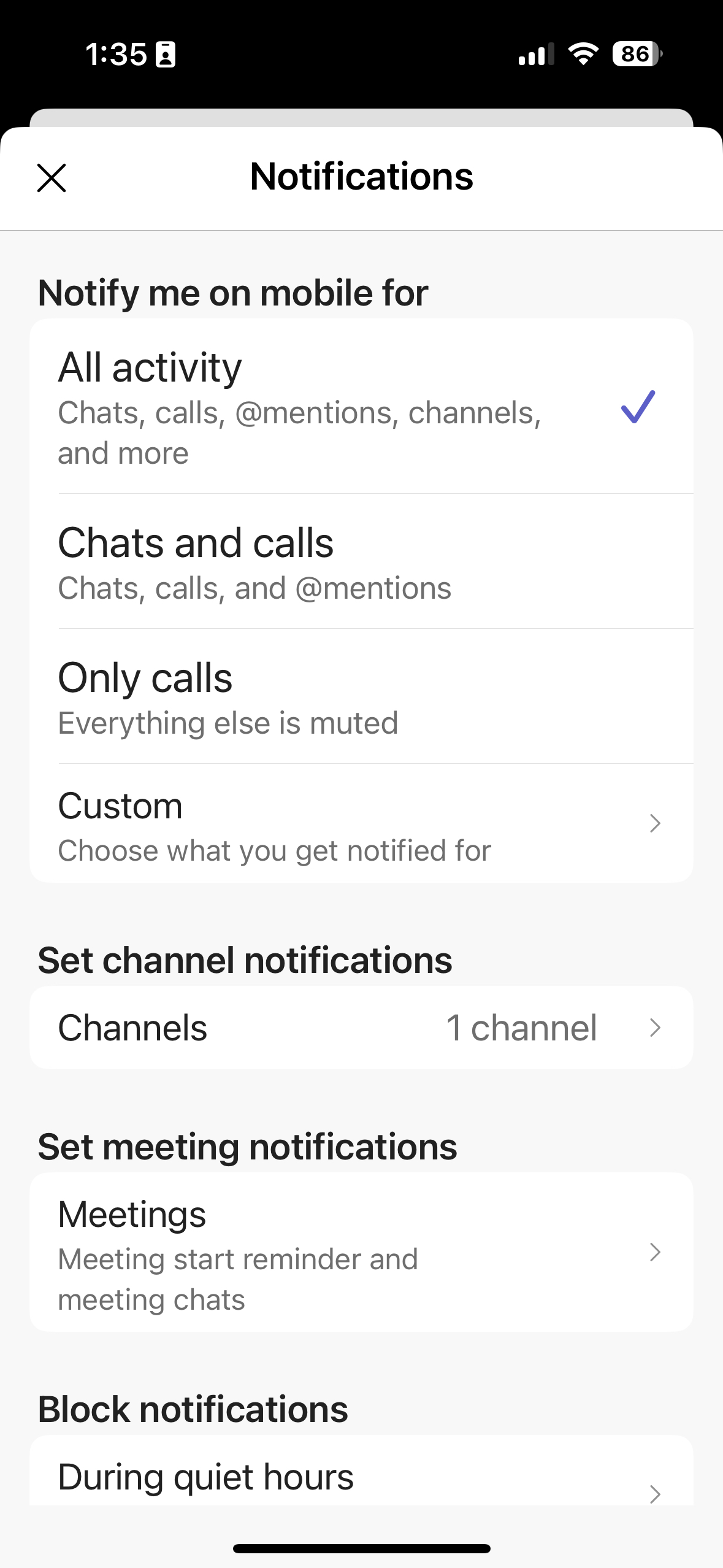
Adjust Meetings notifications and block notifications during custom-set quiet times (such as when you’re on the hospital floor or treating patients), when you’re active on Teams, or when you’re in a meeting.
Video walkthrough provided by M365
Administration
Technology is generally responsible for administrating this procedure and may select others to assist with the execution of his or her duties. The duties of Technology include, but are not limited to, the following:
Assisting with the implementation and enforcement of this Procedure and
Circulating this Procedure to all Company Persons
Contact
Contact technical.documentation@thrivepet.com with any questions regarding any of the provisions of this procedure.
