Delete or Leave a Plan, Manage Tasks or Membership
Delete Planner Plans
ONLY a plan owner who created the Plan should delete the plan. Removing a Plan you did not create will have downline consequences.
If plan members want to remove their membership, they can Leave plans.
Plan Owners: Delete Plans
Delete a plan you created by selecting the three dots (ellipses) to the right of the plan name and then choosing Plan settings.
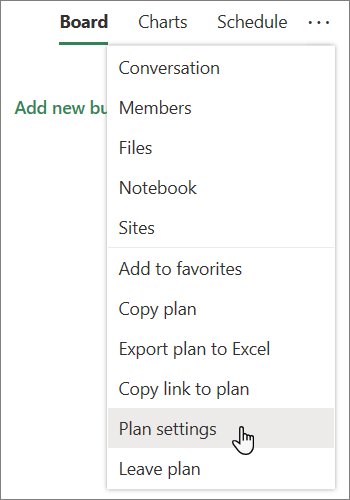
In Plan settings, select Delete this plan.
In the Delete plan dialog box, select I understand that this plan and all of its tasks will be permanently deleted, and then choose Delete.
Want to leave without deleting? If you're the plan owner and you want to leave the plan, Promote another member to the Owner status before you leave. See Promote or Remove Members below.
Important: By default, a deleted Microsoft 365 Group is retained for 30 days. This 30-day period is called "soft-delete" because you can still restore the group. After 30 days, the group and associated content is permanently deleted and cannot be restored.
Members: Leave Plans to Remove from Planner Hub
Only Plan owners may delete a plan. Instead, leave the plan to remove it from your Planner hub.
To leave a plan, select the three dots to the right of the plan name, and then choose Leave plan.
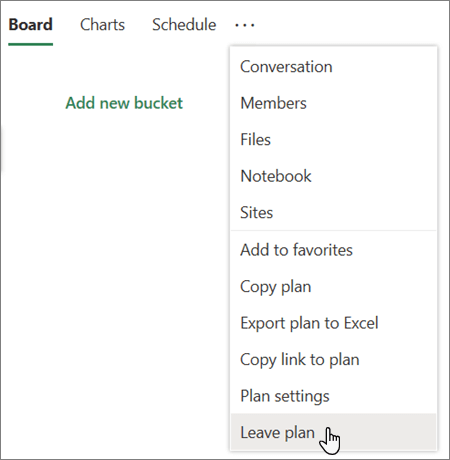
Delete a Planner Tasks
Delete a task from the plan's board or while in a task's details.
Warning: There is no way to recover a deleted task. If you accidentally delete a task, you'll need to recreate it from scratch.
Select the three dots on the right side of the task card, and then choose Delete.
If you're in the task's details, select the three dots on the upper right, and then choose Delete.
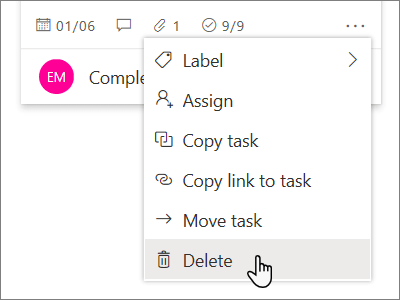
Promote Plan Members
In Outlook, select the People icon and open the Plan to edit.
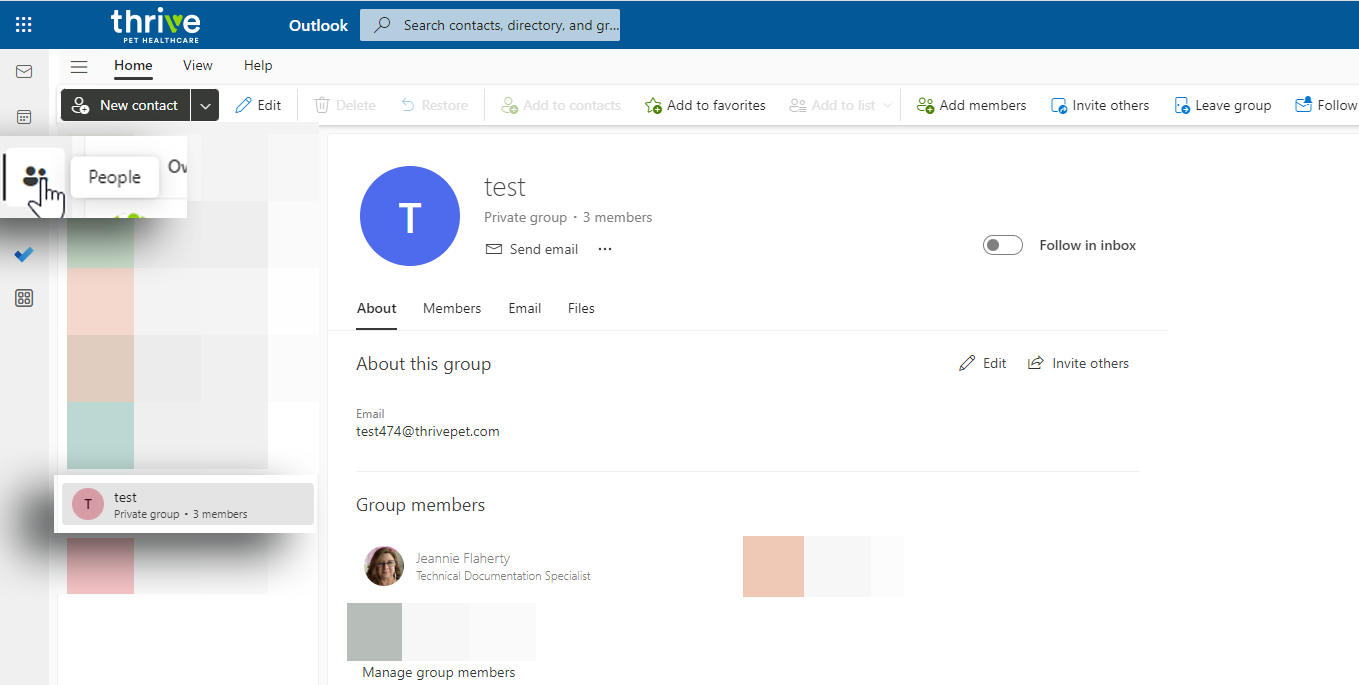
Click Members then next to the Team Member to promote, open the drop-down, and select Owner.
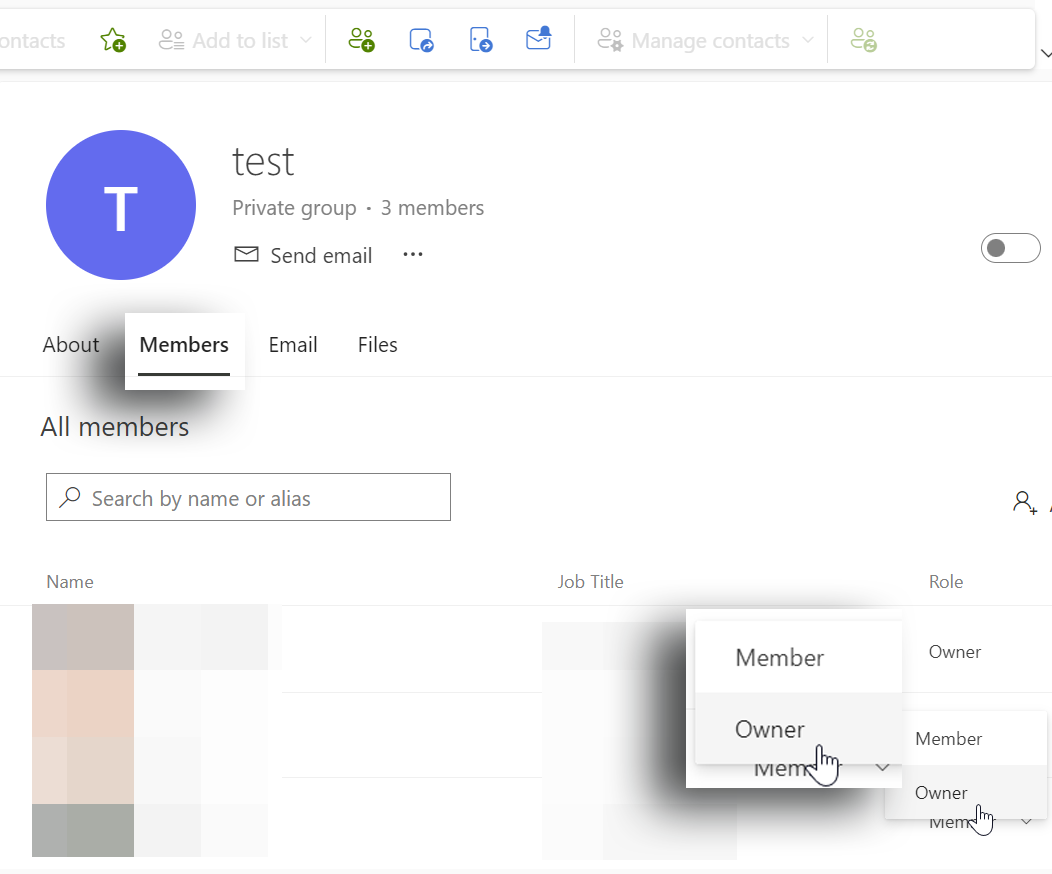
Remove Plan Members
In Outlook, select the People icon and open the Plan to edit.
Select the ellipsis and then select Edit group.
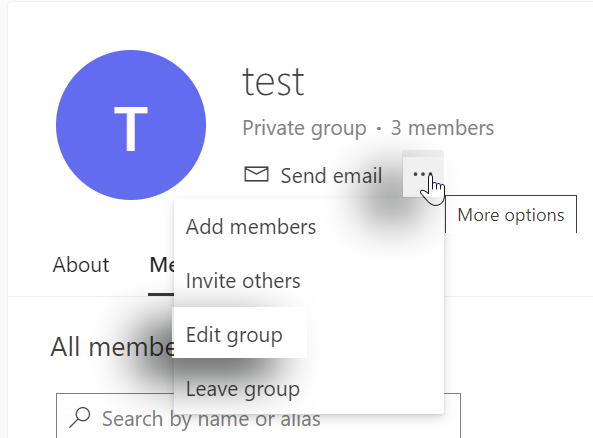
Under the Members tab, find the member to remove and select the ✖️ .
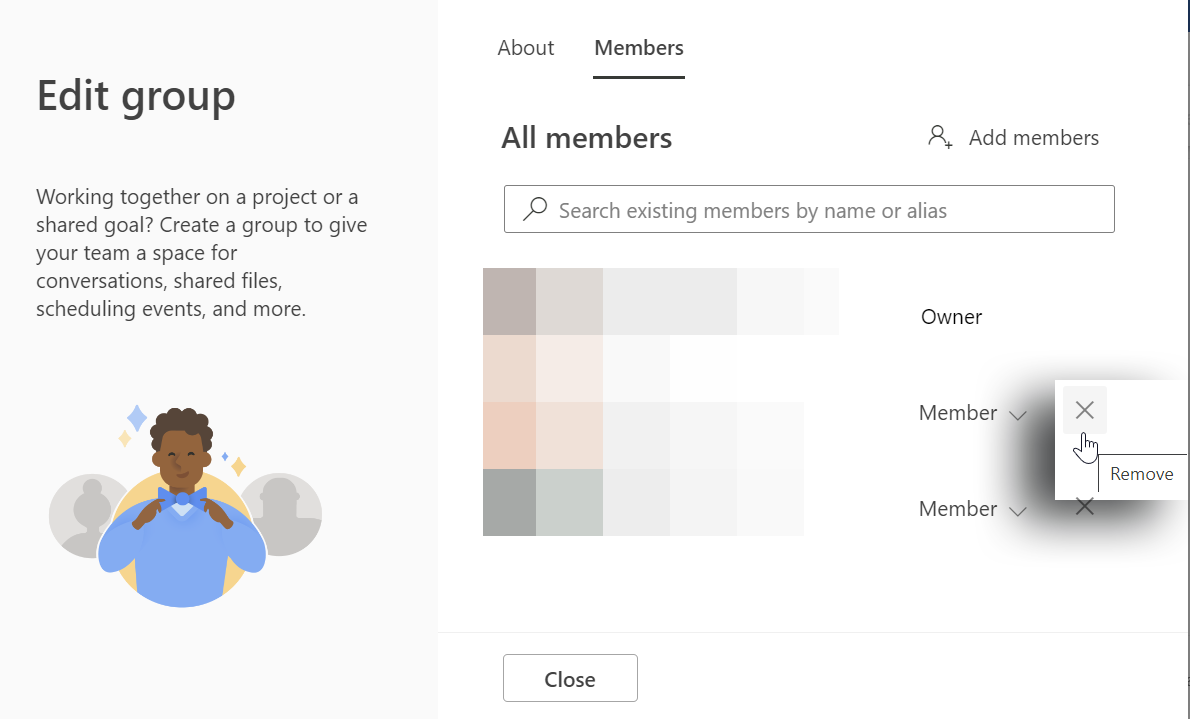
Select Yes at the pop-up warning and then Close.
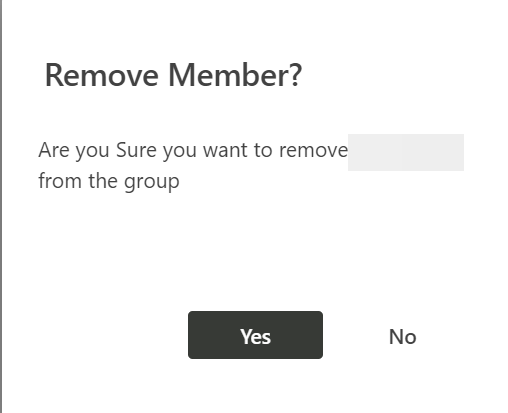
Administration
Technology is generally responsible for administrating this procedure and may select others to assist with the execution of his or her duties. The duties of Technology include, but are not limited to, the following:
Assisting with the implementation and enforcement of this Procedure and
Circulating this Procedure to all Company Persons
Contact
Contact Technology with any questions regarding any of the provisions of this procedure.
