Outlook: Encrypt an Outgoing Email
We are currently upgrading from Windows 10 to Windows 11. The desktop interface may appear differently than presented in this documentation. Please bear with us as we update and resolve these discrepancies. This process will not affect the online experience.
Refer to https://support.microsoft.com/en-US for additional information on Microsoft subjects.
Some instructions require appropriate permissions to complete the task.
Using encryption for email security ensures that only the authorized recipient can decode and consume messages containing sensitive information. If a bad actor were to intercept an encrypted message, they would open it only to find scrambled, unreadable text inside. Email encryption is an important way to protect your data because gaining access to confidential information through email is a primary tactic of cybercriminals.
Encrypt your message in one of two ways from the Desktop. Open a new message:
Windows 10 and 11 Desktop
Search for and select Encrypt.
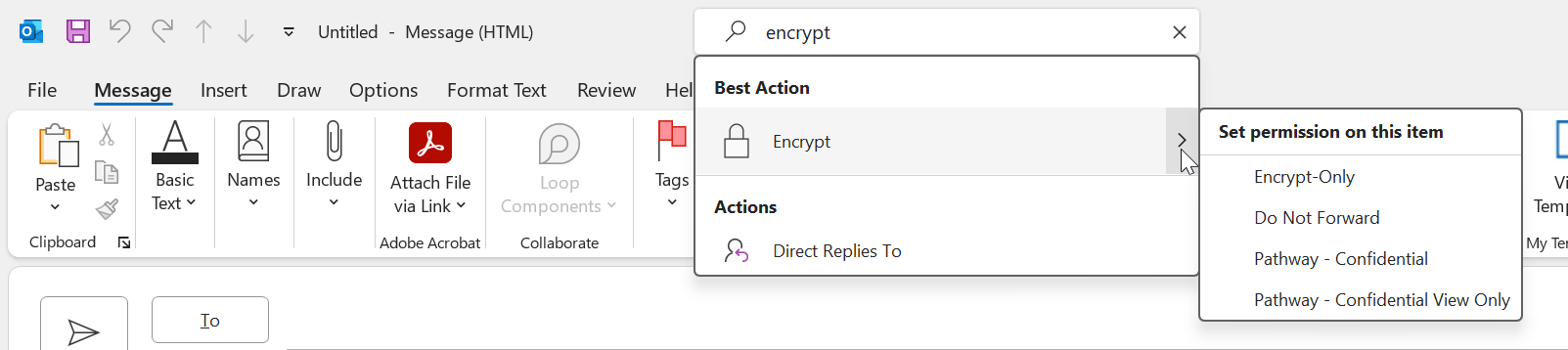
OR
Find and select the Encrypt button under Options.
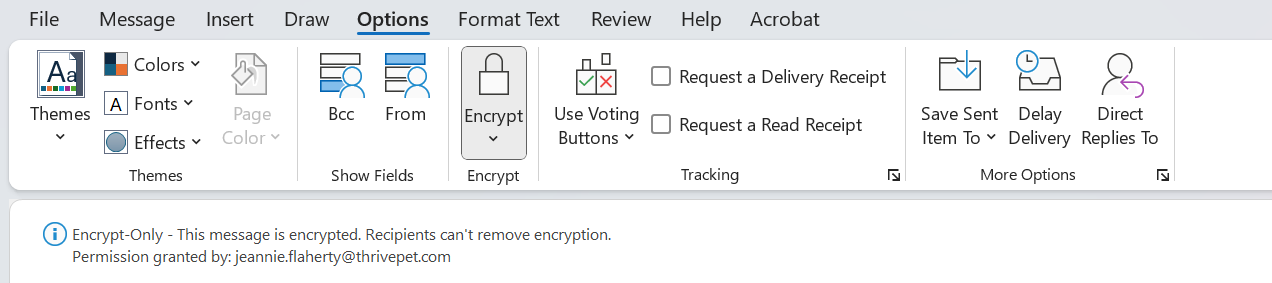
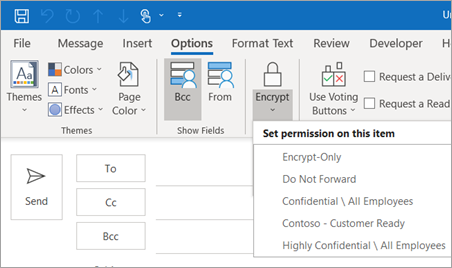
Only available on Windows 11 Desktop
Select File > Properties.
Click Security Settings, then select the Encrypt message contents and attachments check box.
Compose your message, and then Send.
Note: Microsoft 365 Message Encryption is part of the Office 365 Enterprise E3 license. Additionally, the Encrypt-Only feature (the option under the Encrypt button) is only enabled for subscribers (Microsoft 365 Apps for enterprise users) using Exchange Online.
Contact
If attempting to encrypt a message from Outlook online, contact ithelp@thrivepet.com for assistance or with any other questions regarding any of the provisions of this procedure.
