Teams: Meeting Recordings and Transcripts
We are currently upgrading from Windows 10 to Windows 11. The desktop interface may appear differently than presented in this documentation. Please bear with us as we update and resolve these discrepancies. This process will not affect the online experience.
Refer to https://support.microsoft.com/en-US for additional information on Microsoft subjects.
Some instructions require appropriate permissions to complete the task.
View Recordings/Transcripts
Any member of a meeting may select Record, but the meeting will be saved in the Organizers OneDrive and may need to be shared with other meeting members. It will also show up in the left-hand dock after the meeting ends.
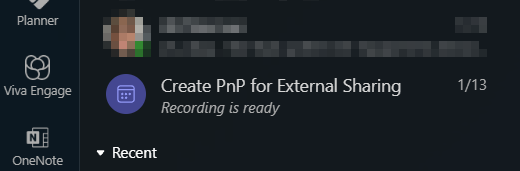
Log in to Microsoft Teams using your Thrive email address.
Select View Recap to see the recording.
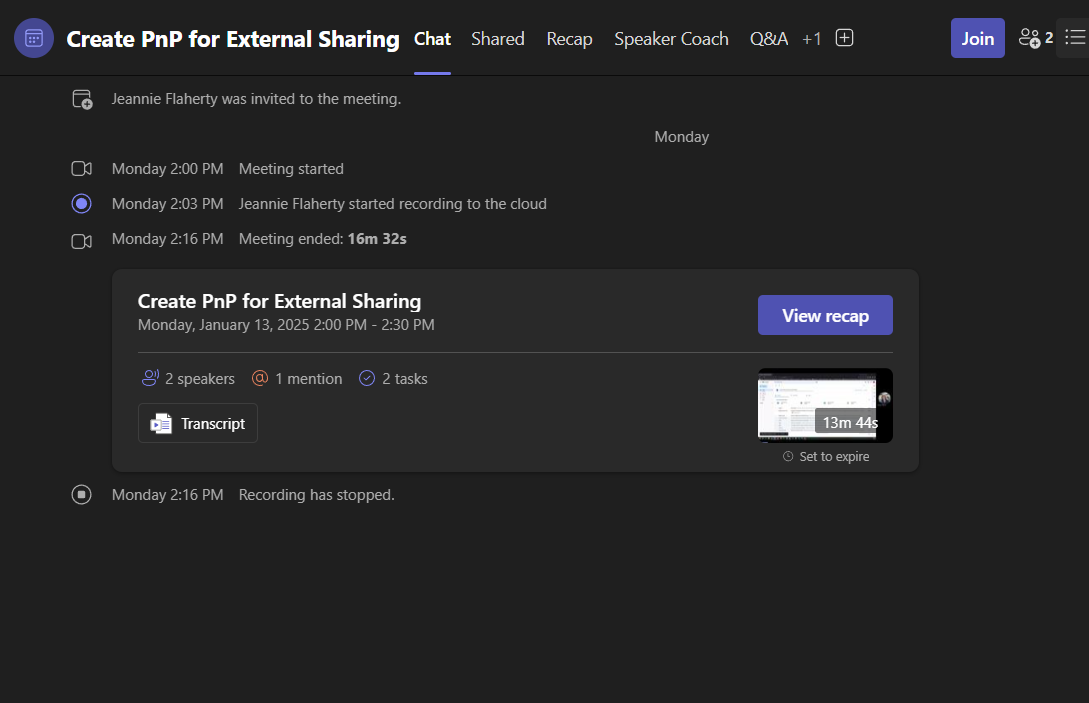
To review a transcript of the meeting, select the Transcript tab.
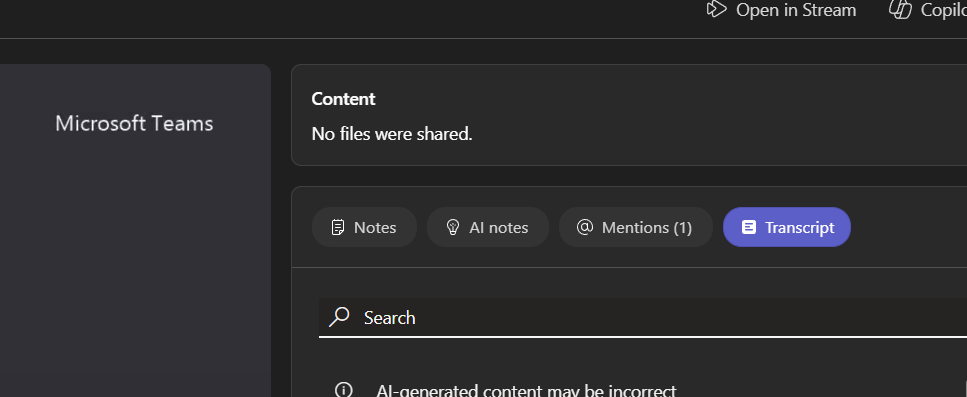
Record Yourself for Presentation
Log in to Microsoft Teams using your Thrive e-mail address.
From Teams, select Calendar in the left-hand toolbar
Click the Meet Now button at the top of the Calendar window.
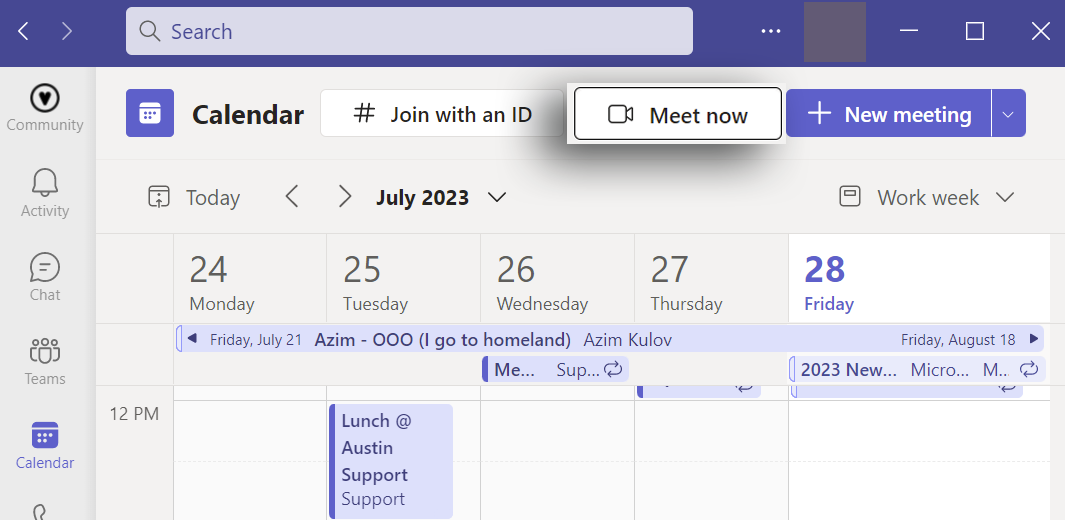
Once in the meeting, click the three dots (ellipsis) at the top of the meeting window, select Record and transcribe, then select Start recording.
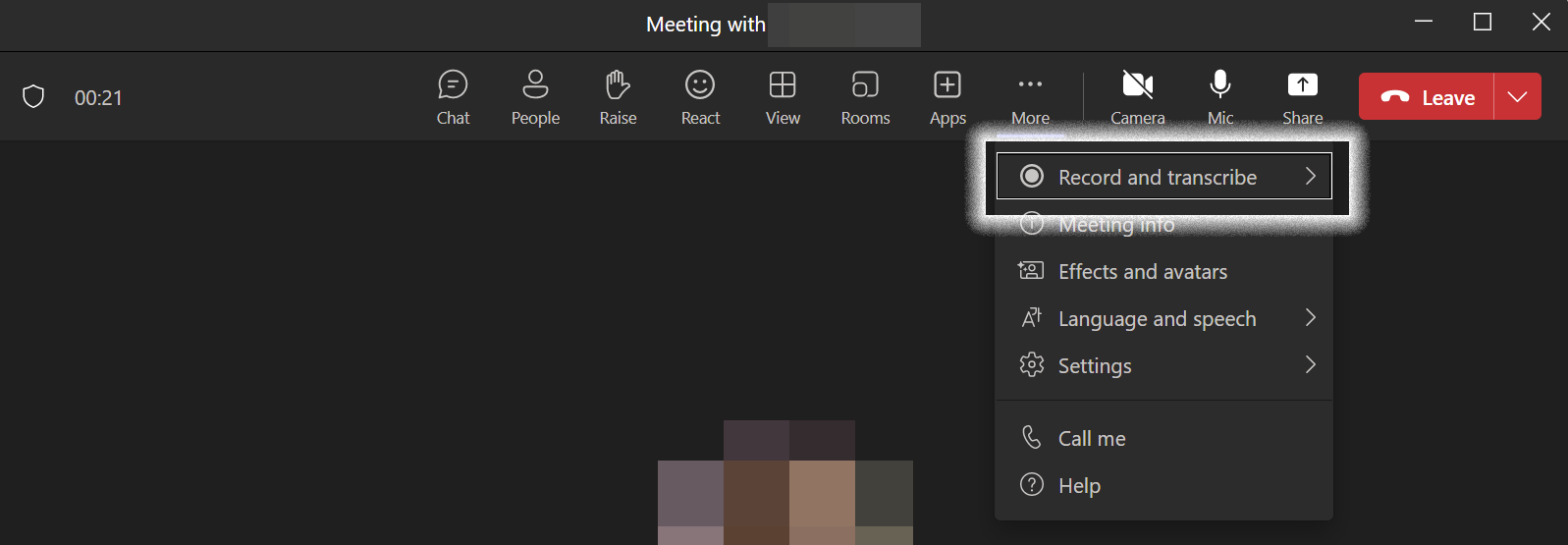
Once the recording is finished, select Stop recording, leave the meeting and the recording will auto-generate within the meeting chat window.
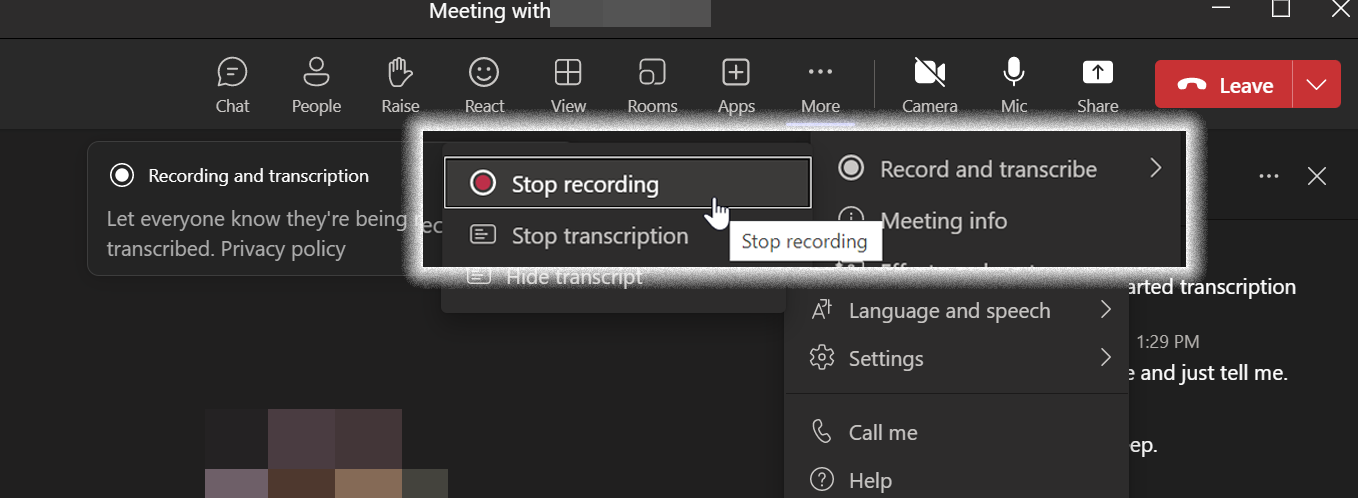
To download the meeting recording, find and click the three dots (…) in the upper right-hand corner of the recording in your meeting chat. Click Open. This will open the video in Stream for SharePoint.
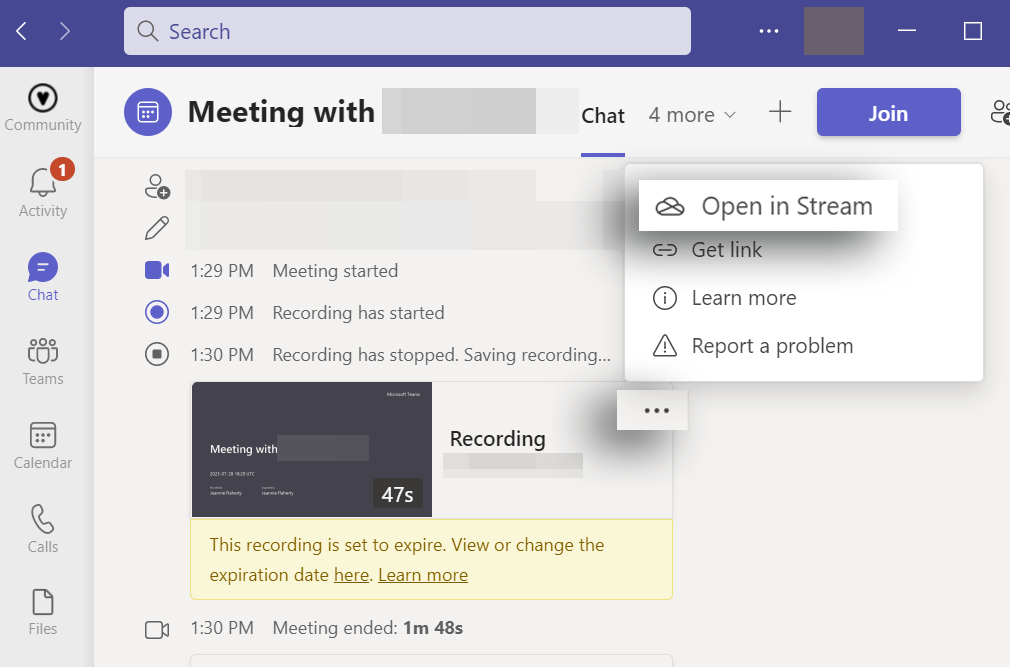
Once the video is opened in Stream, find the three dots (…) in the toolbar near the top of the window and select Download.
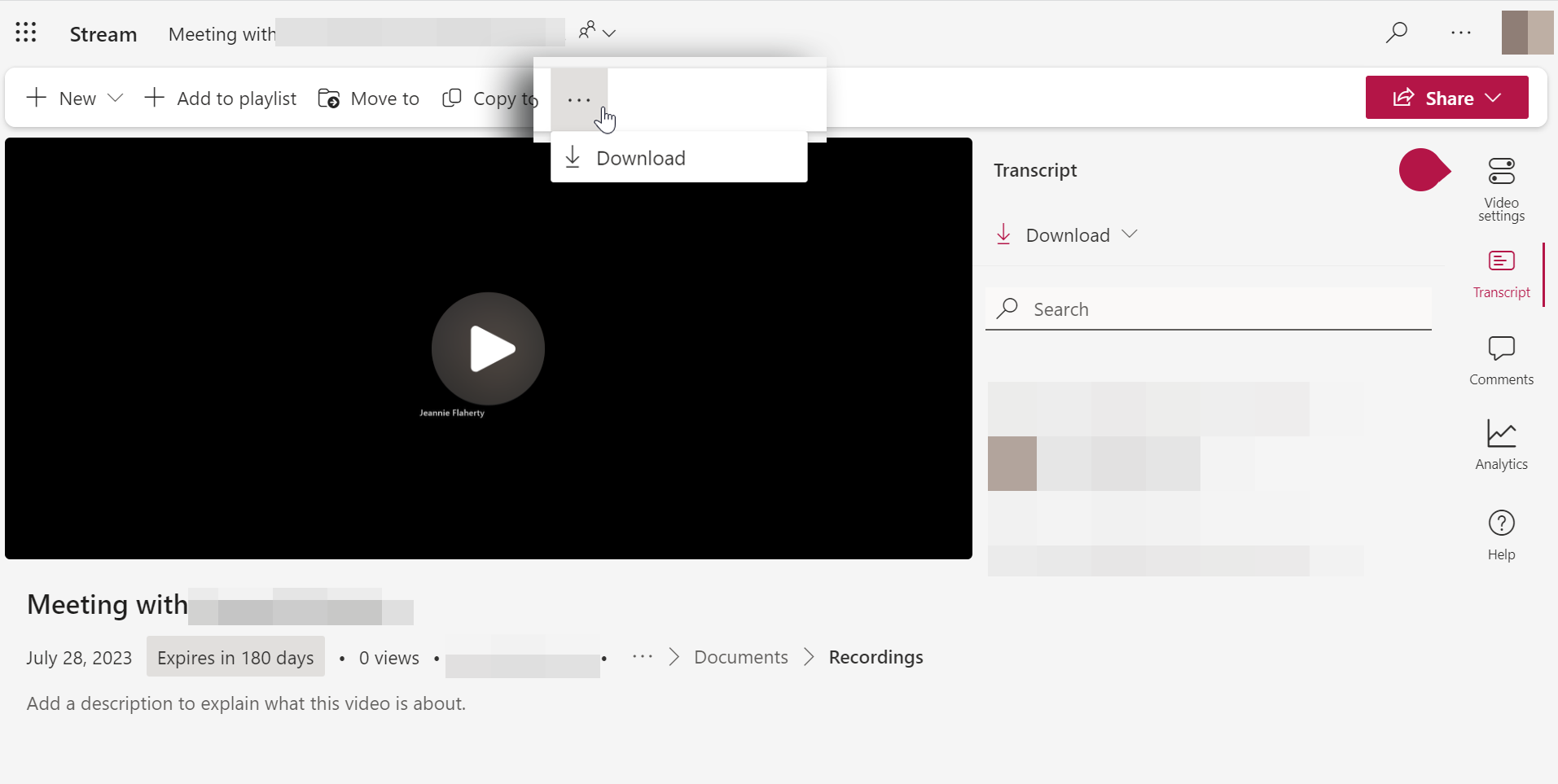
Now, you’re ready to upload your video! Find it in your Downloads folder and upload it from here.
