Manage Teams Visible on the Teams App
We are currently upgrading from Windows 10 to Windows 11. The desktop interface may appear differently than presented in this documentation. Please bear with us as we update and resolve these discrepancies. This process will not affect the online experience.
Refer to https://support.microsoft.com/en-US for additional information on Microsoft subjects.
Some instructions require appropriate permissions to complete the task.
Customize the availability of Teams on the desktop or mobile device to receive notifications you need, and when to receive them.
If you have a computer that is not our standard or a mobile device, you may need to research solutions for your specific device. The advice below is provided for the standard devices issued by Thrive, currently with the Windows Operating System.
Desktop
Select the Teams Icon.
From the Ellipses (3 dots) select Manage Teams.
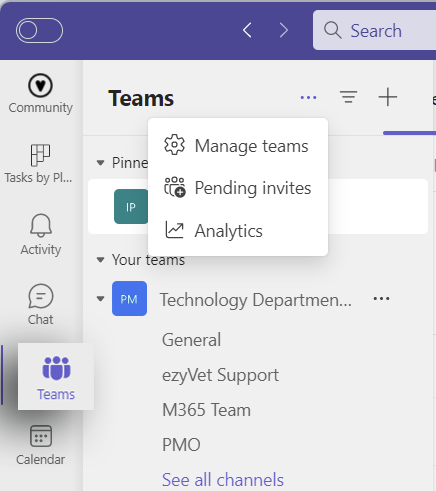
Click the eye to see or hide the channel in your list.
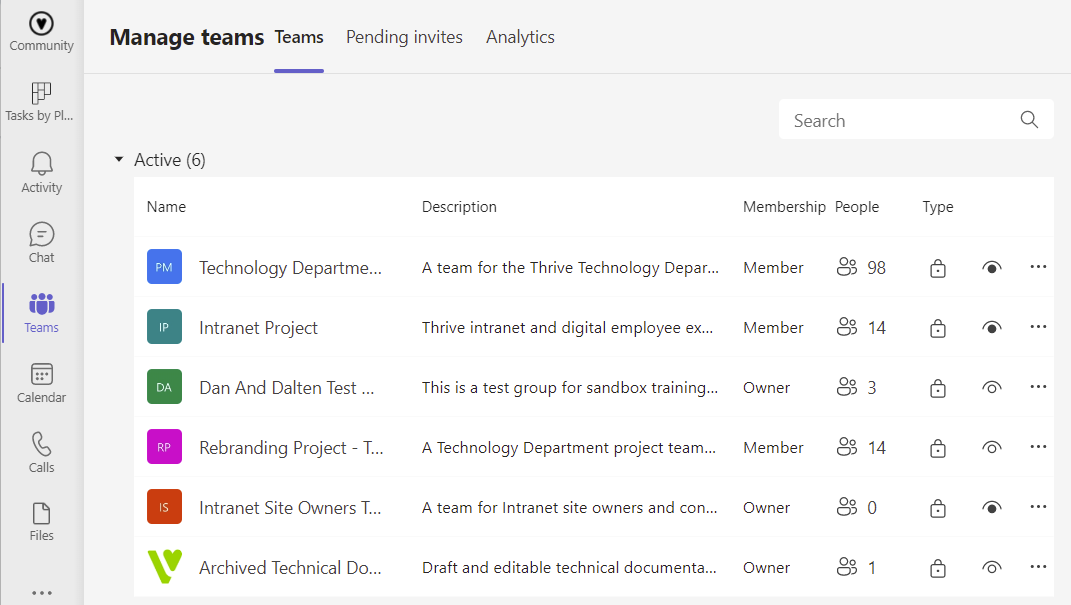
Mobile
Tap the Settings (cog) icon.
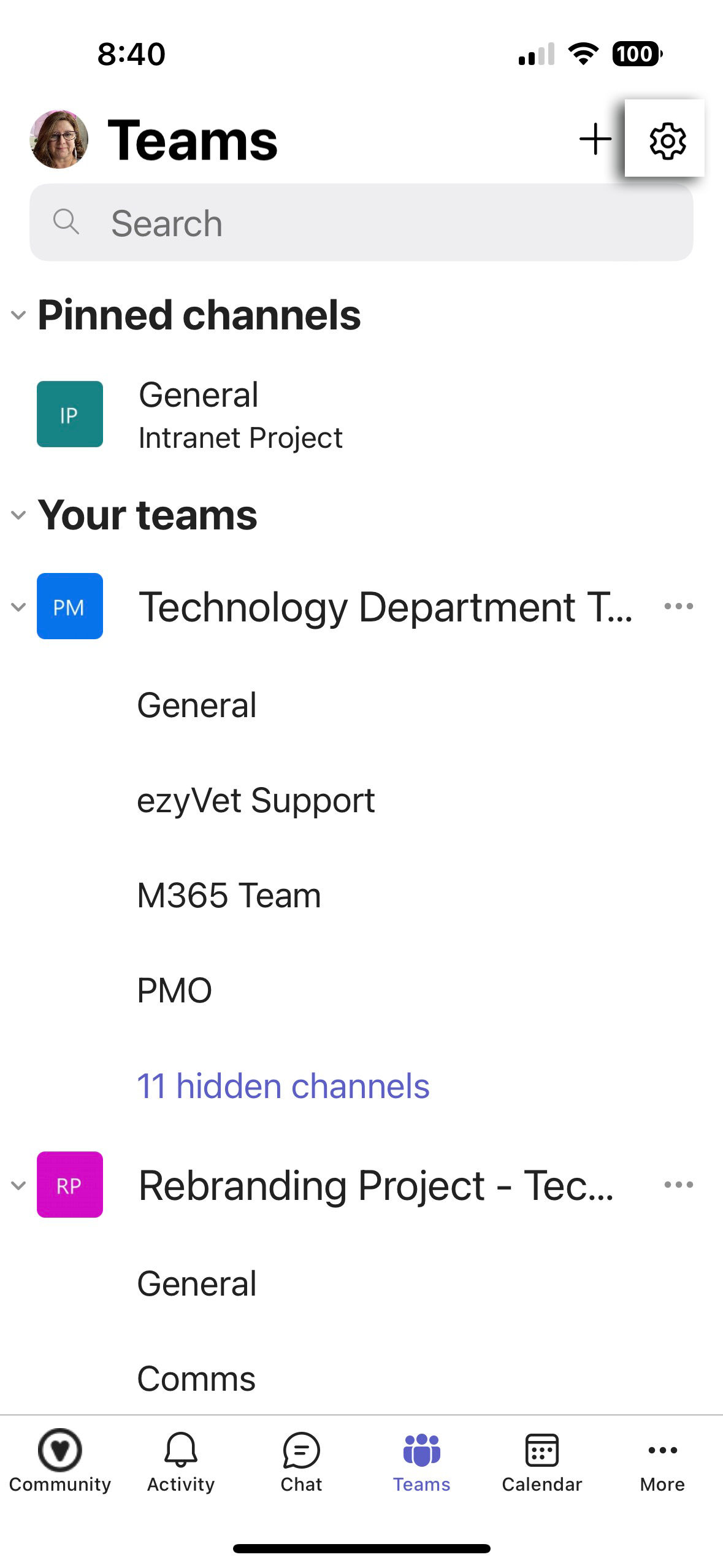
Check the bubble to show the Team on your Mobile device.
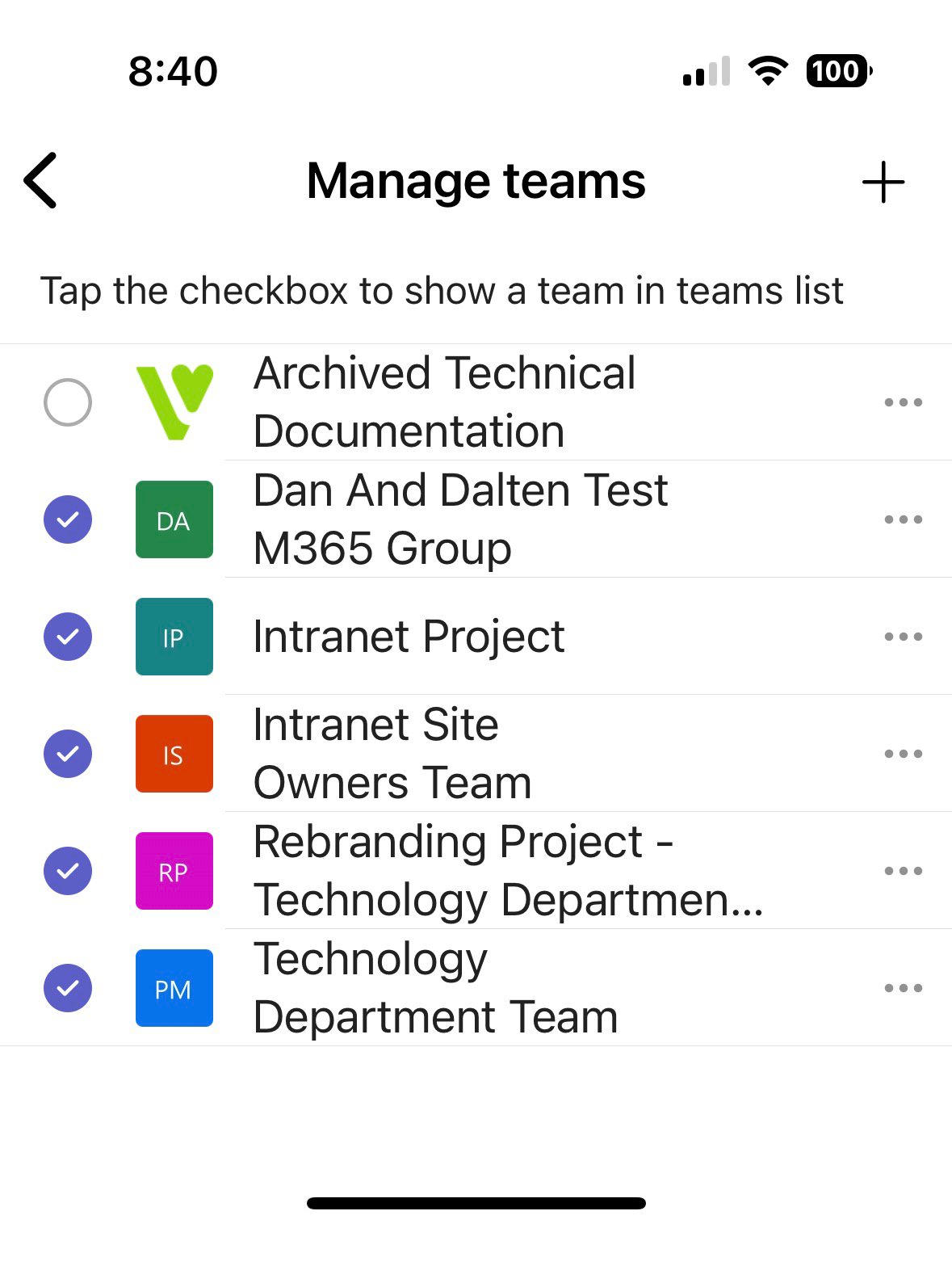
Click the Ellipses (three dots) to the right of the Team to view Team Channels and manage the Team.
Your permissions may affect the menu.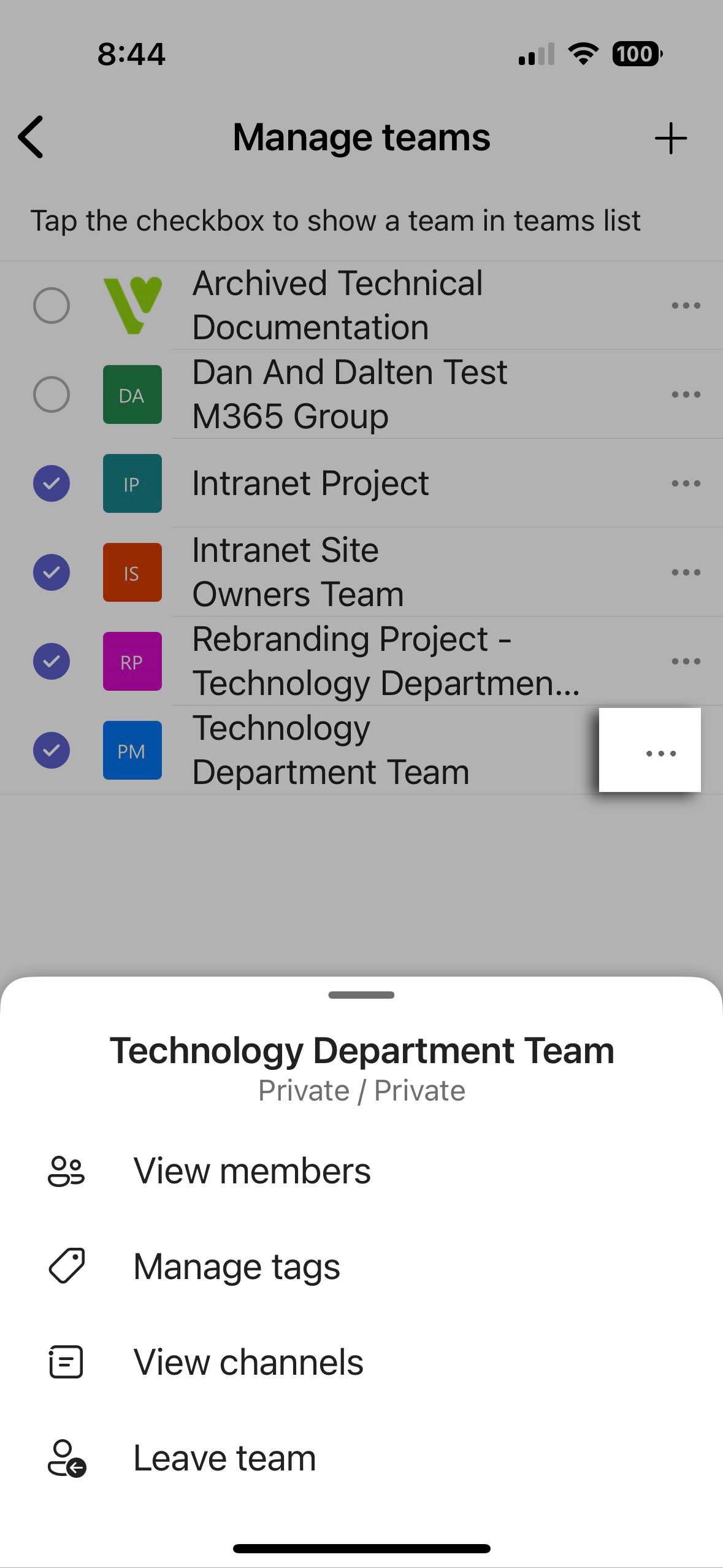
To recover a deleted Team or Channel, send a ticket to ithelp@thrivepet.com.
