Teams: Microsoft Shifts
We are currently upgrading from Windows 10 to Windows 11. The desktop interface may appear differently than presented in this documentation. Please bear with us as we update and resolve these discrepancies. This process will not affect the online experience.
Refer to https://support.microsoft.com/en-US for additional information on Microsoft subjects.
Some instructions require appropriate permissions to complete the task.
- If you are requesting Shifts, Teams must be enabled on the Hospital All Staff site. If the hospital does NOT already have Teams, please contact ithelp@thrivepet.com to have that done.
- If the hospital already has Teams, pin Shifts to the Teams interface and refer to the Microsoft documentation to answer your initial questions about Shifts tasks.
NOTE: You must be an All Staff Site owner to add or manage schedules.
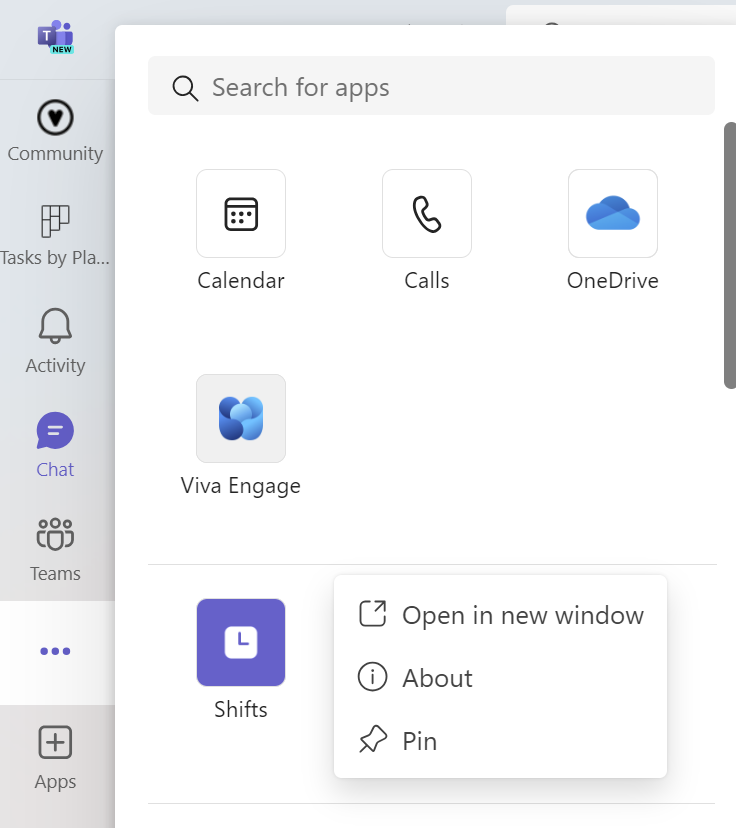
Import Schedules from Excel
It is possible to import multiple schedules using an Excel file.
Download the Shifts template found under the Import schedule under the ellipses and enter the schedules.
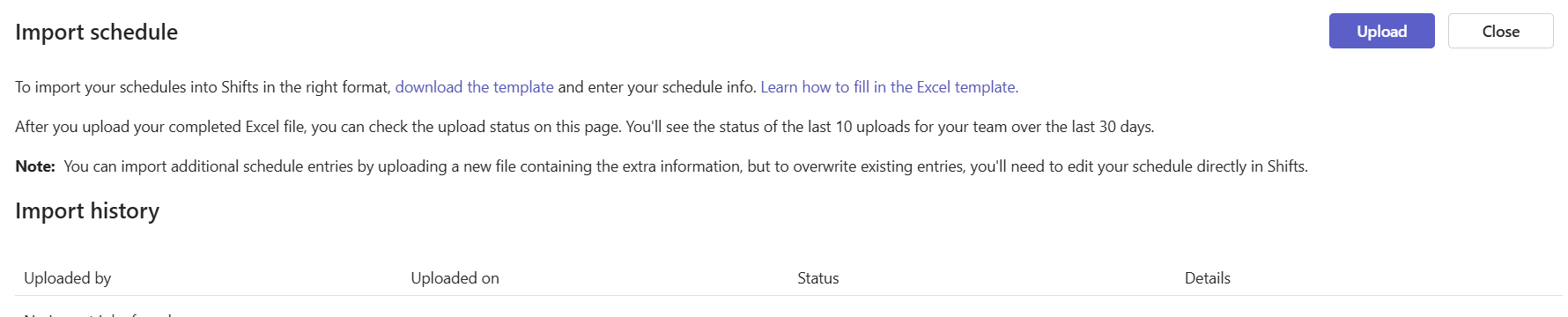
Then when the Excel file is completed, navigate to Shifts.
Additional information from Microsoft about the upload: Import a schedule from Excel to Shifts - Microsoft Support
Open the ellipses from the far right corner and Import schedule and select the saved Excel file and click Upload.
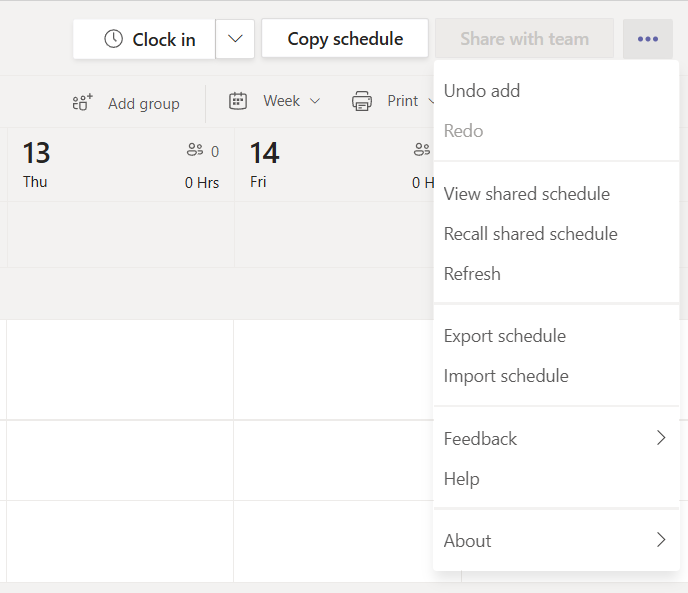
Contact ithelp@thrivepet.com with any follow-up questions.
