Outlook: Folders and Permissions
We are currently upgrading from Windows 10 to Windows 11. The desktop interface may appear differently than presented in this documentation. Please bear with us as we update and resolve these discrepancies. This process will not affect the online experience.
Refer to https://support.microsoft.com/en-US for additional information on Microsoft subjects.
Some instructions require appropriate permissions to complete the task.
Create Outlook Folder
It is best to create additional Outlook Folders through Office.com.
Click the ellipses to the right of Folders in Outlook.
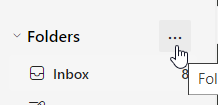
Select Create new folder.
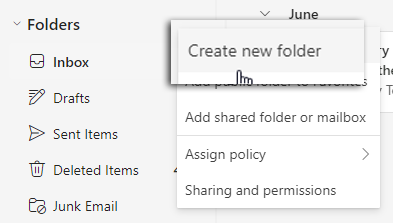
Give the folder a name.
Share Outlook Folder
When sharing an Outlook folder is necessary, follow this process to ensure data security in the Outlook Inbox.
NOTE: Permissions are passed from parent folders so anything in the parent folder will be visible. To prevent this, un-nest the folder.
Perform this process using the Web App through Office.com.
To grant permissions to a folder, follow these steps:
Go to Sharing and Permissions by clicking the ellipses to the right of the folder and add the person's name to share the folder with.
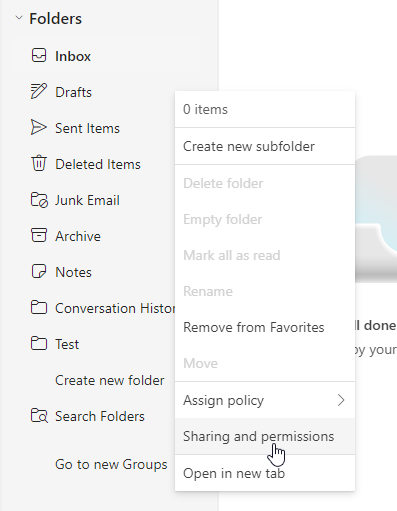
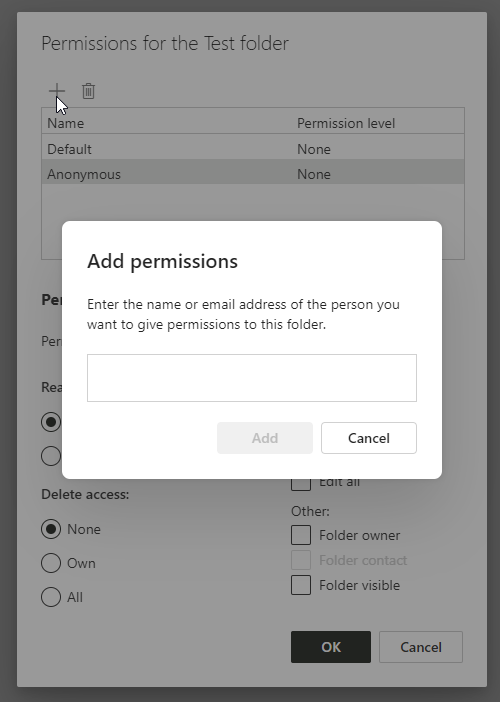
Assign the appropriate permission level, such as Owner or Editor, to allow the person to access and possibly edit the folder. Make sure to check the Folder visible option.
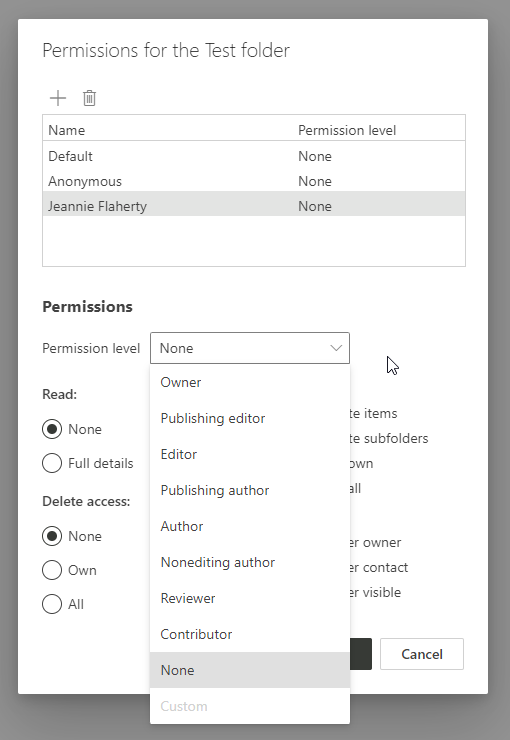
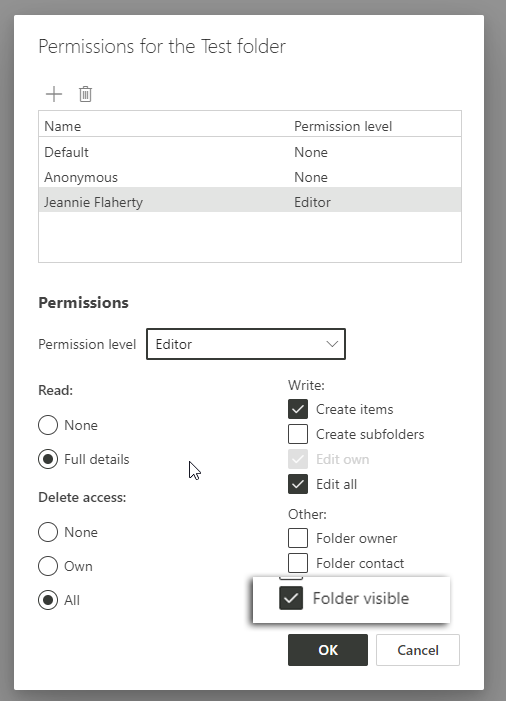
If the folder is nested within other folders, ensure permissions are set for each level of the folder structure to ensure access.
If the folder is nested, you will be sharing everything from the parent level.
To see the changes, the person may need to refresh their view or re-add the shared folder.
This process ensures the intended person has the correct level of access to the folder and its contents.
Access a Shared Folder
When someone shares a folder, add it to your Inbox Folder list.
Click the ellipses to the right of the Folders title and select Add shared folder or mailbox.
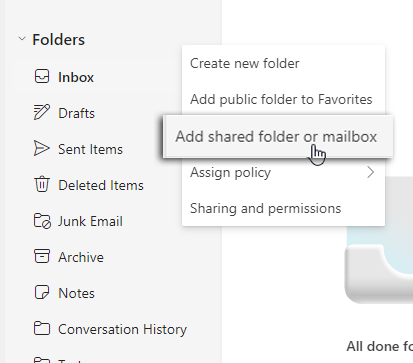
Enter the name of the person sharing the folder.
Refresh the screen to see the shared folder in the web app or under Shared with me on the desktop app.
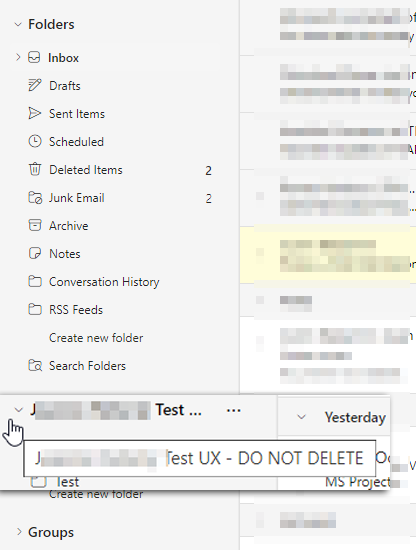
Web app
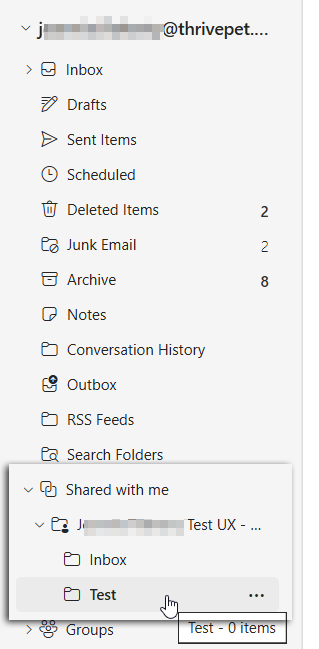
Desktop app
