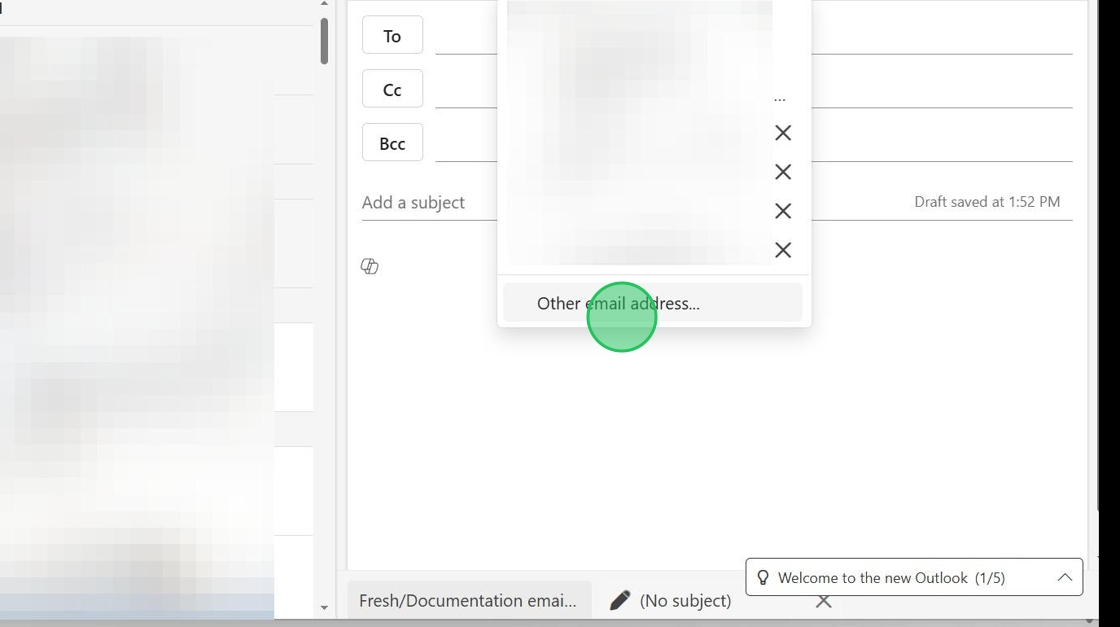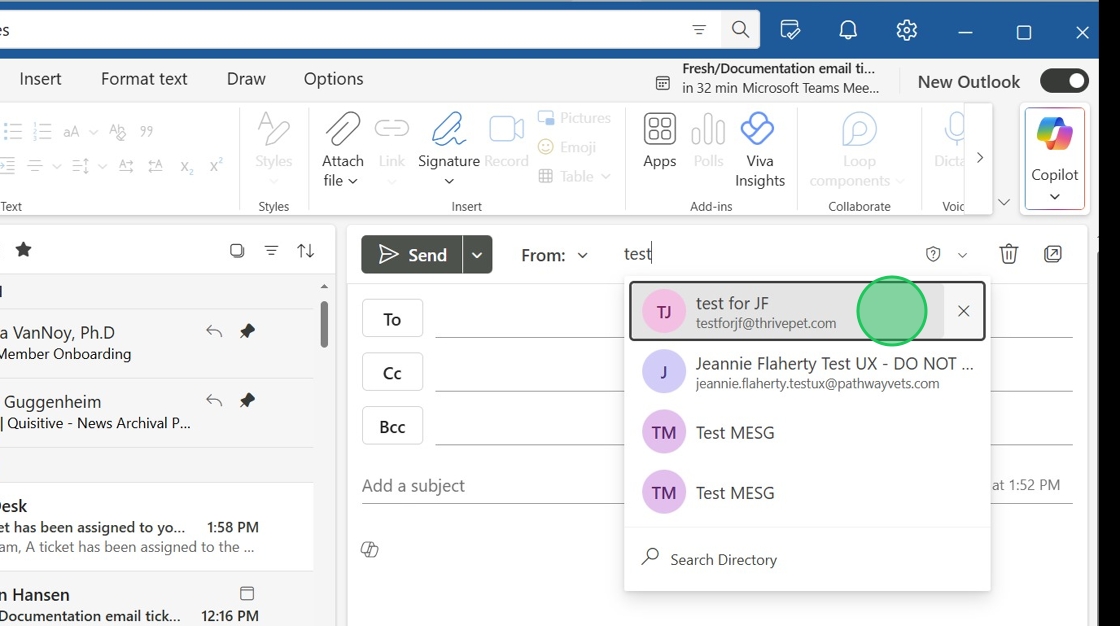Outlook: Send Email from Alternate Address (Send As)
We are currently upgrading from Windows 10 to Windows 11. The desktop interface may appear differently than presented in this documentation. Please bear with us as we update and resolve these discrepancies. This process will not affect the online experience.
Refer to https://support.microsoft.com/en-US for additional information on Microsoft subjects.
Some instructions require appropriate permissions to complete the task.
Overview
The sender’s email address may be customized based on availability. For example, depending on need, a clinic/hospital may email either their Thrive Pet Healthcare address or the clinic/hospital address.
Follow these steps to customize.
Outlook on Desktop and Web
Log into Outlook with firstname.lastname@thrivepet.com and select Settings (gear icon) next to your profile picture or initials from the upper right-hand corner.

Select Mail.
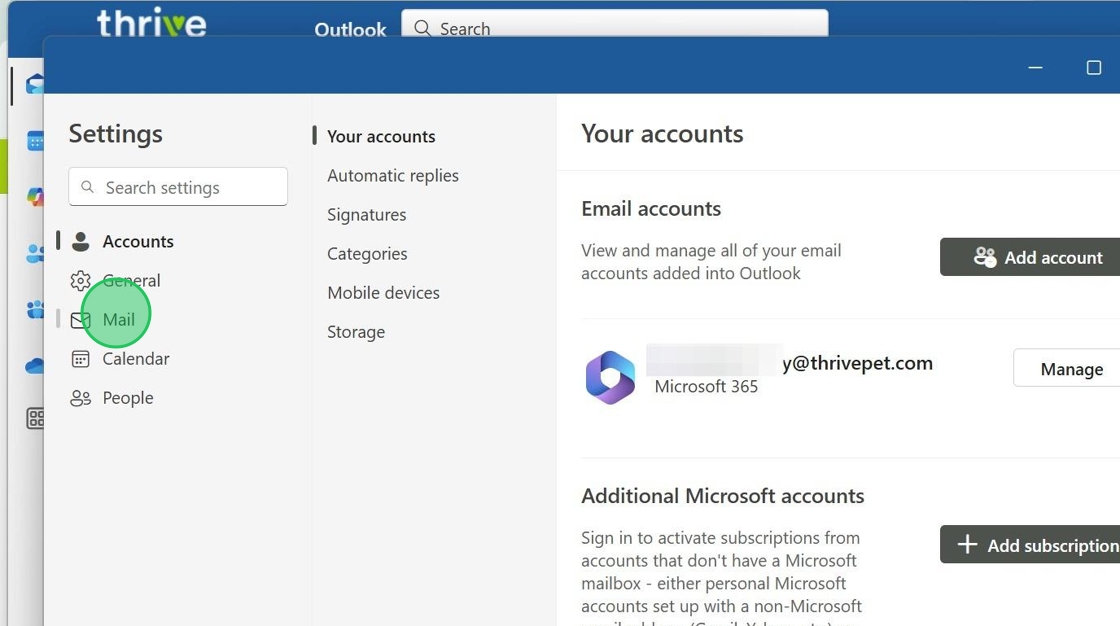
Click Message handling.
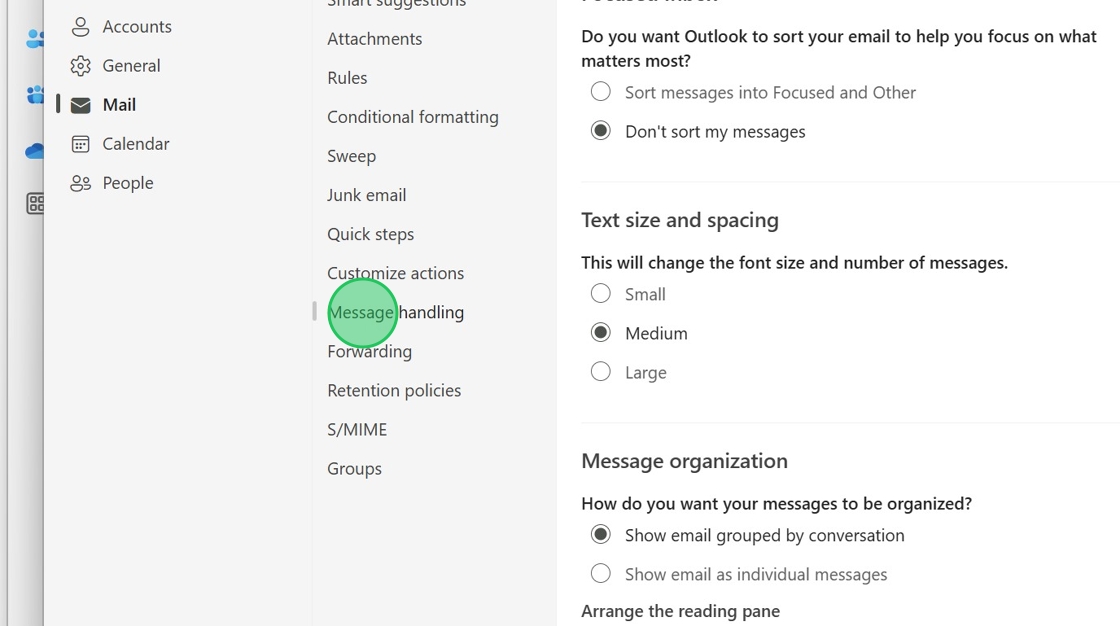
Select Compose and reply.
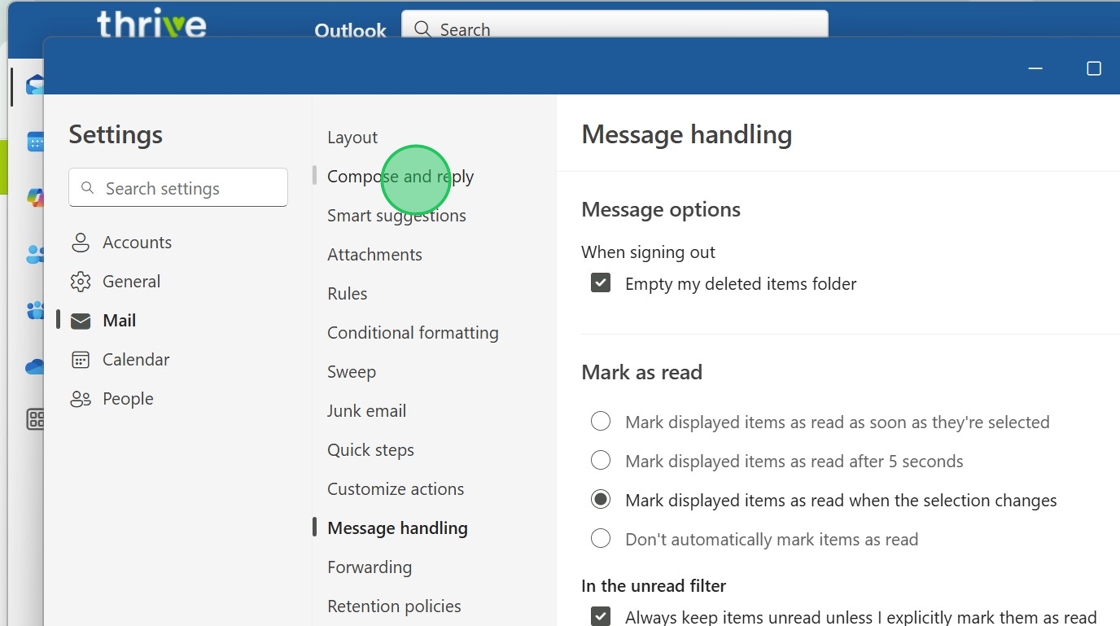
Select from the available Addresses to send from and Save.
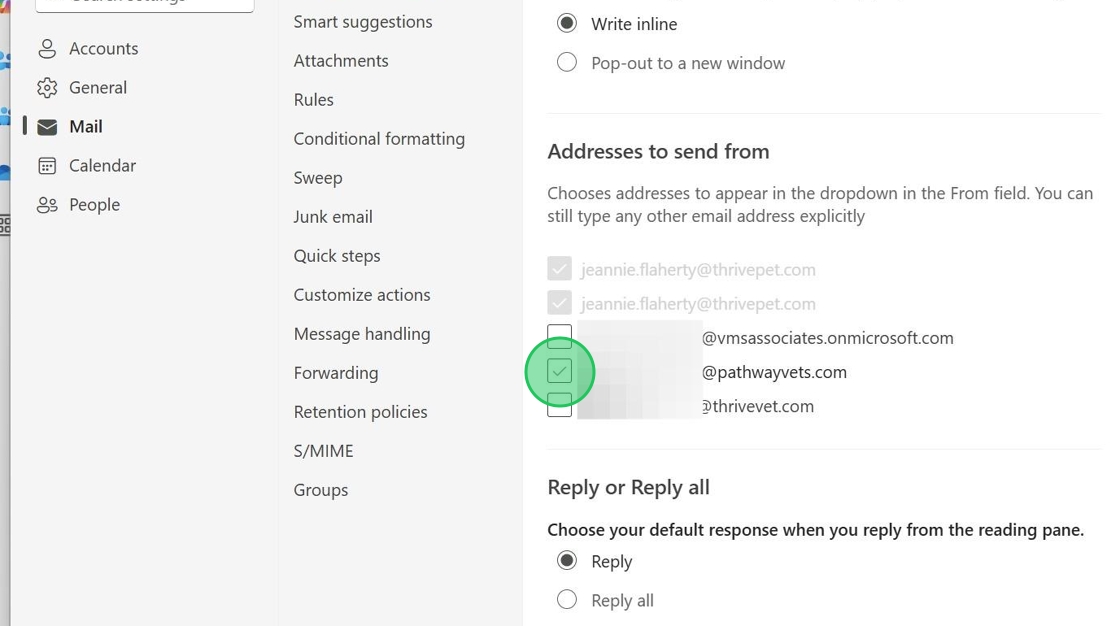
When replying to an email, you now have the option to choose which account the reply is sent from. Use any mailbox you have permissions for.
Choose the “From” Email Address to Send the Email
When creating an email message, click From to get a dropdown list of email addresses available to you.
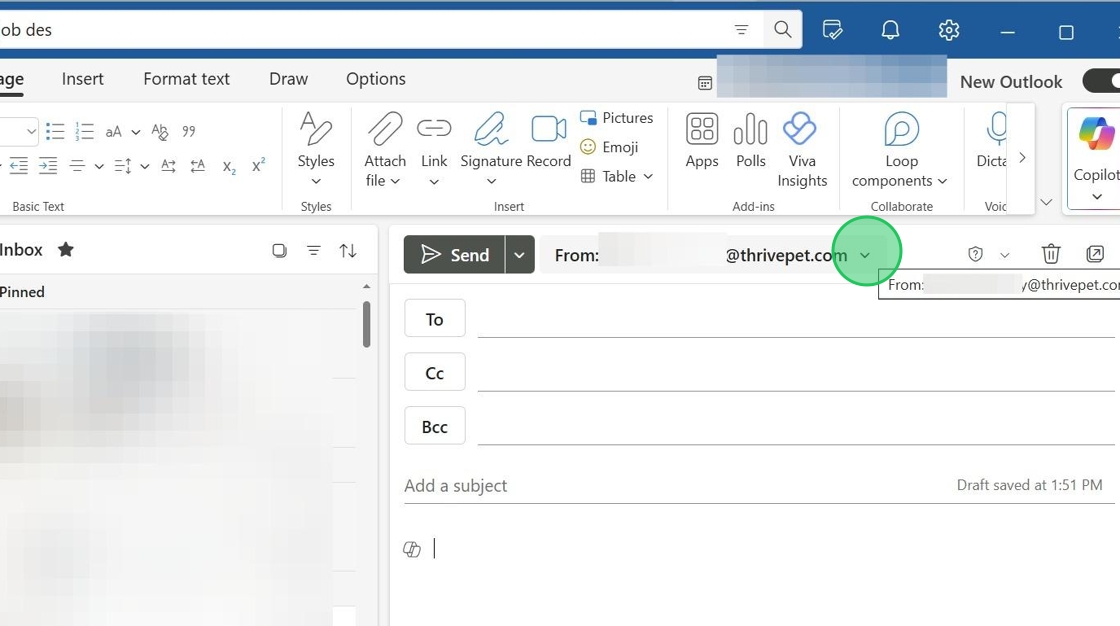
If the desired email address is not visible, select Other and type in the desired one.