Create Requisition for Technology Project Expenses in Workday
Overview
This SOP outlines the steps necessary for CapEx and OpEx Project members to create a project to track in Workday.
To track time against the project, see Track Time for Project Management.
To create a receipt in Workday, follow the Create Receipt job aid found in Workday.
Create the Project in Workday
1. In the search bar, type Create Project and click on the task.
2. Select the appropriate Project Hierarchy for this project from Create Project Task. Select OK at the bottom of the page to continue. To create a new Project Hierarchy, contact workday@pathwayvets.com.
.png?inst-v=fbcc415f-9a91-457b-9602-afb431196150)
3. Enter the following Project details. The orange fields are required:
| 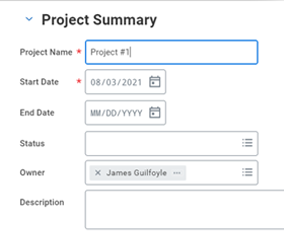 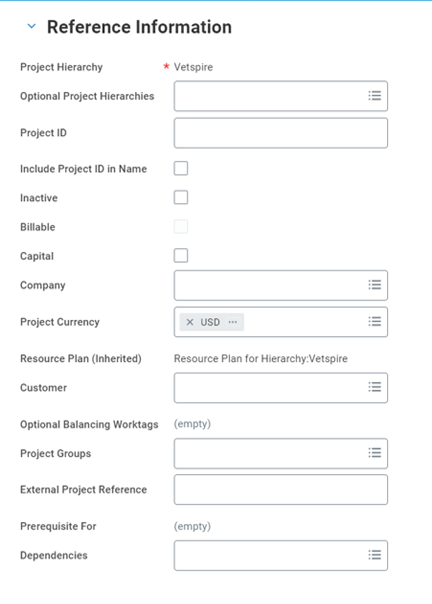 |
4. Role Assignment tab: Do not confuse Project Roles with Project Resources; we will look at those on another tab. The Project Manager role is inherited from the Project Hierarchy. To change this for a specific Project, select the drop-down under Roles, enter Project Manager, and enter the project manager's name under Assign To.
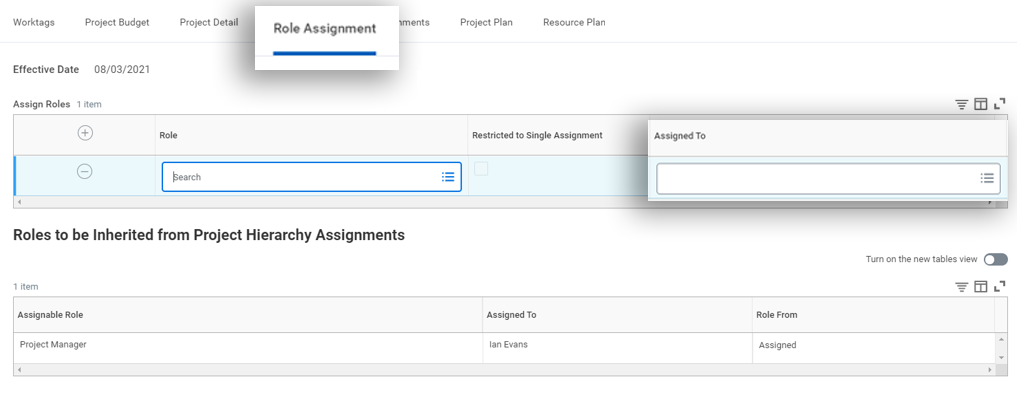
5. Project Plan tab: These phases/tasks are where the project resources will book their time. Add at least one phase to add tasks. Please add all applicable tasks to the phase by pressing the + in the third column.
6. Resource Plan tab: In this example, the Resource Plan is inherited from the Project Hierarchy. If there is ever a reason that you need to override this, select Create from Blank. Then, manually pick Project Role and assign either a group or a worker to the resource. In this case, the group containing anyone in the Information Technology Cost Center Hierarchy can book a time for this project.
7. To create a new Worker Group or Project Role for a Project or Project Hierarchy, please contact workday@pathwayvets.com.
8. Select Submit to complete the creation of the Project. Once fully approved, any Project Resource can book time against the Project.
Create a Requisition Against the Project
1. Search Create Requisition in Workday
2. Select Company: Pathway Vet Alliance, LLC
3. Select Requisition Type: Technology Projects
4. Select Ship To: 211 Walter Seaholm Dr, Suite 200
Austin, TX 78701 United States of America
5. Select Cost Center: Digital Development
6. Select Location: Pathway Support Office – Austin
7. Select Additional Worktag:
OPEX Worktags:
Project: (Name of Technology Project creating requisition for.. Note- if you do not see your project, please contact @a user to have the new project created in WD)
CAPEX Worktags:

8. Select OK.
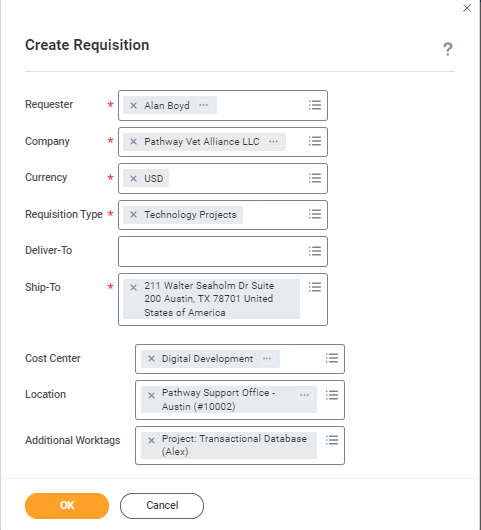
9. Select Non-Catalog Request Type -Request Service
10. Enter Description Service Details.
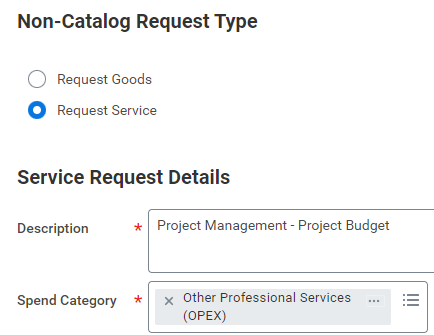
11. Select Spend Category:
Select **Other Professional Services (OPEX) if the Service Line is NOT CapEx (Fixed Asset)
Select **Software Development Costs – Intangible Asset if the Service Line IS CapEx (Fixed Asset):
12. Select the Supplier.
13. Enter Extended Amount (total dollar amount for line item)
14. Select Add to Cart for each line item.
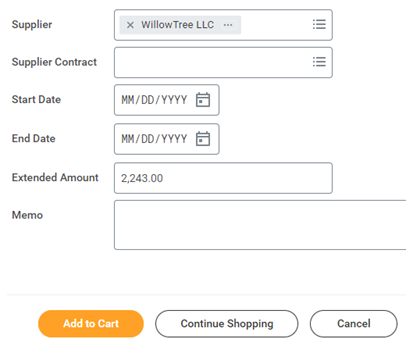
15. Once all items are added to the cart, select the Cart icon, then Checkout.
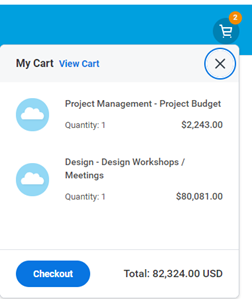
16. Enter Internal Memo, if needed.
17. Review Service Line Items (scroll to the right) **Additional Worktags – Project: (Project Name) must be selected for each line item on the request.
18. Select Attachments **Drop files here or Select files (i.e., itemized bids/estimates).
19. Select Submit.
20. Requisition routes for approval
21. Once the Requisition is approved, a PO is generated.
Create a Receipt for the Project
Refer to the Create Receipt job aid in Workday to create a receipt for items.
