SharePoint Group Owner: News Page vs. Site Page
When SharePoint Site Pages and News Posts are created correctly, you can easily distinguish between them by examining the metadata in the Site Pages library. If the
First Published column is empty and the Promoted State is 0
the page is classified as a Site Page
First Published Column has a date and the Promoted State is 2
the page is identified as a News Post
First Published column is empty and the Promoted state is set to 1
the page has not been published and is still in Draft
For data retention purposes, it is crucial to create pages accurately to ensure proper functionality with Microsoft archiving tools.
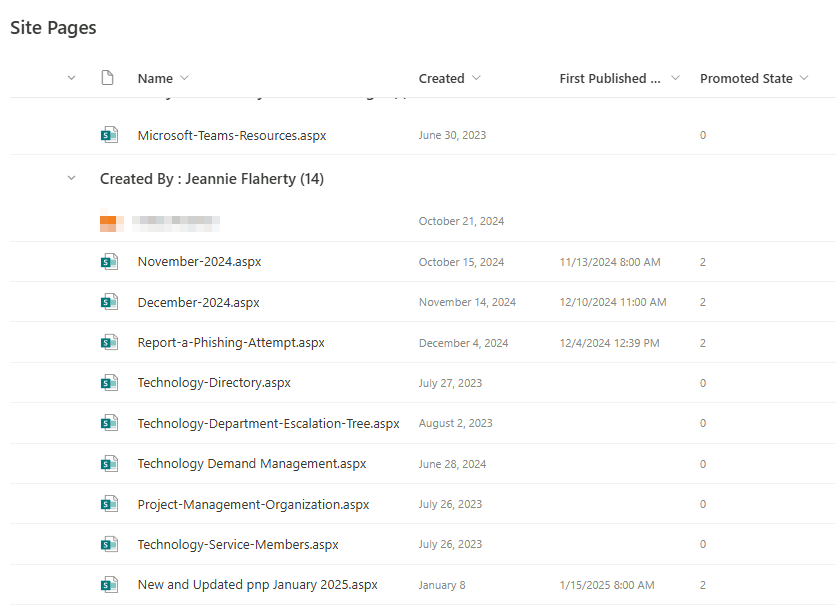
When creating a new page or post, the most common way to create is through the +New button on the site home page menu.
Create a News Post
Note: If you don't see news, you may need to add a News web part to the page.

Click + Add in the News section to start creating your post. You'll get a blank news post page ready to complete.
Alternatively, create a News post by clicking + New at the top of your site, and then News post. Then, select a page template and start building the news post.
Copy an Existing News Post
To use an existing News post like a template, to create a fresh post, make a copy from the news post itself.
Note: Do not use the Copy to functionality from the Site Pages library for making copies of existing news posts to then be re-used as new news posts. This generic copy functionality does not preserve the necessary metadata needed for news publishing.
Go to the news post you want to copy.
Click + New and then click Copy of this news post.
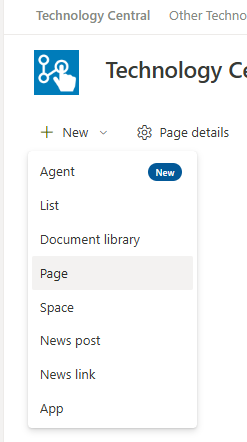
A copy of the news post will be created on the same site as the original news post, ready for you to edit and post.
Once a page is created as a News page, it cannot be amended to a site page under normal circumstances.
Retention rules will archive and delete News pages older than 180 days unless an exception is marked in the Document Library. To avoid losing critical Site pages that should exist on Community indefinitely, create each page type appropriately.
Unpublish a Page
If you no longer want your page to be viewed by others, you can unpublish it:
Go to the Pages library for the site.
Select the page you want to unpublish.
Click the ellipse (...), and then click More.
Click Unpublish.
Unpublishing puts the page back into a draft state so it can't be viewed. However, the page will still appear in search results. If you don't want this to happen, you also need to remove permissions from the page:
Go to the Pages library for the site.
Click the ellipse (...), and then click More.
Click Properties.
At the top, click Shared With, then click Stop sharing.
