Teams: Audio/Mic Settings
We are currently upgrading from Windows 10 to Windows 11. The desktop interface may appear differently than presented in this documentation. Please bear with us as we update and resolve these discrepancies. This process will not affect the online experience.
Refer to https://support.microsoft.com/en-US for additional information on Microsoft subjects.
Some instructions require appropriate permissions to complete the task.
If your call quality is poor, it may be due to poor internet strength. Consider disconnecting other devices from the home network to improve your internet connection for better call quality.
If people in a meeting can't hear you, you might be muted or you might not have configured your mic correctly. Some devices have a physical mute option on the device itself, so check that your headphone is not in the mute position or that your external microphone's physical mute button is not turned on.
To change your speaker, microphone, or camera settings when you’re on a call or meeting, select More options > Settings > Device settings in your meeting controls. Then, select the speaker, microphone, and camera options you want.
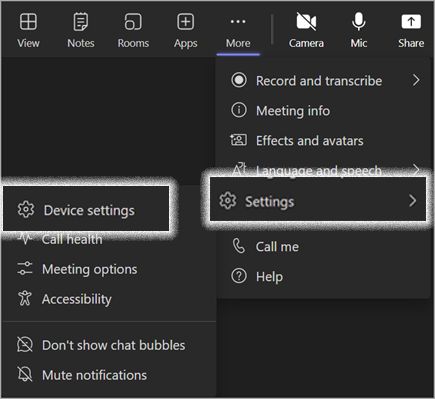
Microphone Troubleshooting
If you're having trouble hearing others in your Team calls and meetings, the problem is either with your speaker not working or with your microphone. If other participants can hear each other well, the problem is most likely with your microphone.
Windows Microphone
Open your device settings and select Privacy & security > Microphone.
Turn on the Microphone access toggle.
Turn on the Let apps access your microphone toggle. If Microsoft Teams appears here, make sure its toggle is turned on.
Turn on the Let desktop apps access your microphone toggle.
Note: If these toggles were already turned on, try turning them off and on again to make sure the settings apply.
Close all apps and restart your device.
Mac Microphone
If you're using a Mac and you're having trouble getting your microphone to work, you might need to change one of your privacy settings.
Open System Preferences.
Select Security & Privacy.
Under Privacy, choose Microphone on the left.
Make sure Microsoft Teams is selected.
Audio Troubleshooting
If your audio is poor, drop out of the meeting and try to reconnect. If you are having difficulty with background noise, mute your microphone or move to a quieter location.
Windows Volume
Locate the sound icon in the lower right corner and change the slider to adjust the volume. Alternatively, use the Function keys on the top row of your keyboard.
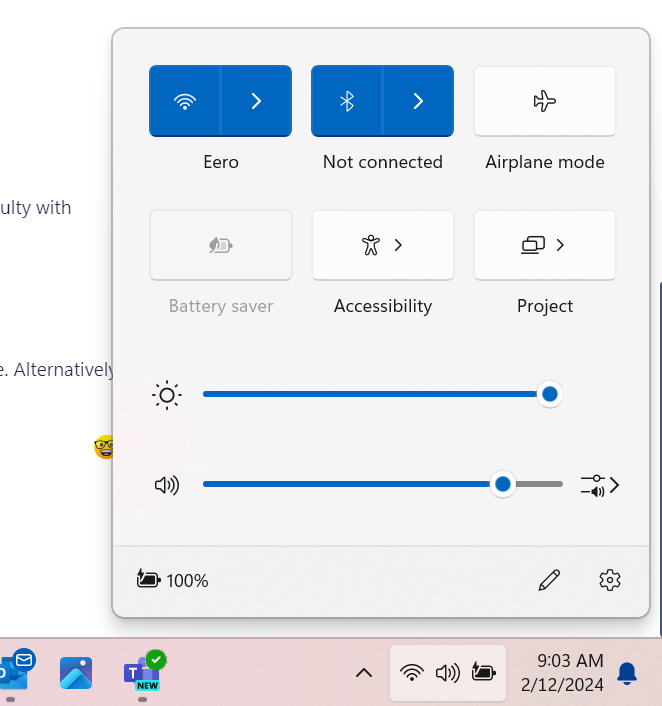
Mac Volume
To change the volume on your Mac, do any of the following:
Use the volume keys on your keyboard or use the Control Strip.
Click the Sound control in the menu bar or Control Center, then drag the slider to adjust the volume.
Note: If the Sound control isn’t in the menu bar, choose Apple menu > System Settings, then click Control Center in the sidebar. (You may need to scroll down.) Click the pop-up menu next to Sound on the right, then choose whether to show Sound in the menu bar all the time or only when it’s active.
