Teams: Camera Settings
If your camera isn’t working during a Teams meeting, check the camera status.
From the lower left-hand corner of the screen, click the Windows icon to open the search.
Search for Camera and select the Camera App.
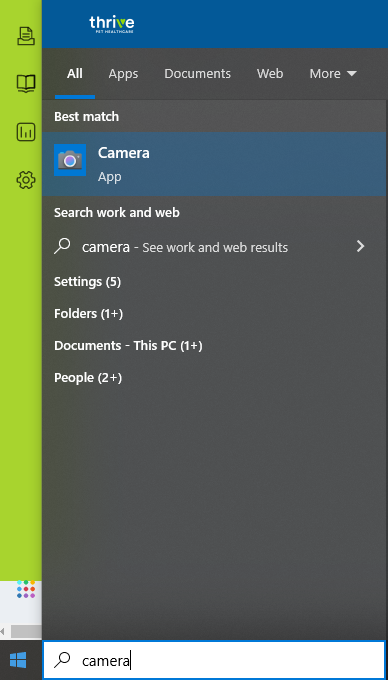
If you see the No Camera symbol, confirm that the sliding camera shutter on the top of your laptop is open.
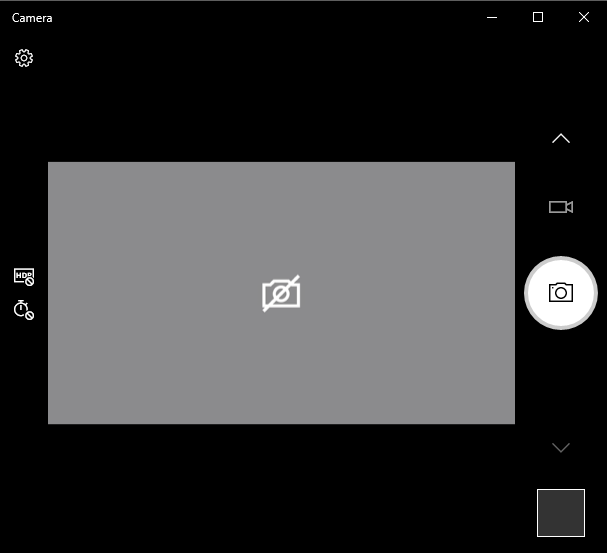
If it is red, slide the cover to the right to allow camera access.
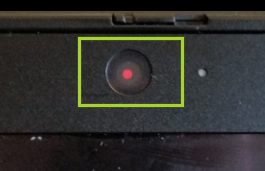
Allow Apps Access to the Camera
Follow these additional steps to ensure the Teams app has access to the camera if still having issues with the camera.
From the search bar, search for camera privacy settings.
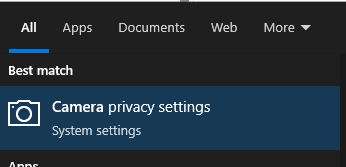
Slide the toggle to On to give apps access to the camera.
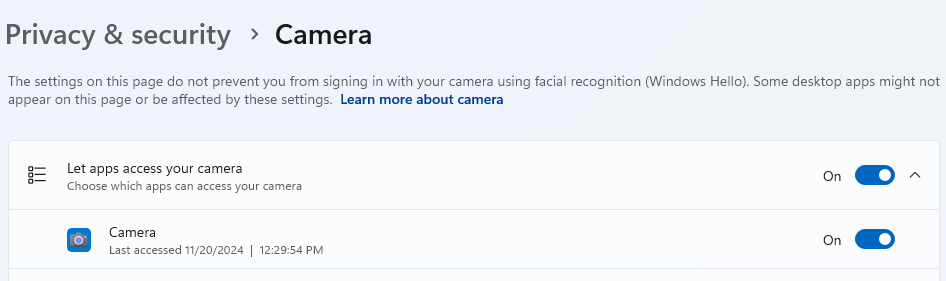
If this does not resolve the issue, submit a ticket to the Technology Service Desk.
