Teams: Non-Thrive Guest Meeting
You can join a Teams meeting anytime, from any device, whether or not you have a Teams account. If you don't have an account, follow these steps to join.
Meeting with No Teams Account
Note: For some meetings, admin settings prevent people not signed in from joining the meeting.
Go to the meeting invite and select Click here to join the meeting.
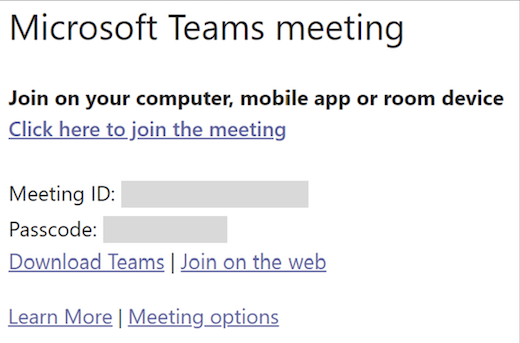
The next web page offers two choices:
Continue on this browser
Join the Teams app
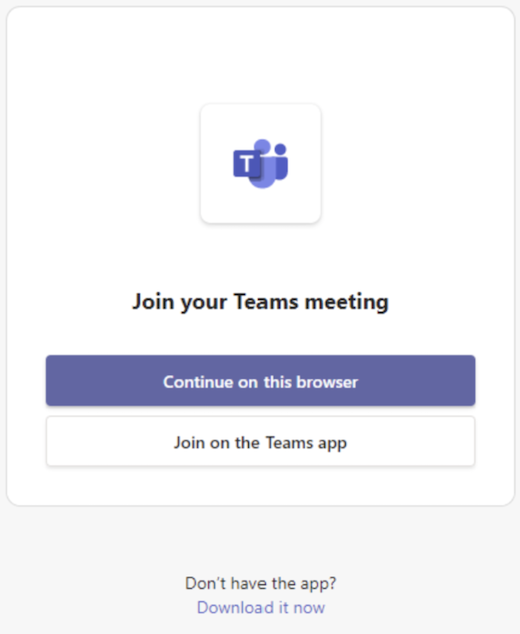
You don't need to install the Teams app to join the meeting.
If you join the meeting on your browser, your browser may ask if it's okay for Teams to use your mic and camera. Select Allow; you can always turn off your mic and/or video once you join the meeting.
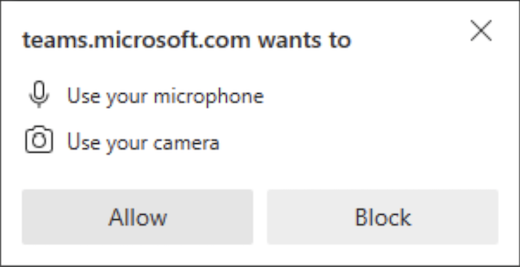
When you're ready, select Join now.
Tip: Join the meeting up to 15 minutes before the meeting start time to test your setup, troubleshoot, or see how Teams works. Meeting organizers and participants won't be notified that you've joined the meeting until 15 minutes before the scheduled start time.
If you enter the meeting lobby, wait for someone in the meeting to admit you.
Notes:
If no one admits you to the meeting within 30 minutes, you'll be removed from the lobby. If that happens, try joining again.
Once you're in the meeting, everyone will see a Meeting guest label with your name.
People who are signed have access to more meeting features than those who are guests.
