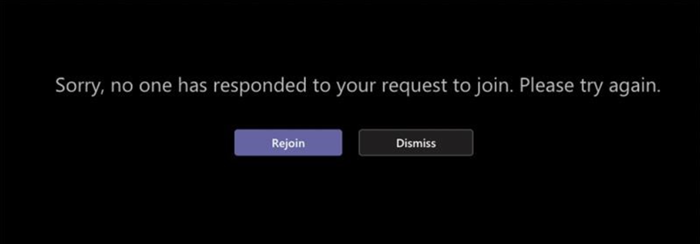Teams: Join a Meeting
We are currently upgrading from Windows 10 to Windows 11. The desktop interface may appear differently than presented in this documentation. Please bear with us as we update and resolve these discrepancies. This process will not affect the online experience.
Refer to https://support.microsoft.com/en-US for additional information on Microsoft subjects.
Some instructions require appropriate permissions to complete the task.
There are different messages you might encounter when attempting to join a Teams meeting. Here's how to resolve them.
Sign in to join this meeting
If you see this message, the meeting does not allow people not signed in with their Teams work or school account.
If you're joining from a meeting link or incognito window as an anonymous user, ensure you're signed into your work or school account.
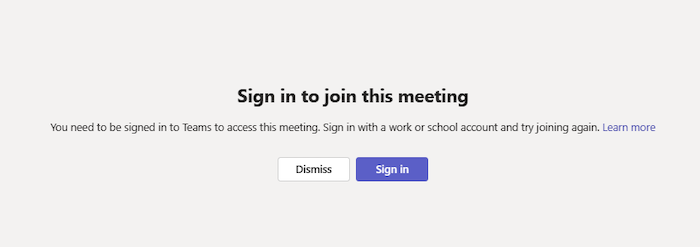
Sign in with a different account to join this meeting
The admin settings of your organization or the meeting organizer's organization don't allow for meetings between your organizations.
If you're already signed in, try joining from another work or school account. Ensure you’ve signed into the account the invite was sent to.
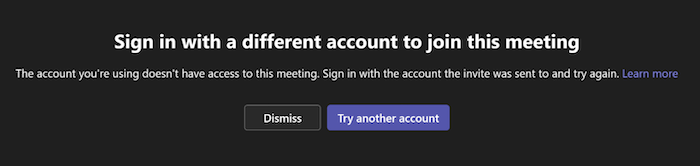
This meeting is locked
After a meeting starts, organizers can choose to prevent new participants from entering by locking it. Contact the meeting organizer to let them know you're having trouble joining. If they unlock it, you can try again.
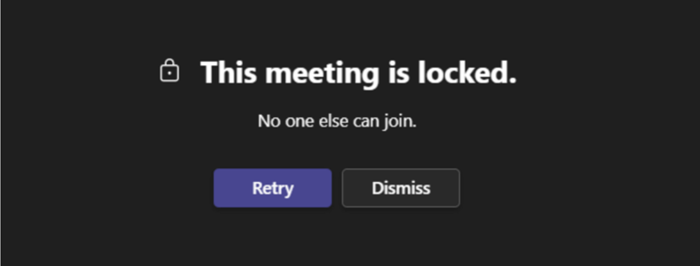
Your organizational policy does not allow you to join this meeting
You can't join because the organizer has enabled end-to-end encryption for their meeting. Contact the organizer to let them know you're having trouble joining.
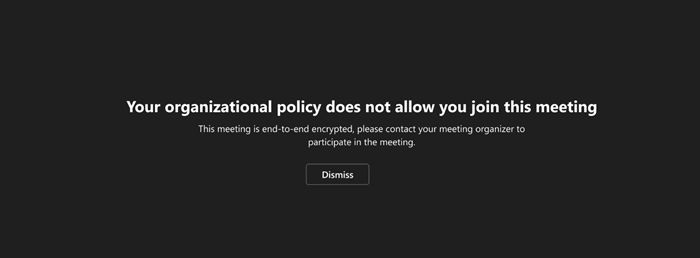
The meeting lobby is full right now
If the lobby is full, wait a few minutes before trying to join again. You may be able to enter if other attendees join the meeting or leave the lobby.
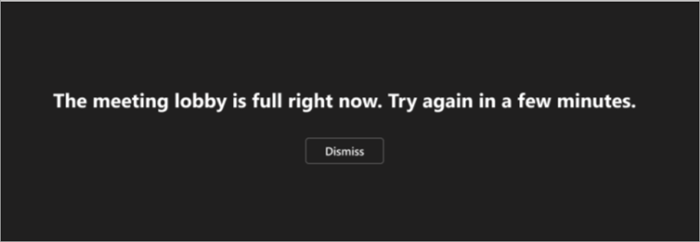
Sorry, no one has responded to your request to join
If you get this message after 30 minutes of waiting, your request has timed out. Confirm you're joining from the correct meeting link, and try again or contact the meeting organizer.