Connecting Telehealth Appointment
We are currently upgrading from Windows 10 to Windows 11. The desktop interface may appear differently than presented in this documentation. Please bear with us as we update and resolve these discrepancies. This process will not affect the online experience.
Refer to https://support.microsoft.com/en-US for additional information on Microsoft subjects.
Some instructions require appropriate permissions to complete the task.
Start Teams Meeting
Log into the PC with username: Staff and Password: **Default Password**
Open Teams.
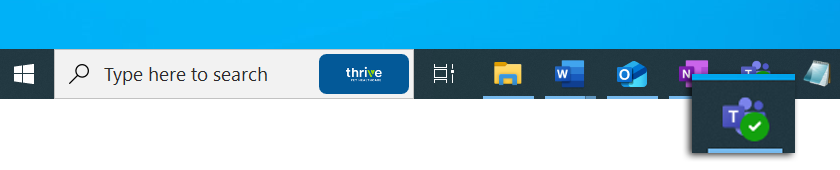
Click on the Teams calendar icon.
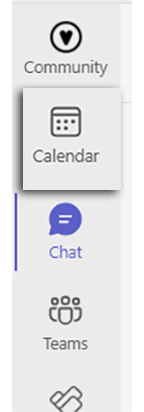
Double-click the calendar event or click Join while hovering over the calendar event.
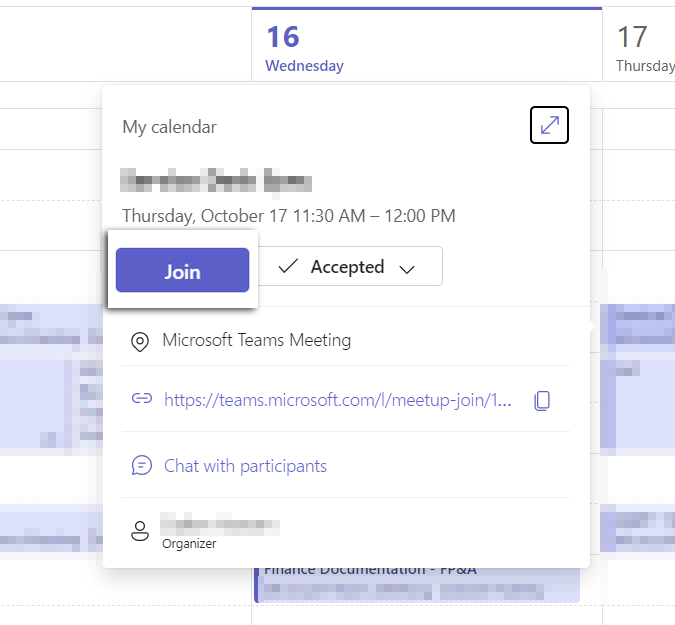
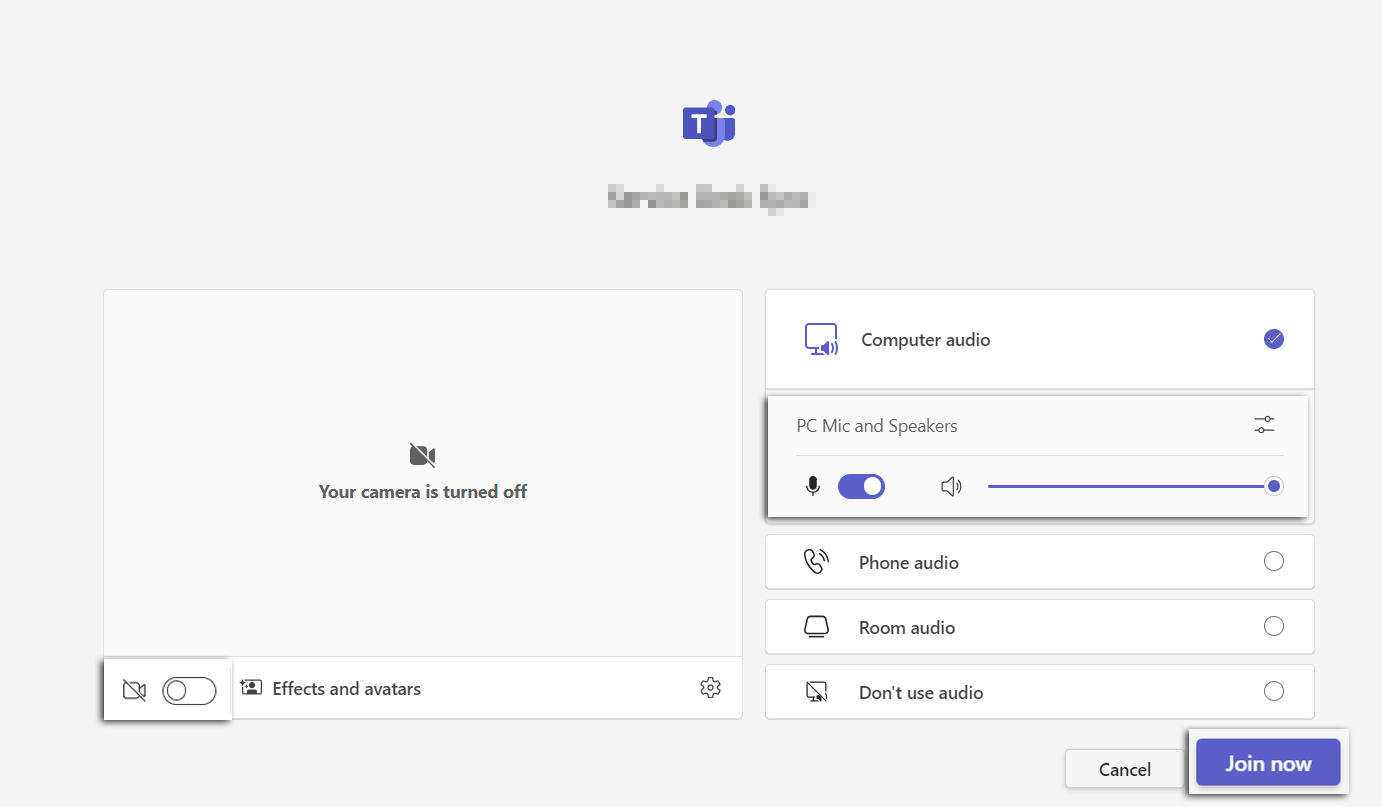
Ensure the camera and audio work and that the remote DVM can clearly see and hear the exam room.
Otoscope
Ensure the Otoscope device is set to channel 1 and the USB dongle is set to On.
When ready, double-click the FireFly application on the desktop.
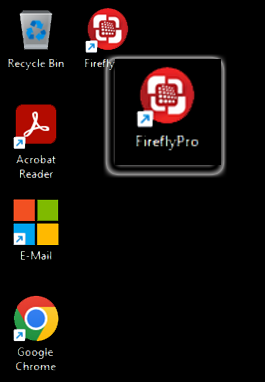
Turn on the Otoscope, and click on the small knob on the back of the device.
Select the settings icon and the DE550 option if necessary.
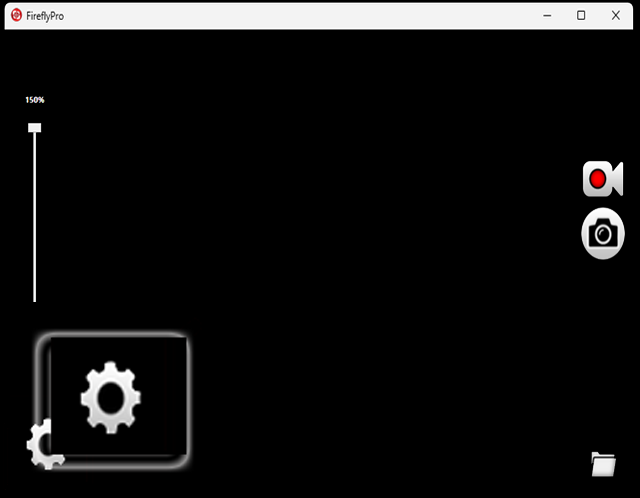
Footage will be transmitted to the PC.
Reopen the Teams meeting window to select the Camera option and select Otoscope device.
When the appointment is finished, select Leave to end the Teams meeting.
