Confluence: Edit Existing Page
Responsibilities
This procedure applies to Support Office Team Members in creating Policies or Procedures for organization-wide access. The Functional Specialists and Department Heads own all subject matter.
Knowledge Management:
will provide assistance and best practice guidance but is not responsible for material changes
is responsible for the backup and retention of policy and procedure documents
responsible for the timely publication of revisions and new documentation
responsible for tracking this documentation and notifying the Functional Specialists when an item is due for review
The Functional Specialist or Policy/Procedure Owner:
will review the documentation when notified that it is necessary
update documentation when a change in policy or process is imminent - this can happen at any time for minor changes
if there are material changes within the review cycle, notify Knowledge Management when updates are complete so that publication and tracking may be completed
Update a Document in Confluence
Policies and Procedures may be updated directly in Confluence without the additional step of using a Word document.
Updates can fall into two categories:
Prolonged
Instant
Prolonged Updates
If updates are likely to take over 8 hours to complete or are time-sensitive:
Contact Knowledge Management (KM) to generate appropriate backups to maintain the integrity of the public-facing website and create necessary hard copies of policies and procedures for archival in the case of investigation.
KM will generate a copy of the current version for retention. All edits may be made on the page with Copy of…
The Functional Specialist will update the documentation and the Revision History section.
Once revisions are complete, inform KM that the document is ready to publish.
The functional specialist or knowledge management will copy the new content onto the existing page to preserve the integrity of the URL created by the previous version in case the URL is used as a bookmark in SharePoint.
Instant Updates
If updates are instantaneous and the publishing timeline is flexible, make your edits directly. Don't forget to update the Revision History section.
Contact pnp.request@thrivepet.com after edits are made to update the revision tracker.
Updates will be visible on the website at the next publishing cycle.
Editing Mode
Enter the editing mode by navigating to the page and clicking the edit icon in the upper right corner.
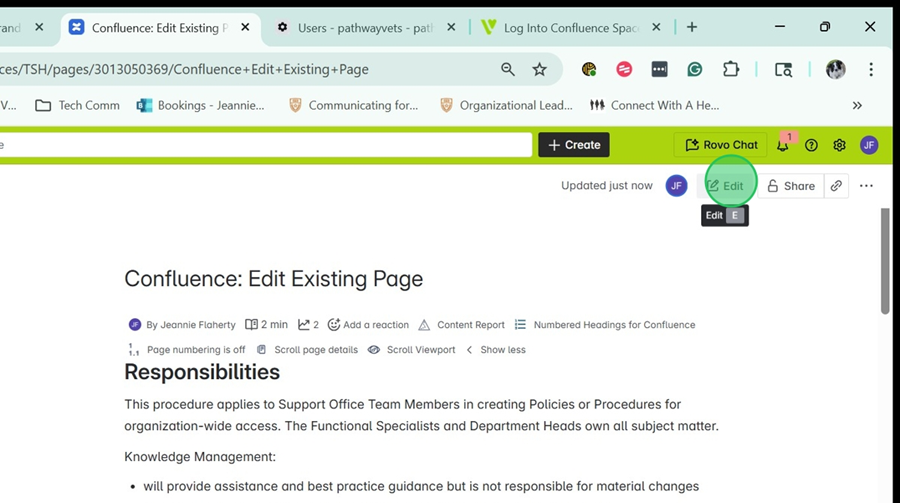
Made any necessary edits and click Update in the upper right corner.
This will simply save the changes for KM to review. The published changes will appear at the next publishing cycle or earlier if timing permits.
Things to note:
Do not change the title of an existing document without notifying KM. This can break any connections to other documentation in the system, and any new naming must conform to the nomenclature established for the organization.
When copying content from Word, formatting can get convoluted. Notify KM that formatting may need to be reviewed. *** Please don’t get hung up on formatting; this can easily be completed with the tools available to KM, and it is not necessary to spend excessive time on this task when a quick fix is available. Just be clear in the required sections for the document.
Don’t bold headings. Use the Text Type tool in the upper left of the editing pane.
The general rule of thumb in technical documentation is not to have nested bullets or headings more than two levels deep. If you feel this is necessary, take a step back and see if the instructions can be restructured into a new heading, a new paragraph, or an instructional section.
Optional: Hide Content from Public View
Occasionally, if you want content added to a document that should not be public, place the content inside a Scroll Conditional Content box. Follow the instructions in this video to accomplish the hide.
It is possible to format the section and move the content back to the live document for inclusion in the next publication. Notify Knowledge Management of any changes, and remember to update the Revision History!
