Teams: Update Version, Updates and Security Notice
Check Teams Version
Check your Teams version by selecting the ellipsis next to the profile picture in the upper right corner. In the lower-left corner, select About Teams to see the current version installed.
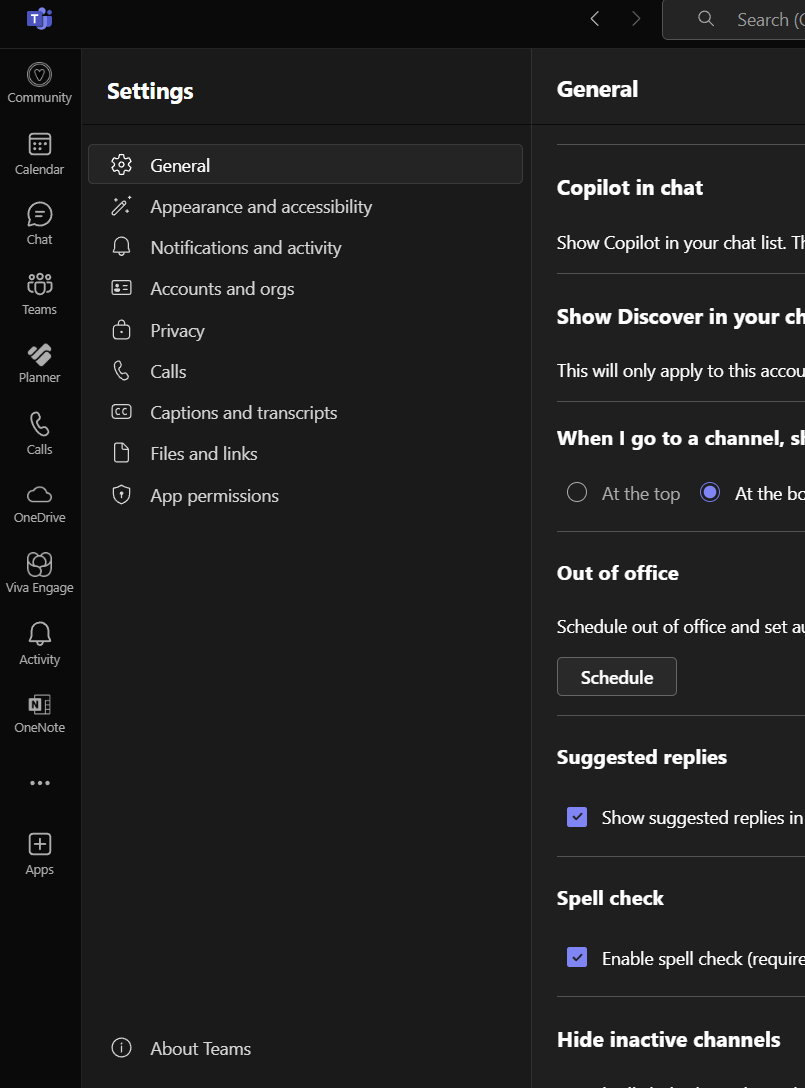
Update Teams
The web app is always up to date.
The desktop app automatically updates.
When an update is available in the Teams desktop app, it'll appear at the top of your Teams window. Updating Teams instead of waiting for the auto-update during an idle period is possible.
To update, select Update then from the dropdown Update and restart Teams.

Microsoft Security and Privacy Notice
Find Microsoft Global Data Privacy Notice for Employees, External Staff, Candidates and Guests
