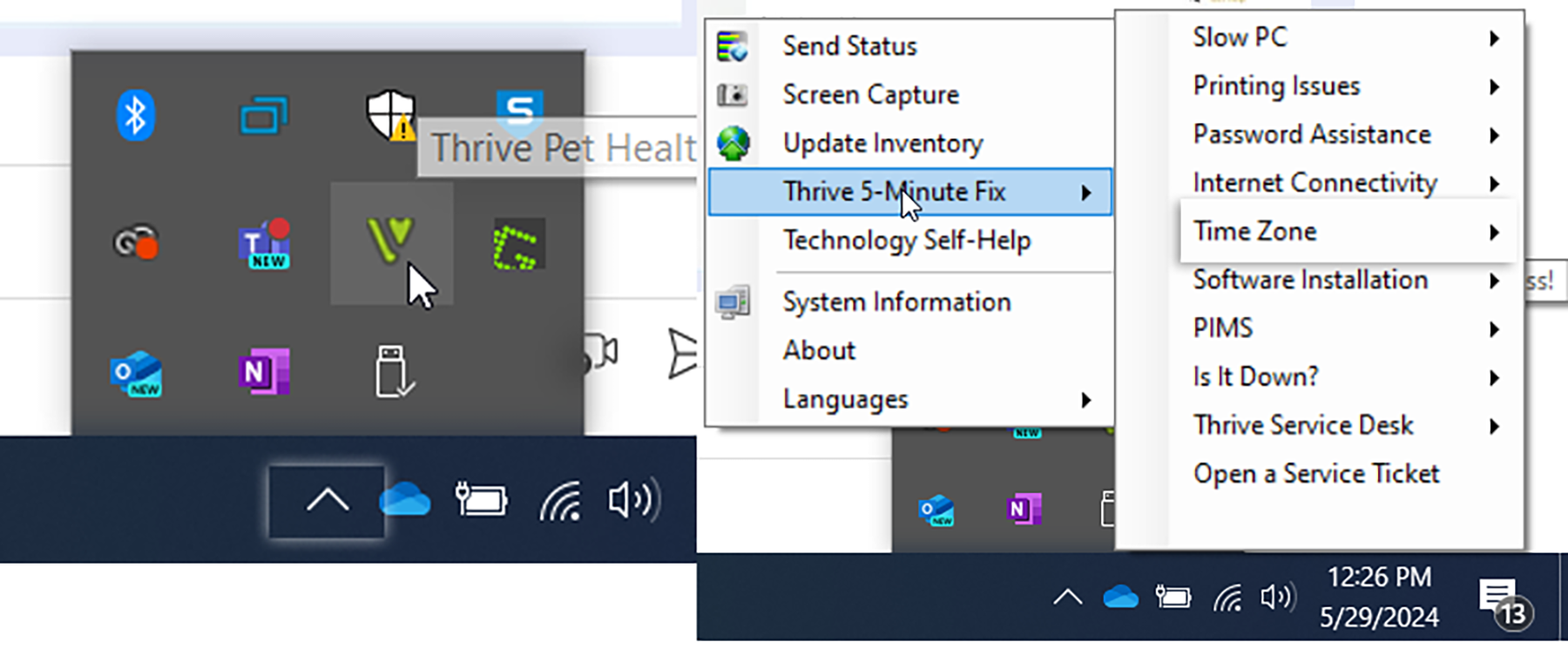Update Workstation Date or Time
In Date & time, you can choose to let Windows 10 set your time and time zone automatically, or you can set them manually by two methods.
Through Settings
Be sure the workstation is logged onto the internet then, to set your time and time zone in Windows 10, go to Start > Settings > Time & language > Date & time.
Ensure the correct time zone is selected and click Sync now.
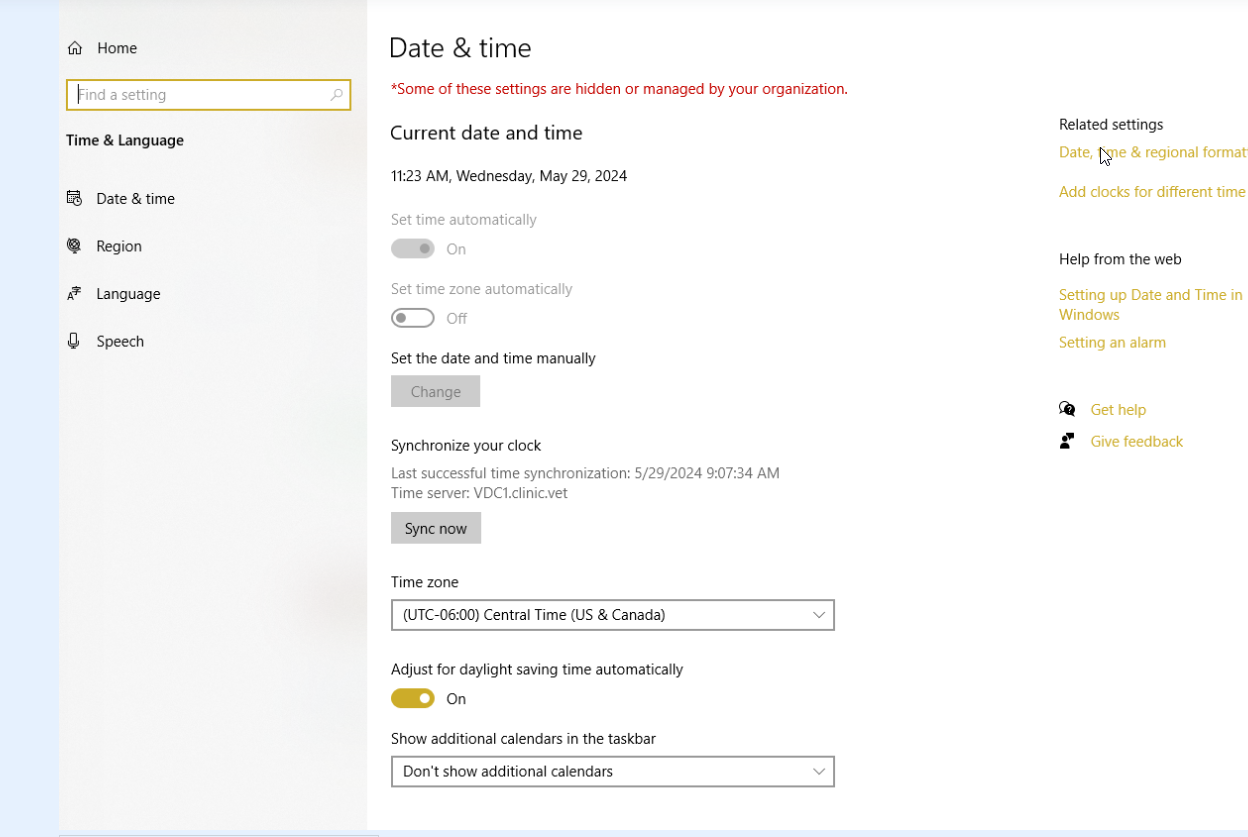
Using Thrive 5-Minute Fix
If these steps don’t work:
Click the ^ in the bottom right bar and click the Thrive Logo then Thrive 5-Minute Fix.
Choose Time Zone and select the correct time zone.