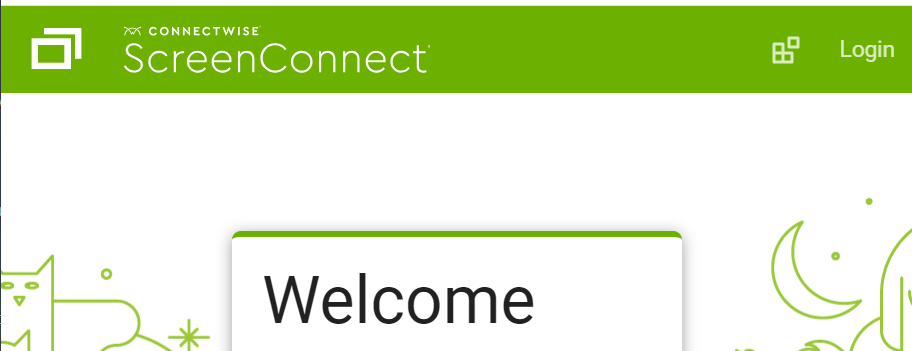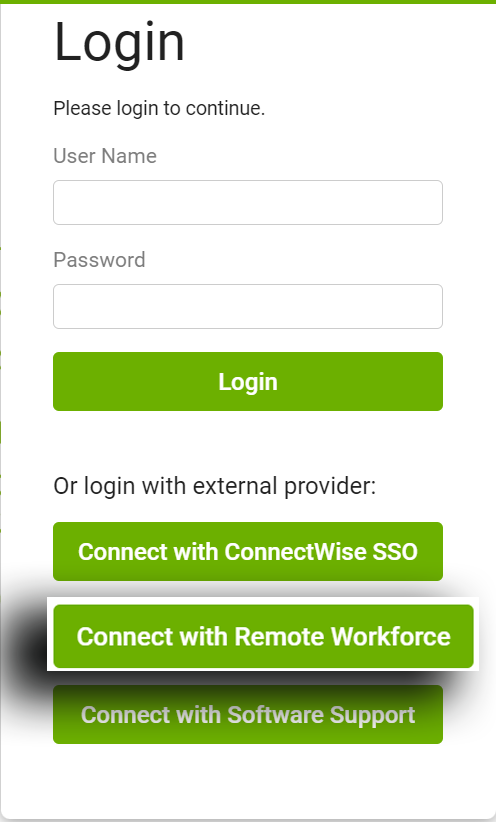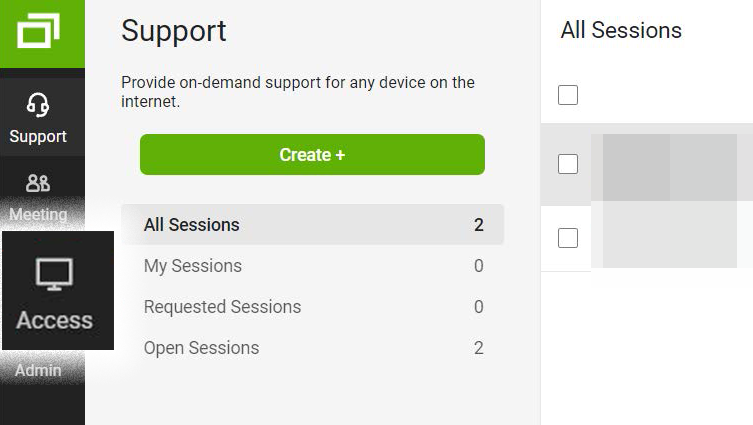Administration
Technology is generally responsible for administrating this procedure and may select others to assist duties to include, but are not limited to, the following:
Contact ithelp@thrivepet.com with any questions regarding any of the provisions of this procedure.
Amendment and Revision History
We are committed to continuously reviewing and updating our policies and procedures. The Company, therefore, reserves the right to amend, alter, or terminate this policy/procedure at any time and for any reason, subject to applicable law. When material changes are made, Thrive will post the changes on our internal website and provide Team Members with subsequent notice consistent with local laws or regulations.
Department | Technology |
|---|
Subject | Service Desk Aids |
|---|
Last Update | January 24, 2025 |
|---|
Functional Specialist | Service Desk |
|---|
Data Classification | Public Internal ☑️ Restricted Personal Information |
|---|
Updated By | Revisions | Date | Revision Number |
|---|
Jose Ramirez, IT Support Analyst | first issue | 2/22/24 | 1.0 |
|---|
Ty Granger | added configuration notes | 1/24/25 | 2.0 |
|---|
| | | |
|---|