Zebra Printer Troubleshooting
Admin credentials for web interface may be found in the Manufacturers documentation.
Incorrect Label Format
If Zebra Labels are cutting off or missing information in the print region, it is possible the browser (Chrome or Edge) print Scale needs adjusting.
Confirm the printing Scale is set as Fit to Printable Area. You can see in the Print Preview below that everything fits on the label.
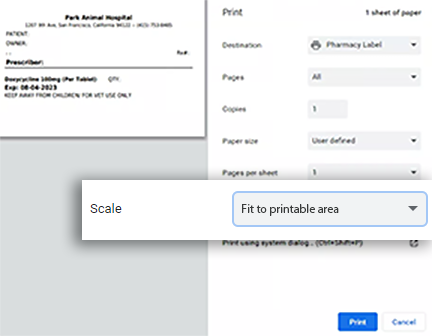
BEST PRACTICE: Check the print preview before printing. When the scale is set to default, the information is pushed off the label.
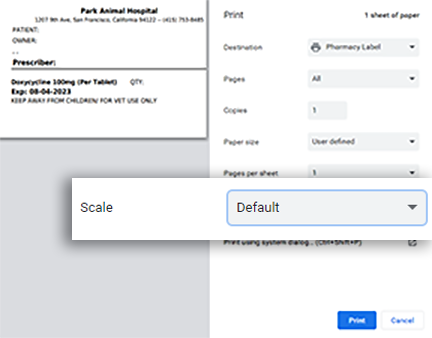
Zebra ZD models
Extra Labels Printing
Additional labels will print after the requested print job in ezyVet.
Try Media Calibration for the requested model of printer (instructions per model above)
Reset the printer back to factory defaults by right-clicking on the printer, choosing “Printing Preferences” and navigating to the Tools tab.
Reset Factory Defaults - This only effects the settings and not the IP settings.
Calibrate Media
(Issue should be resolved)
Get IP Address:
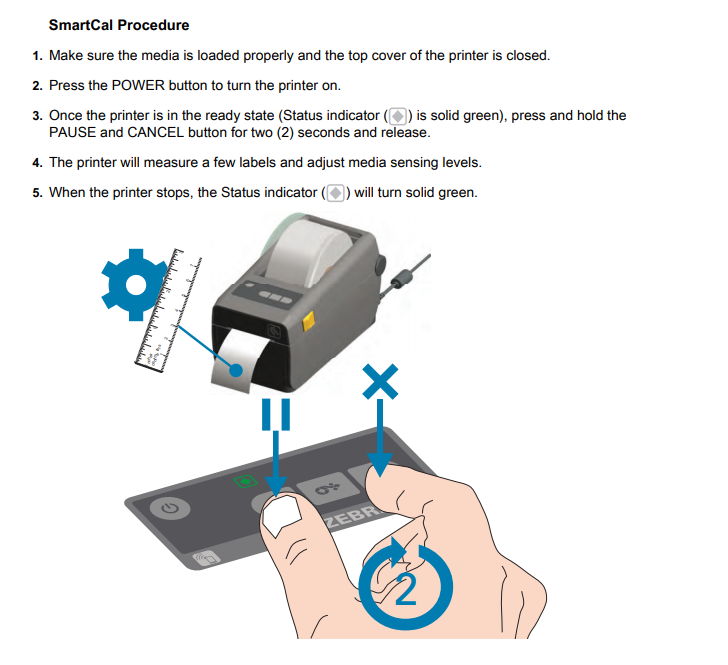
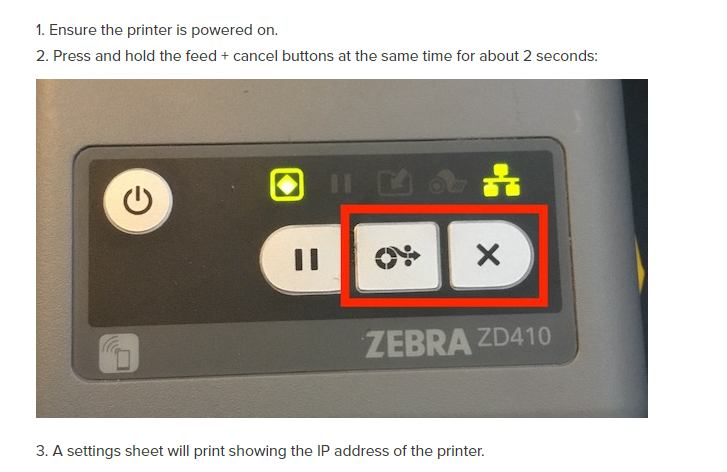
Printer Driver and Settings for ezyVet Zebra 410
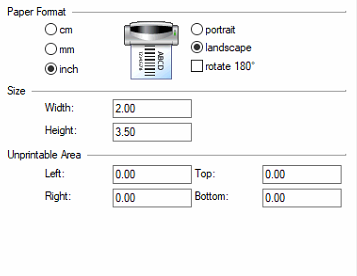
When printing labels from ezyVet. Use Fit to paper for a centered look.
Non-stop Blank Labels Printing
This is an issue where the hospital goes to print a single label and the printer prints the label and then infinite blank labels.
This usually occurs soon after they change the label stock and have bumped the label profile sensor off mark. Usually bumping this to the middle somewhere will resolve. The sensor detects the perforation and when the label sensor is off it never detects labels and keeps printing.
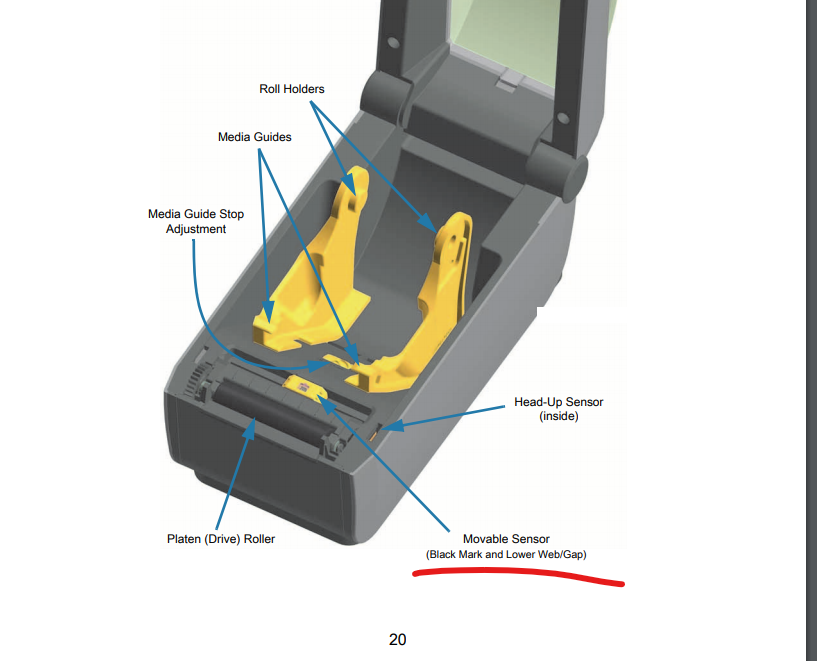
Vetspire Specific Issues
Vetspire Print Preferences
Set these settings in Printing defaults and Printing preferences from the computer. Printing defaults can be changed through the “Print Management” app.
Set Width to 2.20 and Height to 2.98. Set Speed to 4.0 and Darkness to 23.
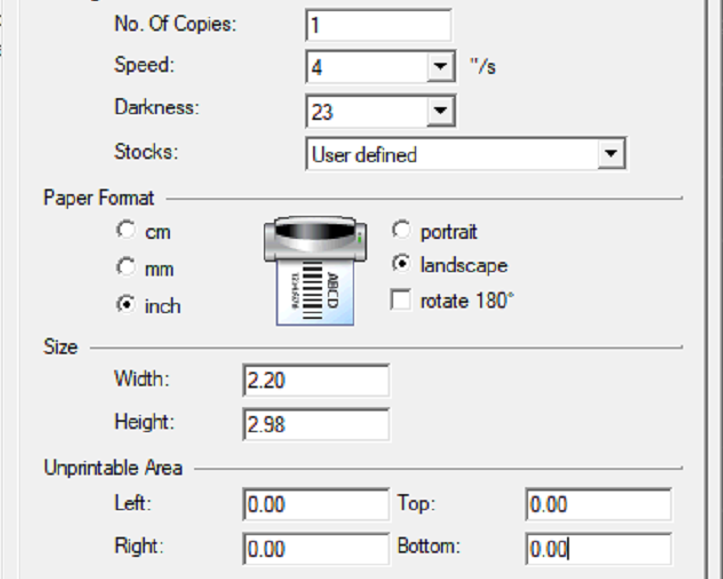
Avimark Specific Issues
Avimark Print Preferences
To properly work with Avimark, adjust settings both in the print driver and in the Avimark Utilities Menu.
Avimark-
Label Height - 2.12
Label Width - 2.76
Left Margin - 0
Top Margin - .25
Printer Settings -
Width: 2.118
Height: 2.752
Labels with gaps
90 Landscape
Print Margin: 0 Offsets, 4.0 speed
