ClickShare
To share content in a meeting through Teams see Teams: Join a Meeting.
ClickShare for Windows
Plug the ClickShare device into the USB-C port on the laptop.
ClickShare will slowly form a white circle and then start to blink
Once the white circle is solid and no longer blinking, press inside of the white circle to share the screen.
The white circle will become a red circle while the screen is shared.
Once complete, remove the device from the laptop.
Tips / Troubleshooting
The first-time setup can take five minutes to configure.
Resolution for ClickShare: 1920 x 1080 (May have to disconnect and reconnect for it to work.)
Make sure the TV is on and is showing the ClickShare welcome screen.
If the ClickShare is taking too long to configure and is still blinking:
Go to the file explorer and find the ClickShare Drive
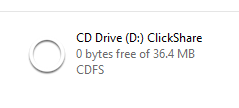
In the drive, double-click the file ClickShare_for_Windows.exe.
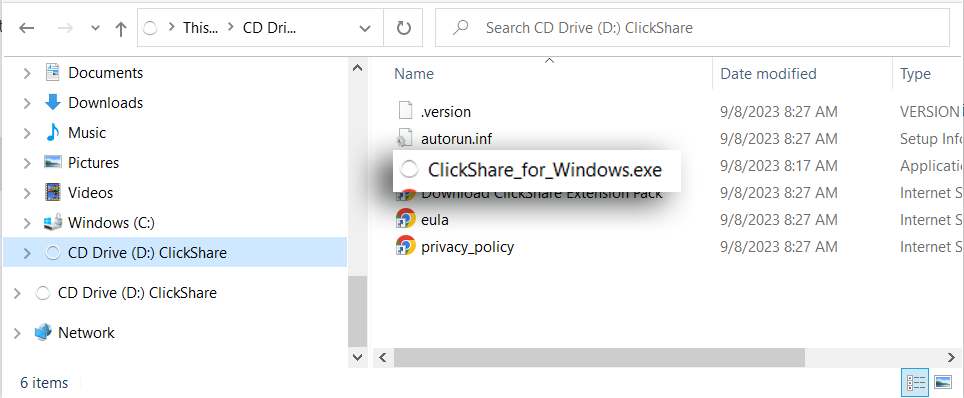
The device should make a solid white circle to share.

Picture of ClickShare Device.
ClickShare for Mac
An account with Microsoft Admin rights is required for a Mac connection.
Insert the ClickShare Button into a free USB-C slot.

Click the ClickShare Logo that appeared on your desktop.
Open the ClickShare_for_MacOSX in the center application.
Apple changes its Privacy Policy frequently. It may be necessary to permit every first-time action. Click OK in the popup from the ClickShare App.
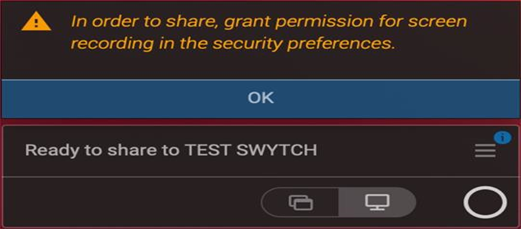
Click the lock icon in the bottom left corner of the Security & Privacy window, provide your Admin credentials and check this checkbox.
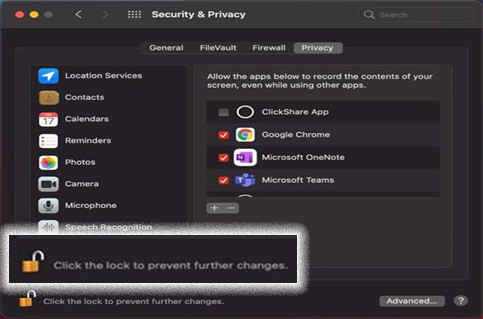
Click Quit & Reopen.
