SharePoint: Easy Access Link, Quick Link, or Button to a Document or Website
Often, we have a multitude of bookmarks on our desktops, which can make things difficult to find in an instant. Find your most frequently visited sites and saved sited in the far left of Community Home.
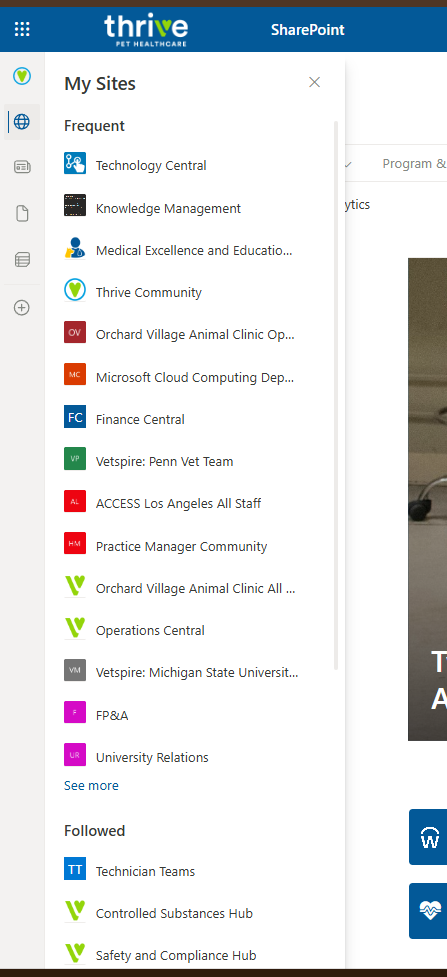
OR Add a Button or Quick link web part to your All Staff page, Document Library, or Team page to give Team Members instant access to your most-used services.
SharePoint Quick Link Web Part
Use a Web Part, add a new section to the Hospital Home, and highlight specific items using the QuickLinks web tool.
From the Home page, select the edit tool in the upper right-hand corner.
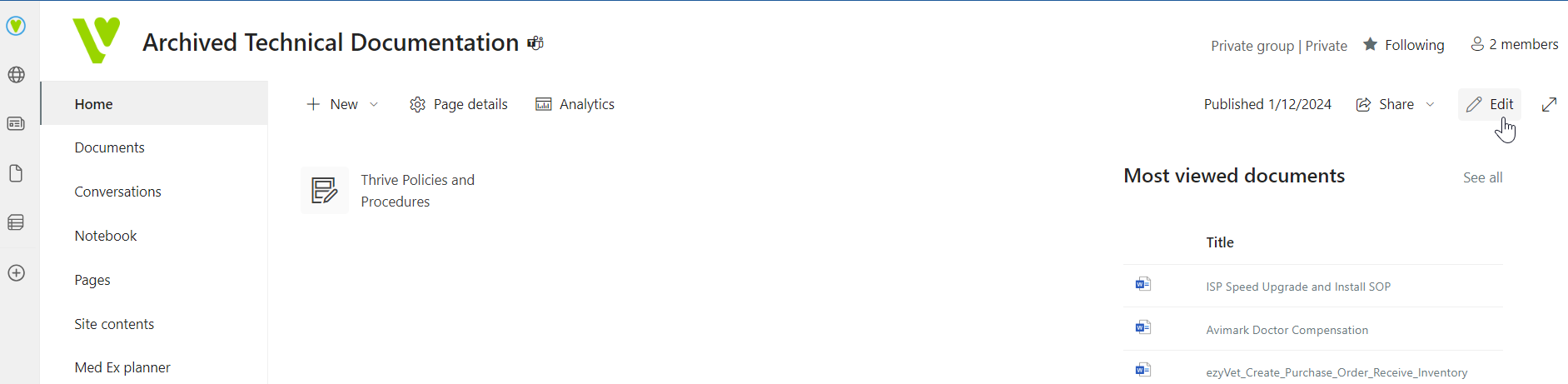
In the edit screen, select the ➕ to add a new web part to the section. Select Quick Links.
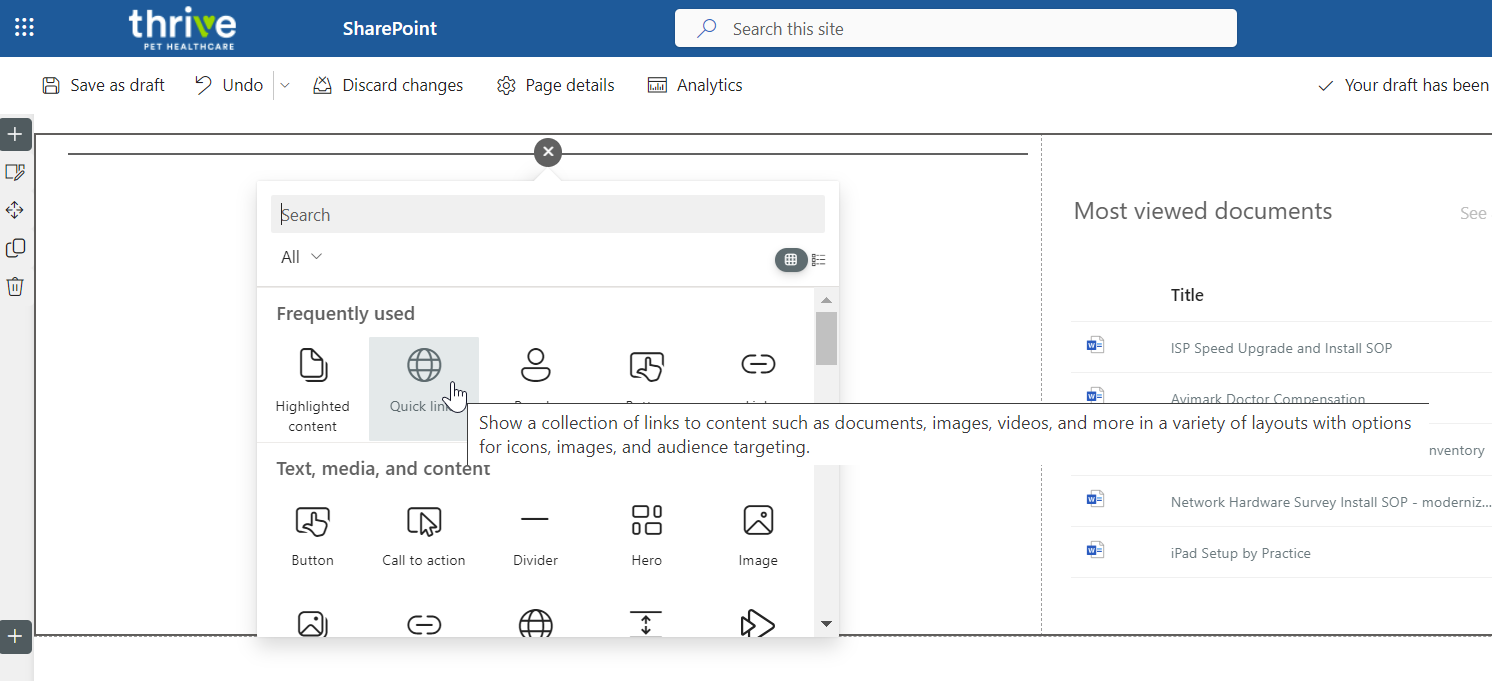
Select Add a link and then From a link.
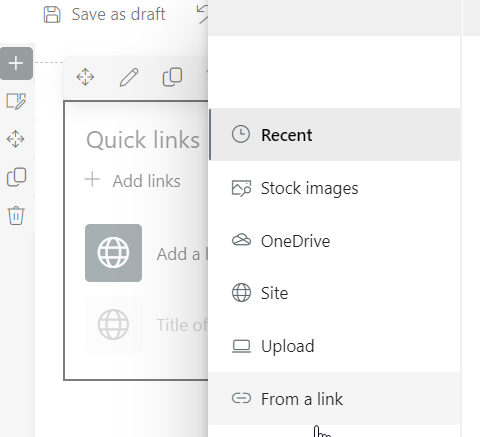
Paste the URL for Thrive Community home, Controlled Substances Policy, State Supplements, or any important reference to have at the ready.
Change the Title to a friendly name and Republish the page.
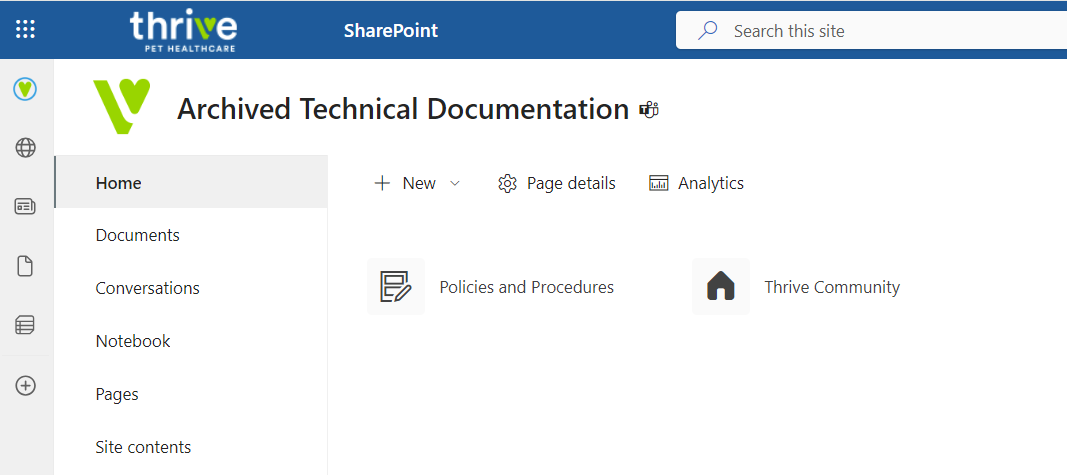
SharePoint Button
Similar to the Quick Link, add a button.
From the Home page, select the edit tool in the upper right-hand corner.
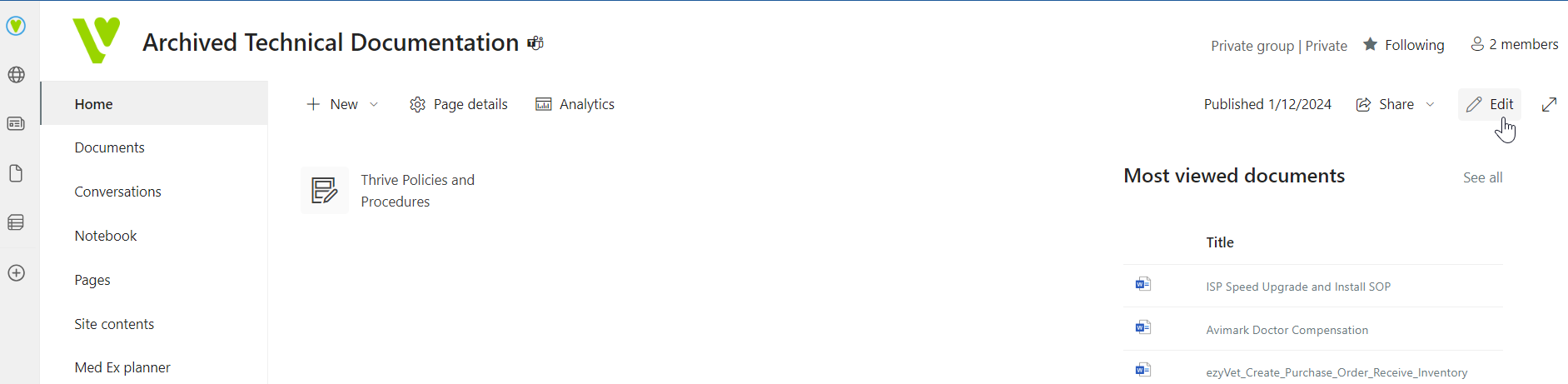
In the edit screen, select the ➕ to add a new web part to the section. Select Button.
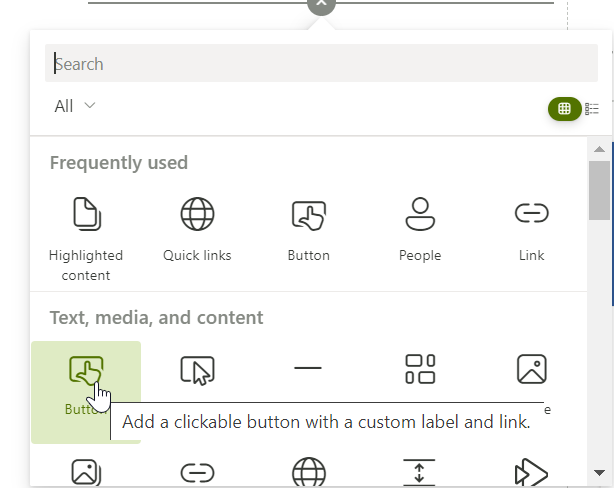
With the button web part active, select the pencil icon to add the URL and name and set the alignment.
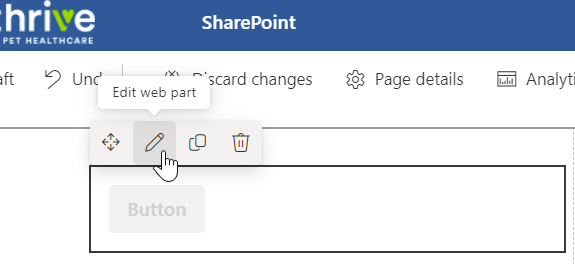

Republish the page.
Pin to Documents Library
Navigate to Documents and select +New > Link.
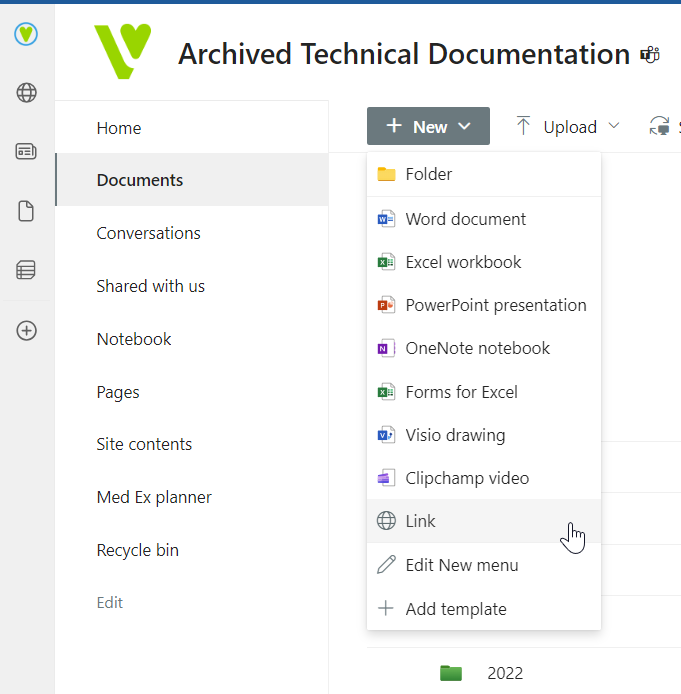
Paste the desired URL for Create link to, and change the name to a friendly name. Select Create.
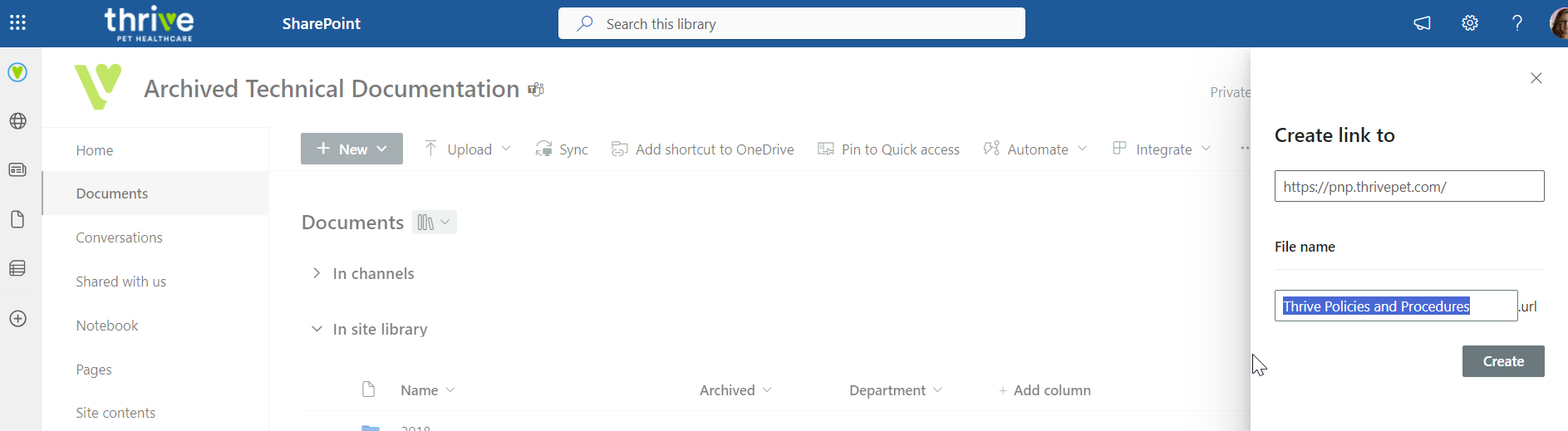
Pin to the top to have the link prominent at the top of the documents list.
Note: Folders will always show first in a list.
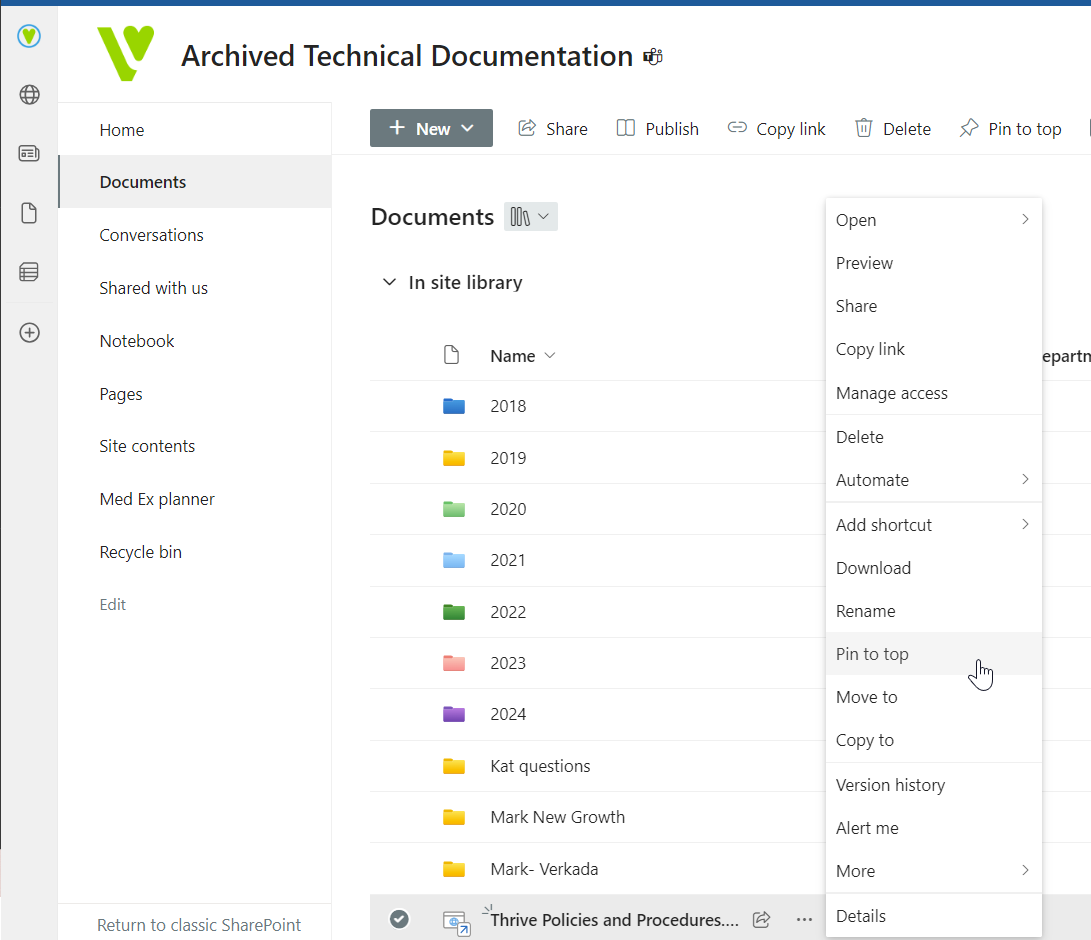
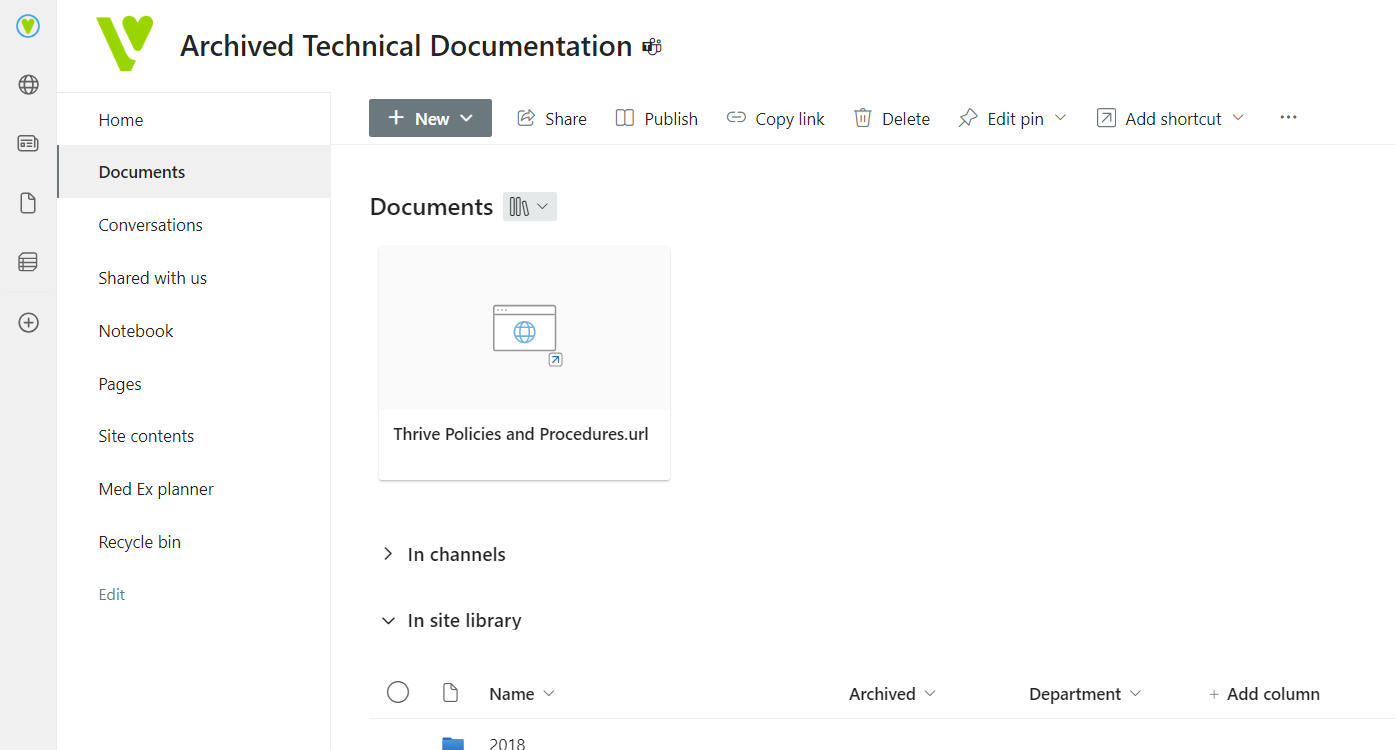
Administration
Technology is generally responsible for administering this procedure and may select others to assist with duties to include, but not limited to, the following:
Assisting with the implementation and enforcement of this Procedure and
Circulating this Procedure to all Company Personnel
Contact
Contact ithelp@thrivepet.com with any questions regarding any of the provisions of this procedure.
