Group Owners: Manage Membership for SharePoint( M365 Group), Distribution Lists, and MESG (Mail-Enabled Security Groups)
Unless specifically stated in the Request a Team SharePoint Site or Microsoft Group article, it is the responsibility of a Microsoft Group Owner to manage the membership and, in the case of a SharePoint site, the content creation for that group.
It is strongly recommended that two to three owners be appointed to manage each group in the case of PTO or career modifications.
If you want access to a team group, please consult the owner. Request Access from SharePoint/Community Central/Hub Owner
1. M365 (All Staff) and Private Team Groups
Use this method if there is a SharePoint or Teams.
Note for Hospital All Staff Sites:
All Staff sites are created for Hospital Teams and Committees alike. When an All Staff SharePoint site is created, collaboration between members is simplified with a shared calendar, document library, distribution list, planner, or Teams.
Once a Team Member is added to the site and a role is assigned, permissions are automatically granted based on that role, and the associated email address may be used as a distribution list.
Navigate to https://outlook.office.com/mail/ and select the People icon from the far left column.
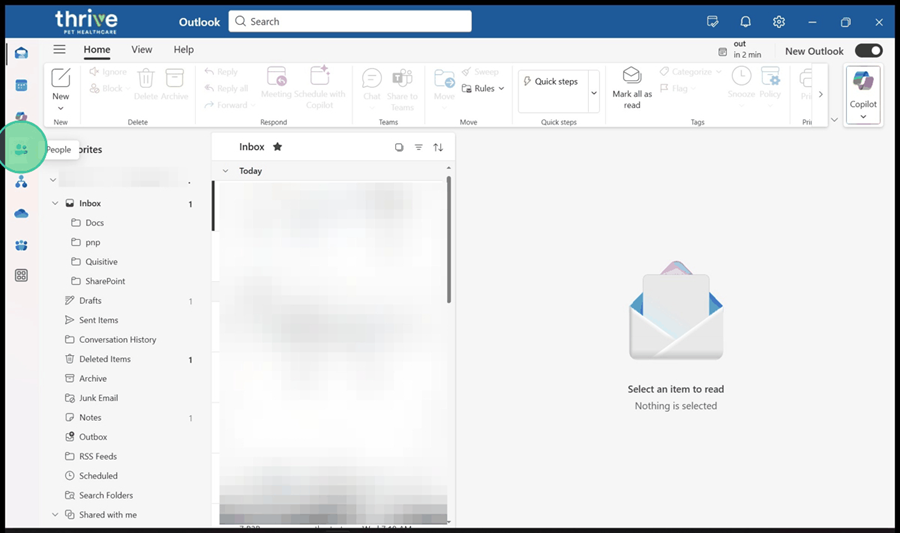
Select Go to Groups.
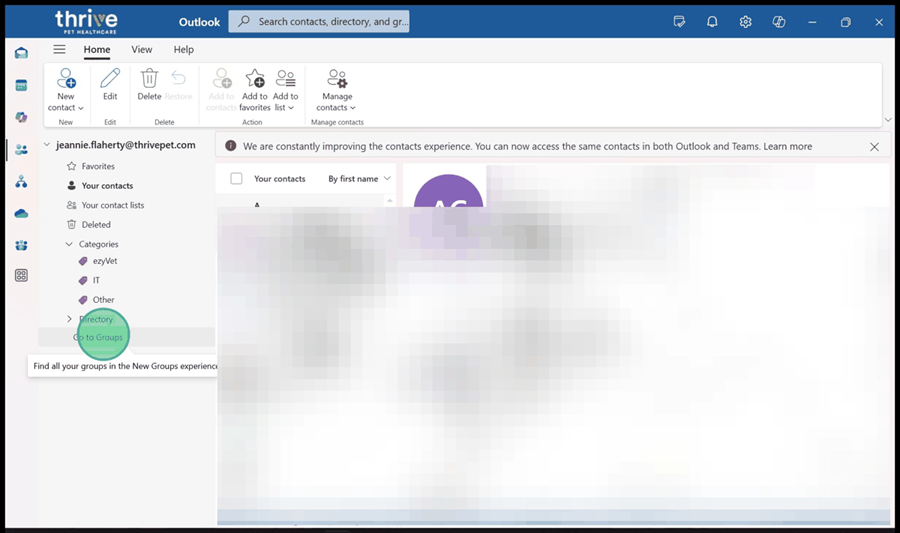
Select the desired group to manage.
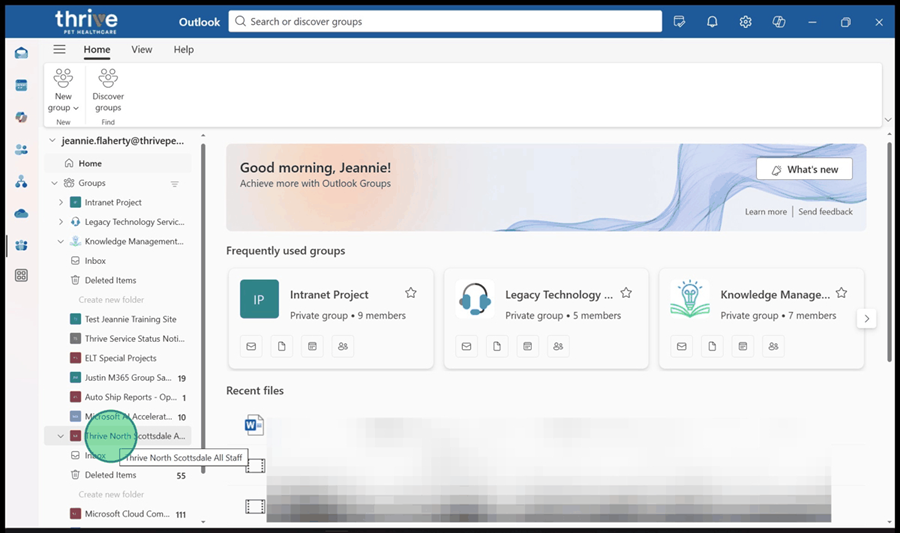
Under the Members tab, select the Add Members icon from the far right.
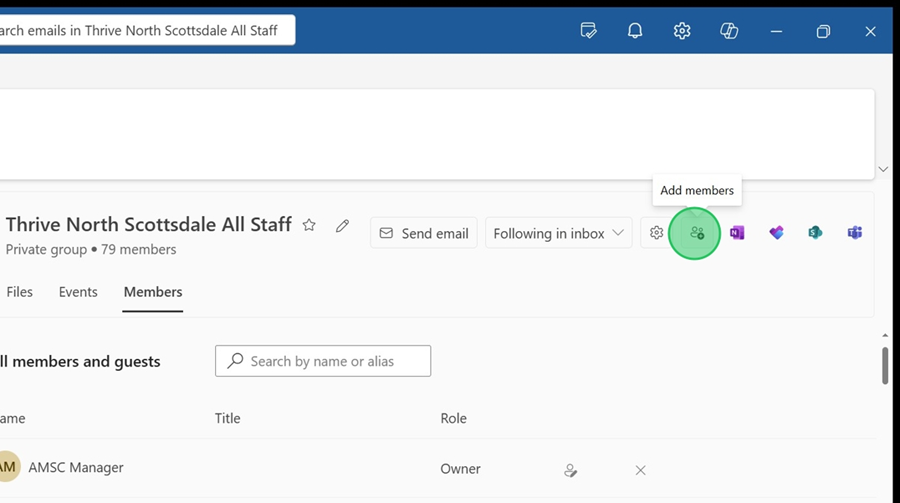
Enter the name of the member to add and select the member when it appears.
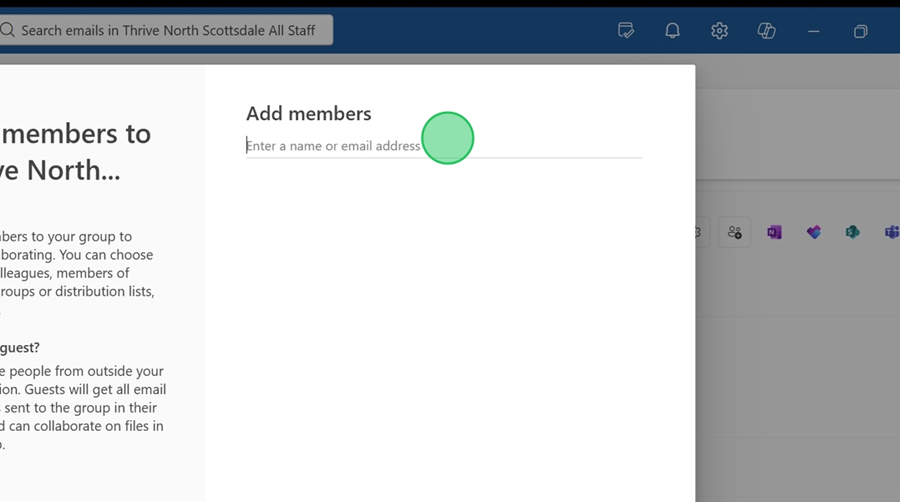
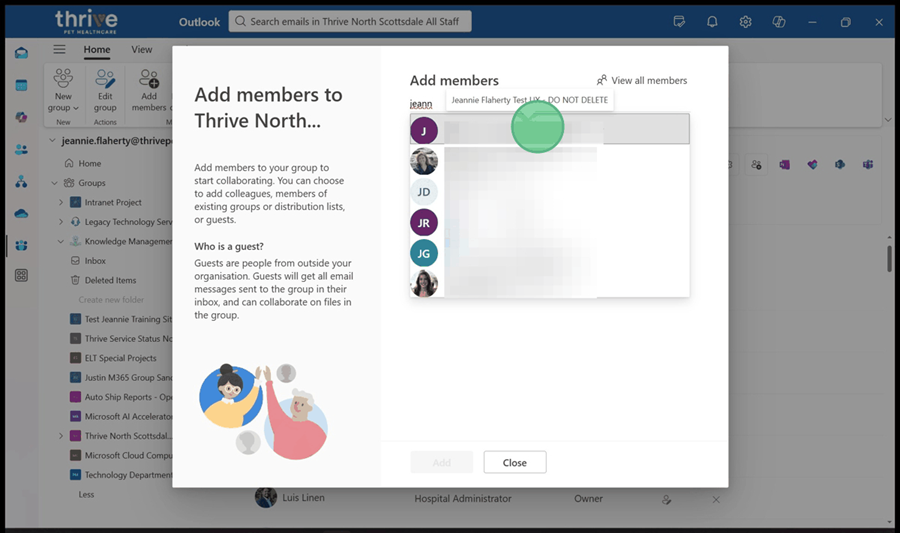
Select Add then, Close when all members are added.
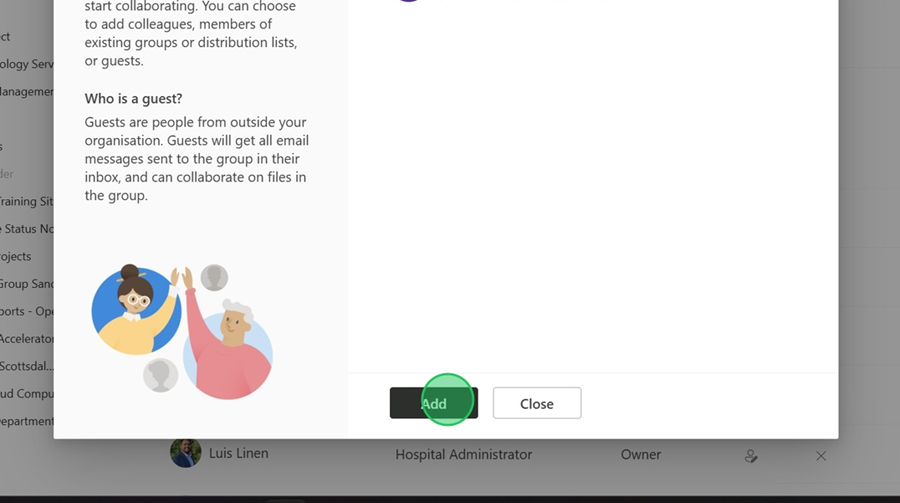
1.1. Modify Membership Type
An owner may promote a member to an owner, but a member cannot modify membership.
To remove a member, to the far right of the member name, select Remove member and then confirm.
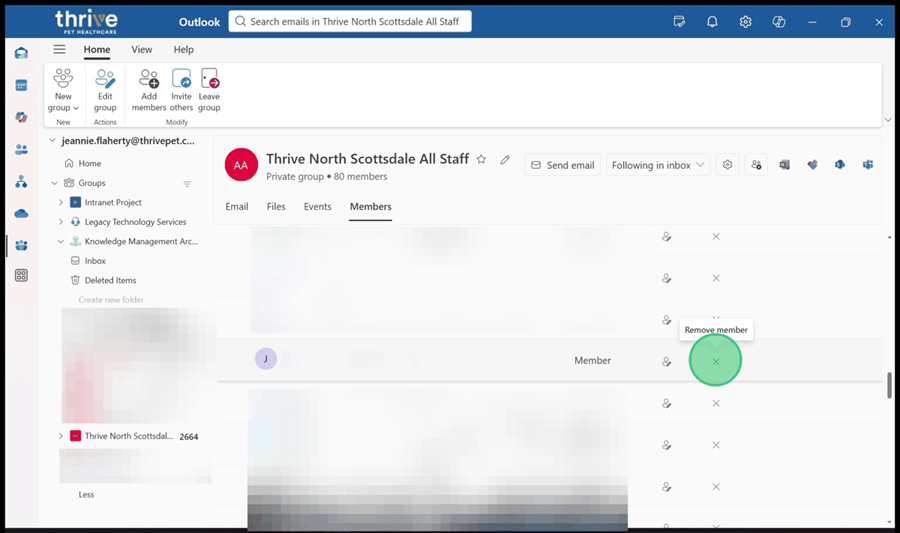
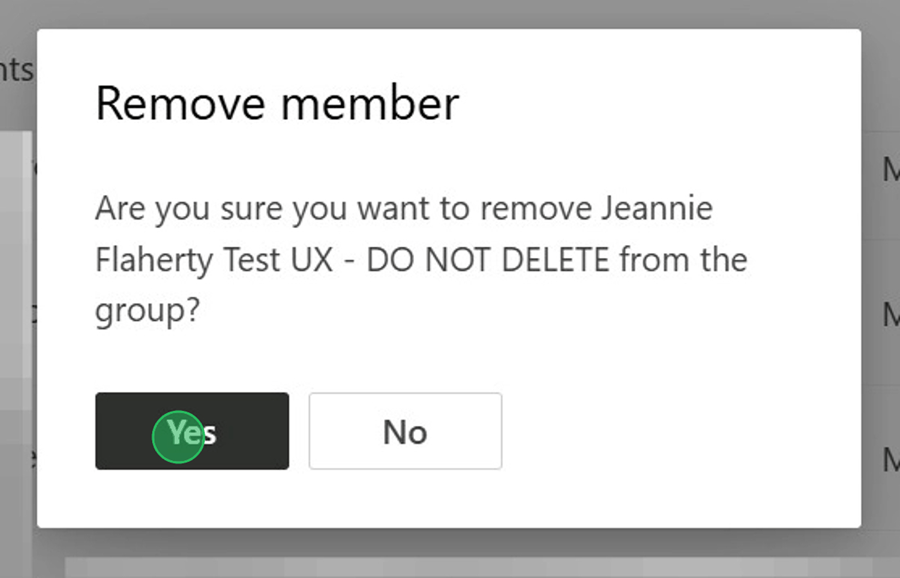
To promote a member to Owner, select the Modify icon from the far right of the member name and select Owner. Alternatively, an Owner may demote an Owner to a Member.
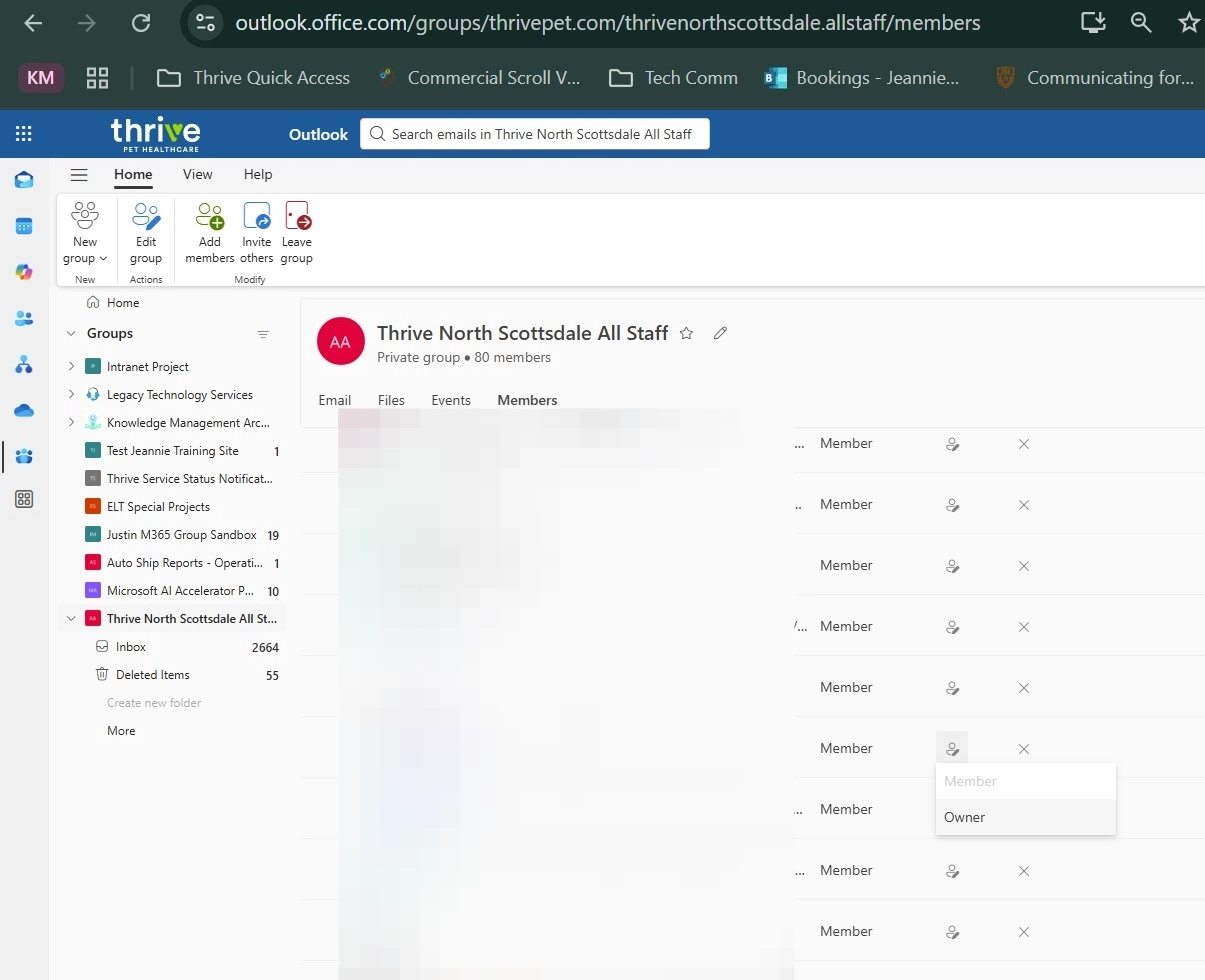
2. Distribution List and MESG Group Membership
If the email address does not have a SharePoint site, follow these instructions to update the membership.
Unless specifically stated in the Request a Team SharePoint Site or Microsoft Group article, it is the responsibility of a Microsoft Group Owner to manage the membership and, in the case of a SharePoint site, the content creation for that group.
It is strongly recommended that two to three owners be appointed to manage each group in the case of PTO or career modifications.
To manage a Distribution list or Mail Enabled Security Group, navigate to: https://admin.exchange.microsoft.com/?page=groups#/
Open the Groups I own tab.
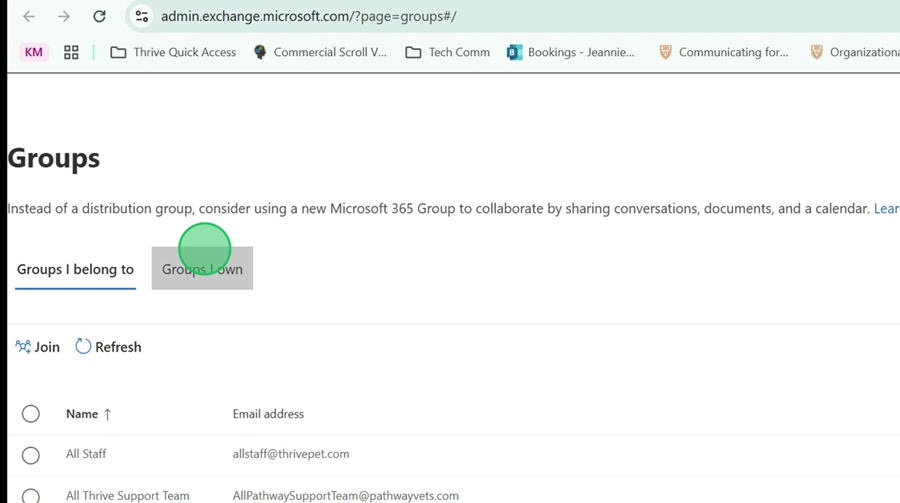
Select the group to modify.
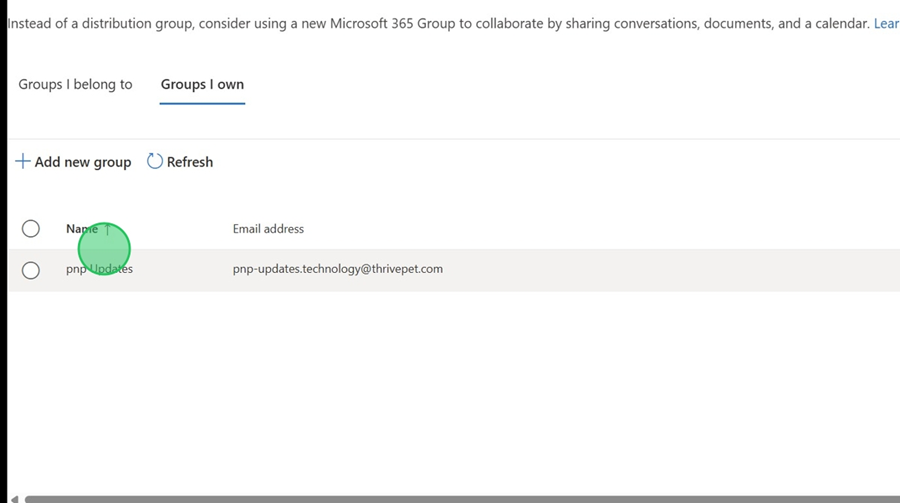
Open the Members tab.
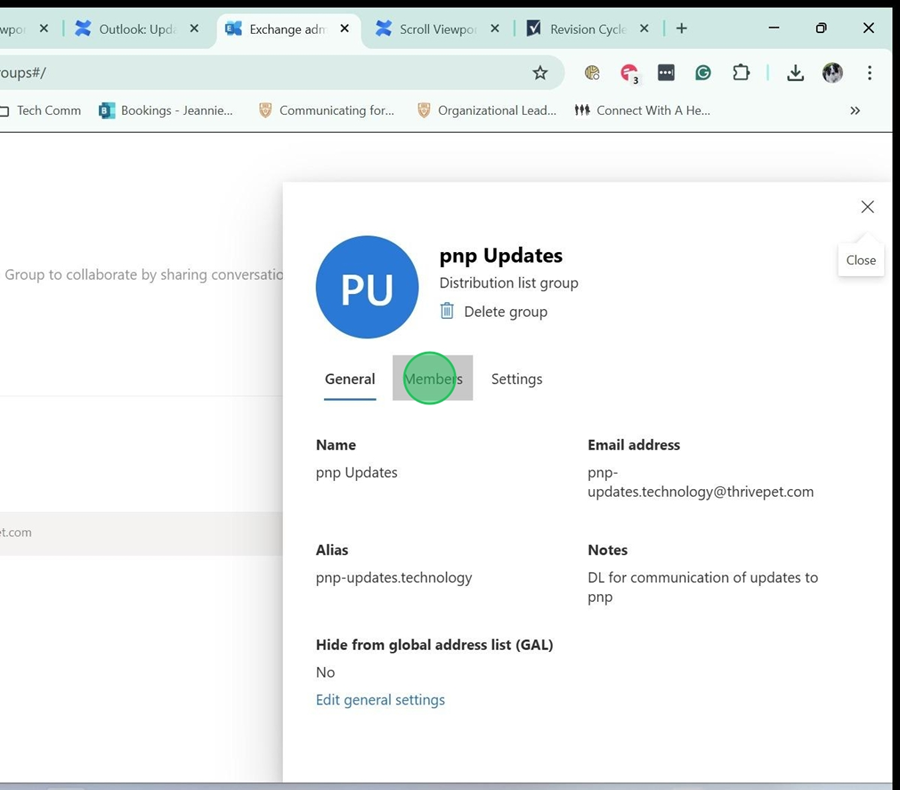
Select View all and manage owners OR View all Members (this may say View all and manage members).
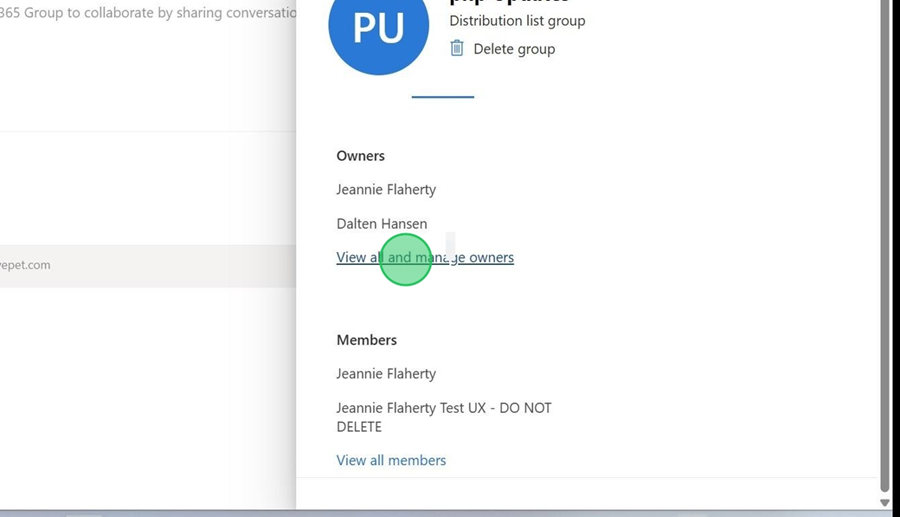
Select Add owner or Add member, depending on the task.
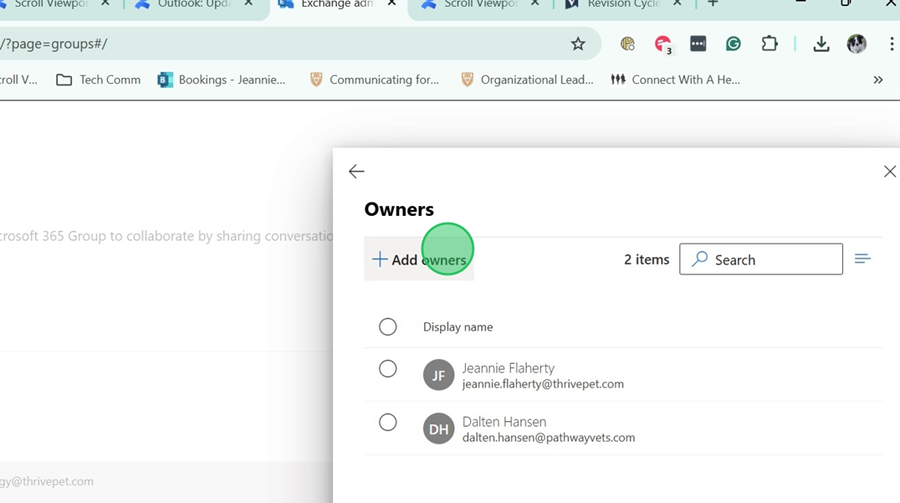
Search for and select the desired member or owner, then select Add.
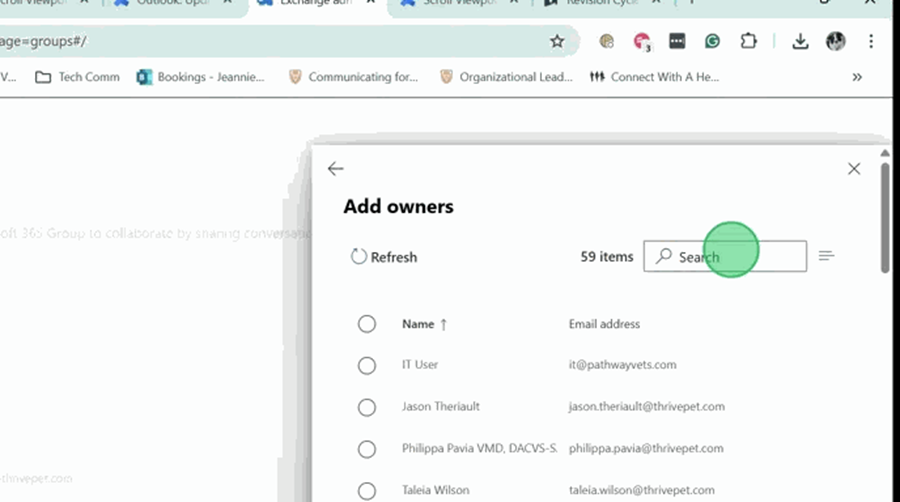
The changes will appear in the membership lists within 5 minutes.
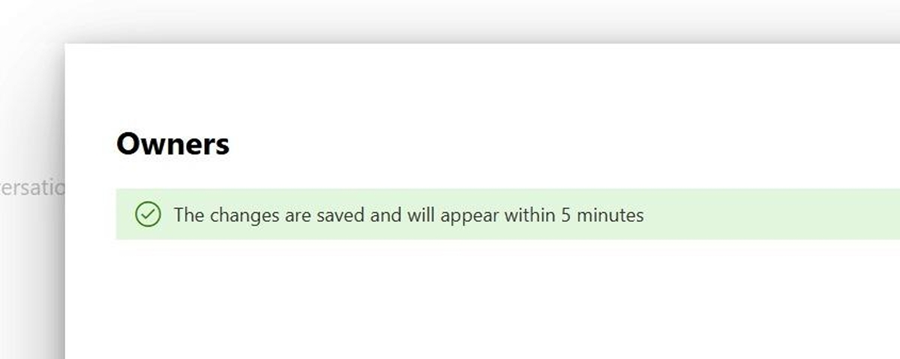
To remove a member, check the radio button for the person you want to remove from the list and click Delete in the upper left.
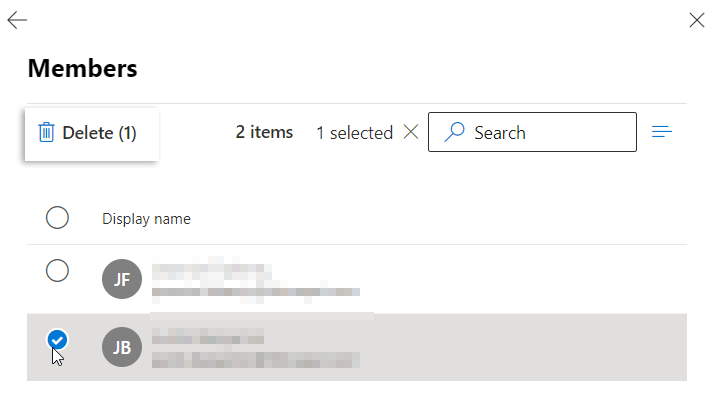
3. Related Articles
4. Contact
Contact the Service Desk for assistance if you cannot update your membership list using these instructions.
