Outlook: Manage Storage
We are currently upgrading from Windows 10 to Windows 11. The desktop interface may appear differently than presented in this documentation. Please bear with us as we update and resolve these discrepancies. This process will not affect the online experience.
Refer to https://support.microsoft.com/en-US for additional information on Microsoft subjects.
Some instructions require appropriate permissions to complete the task.
Are you getting weekly or daily messages warning you're about to run out of mailbox space?
Mailbox Cleanup is a one-stop-clean-up tool to trim the unnecessary files out of the mailbox.
See Manage OneDrive Storage to manage files.
Outlook Online Batch Archiving
Open Settings from the gear icon in the upper right-hand corner of the window.
Select General and Storage.
Click the carot to open the Empty filter and select the time frame to delete the items in the folder.
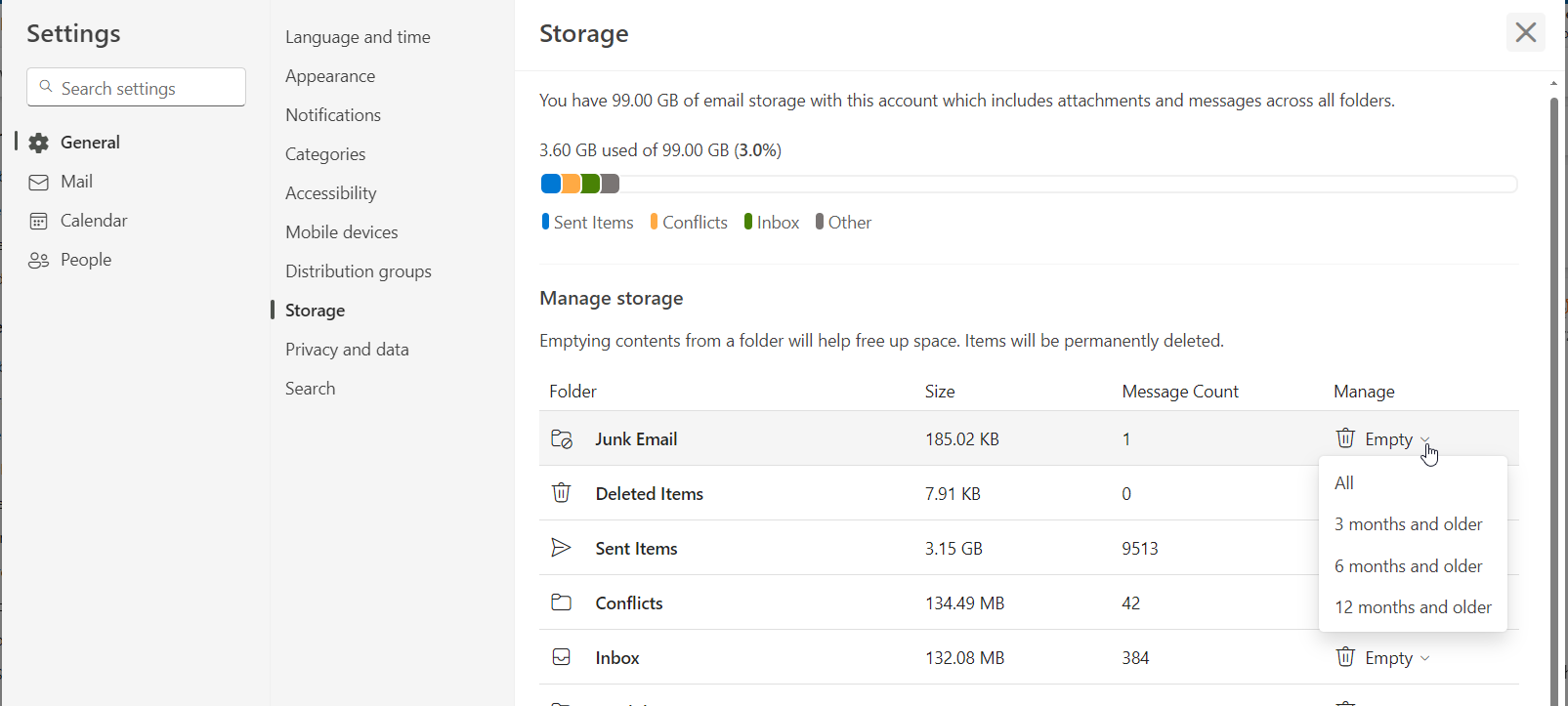
Outlook Online Individual Message Archiving
Drag and drop a message to the Archive folder or with the message selected, click the file box.
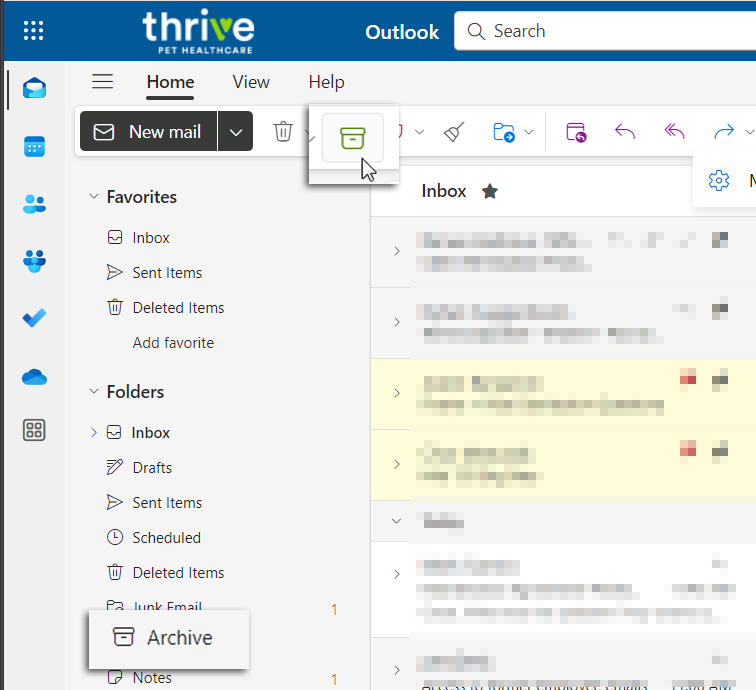
Best practices to keep your mailbox lean
When your mailbox reaches its upper limit your administrator might start limiting functionality. For example, at 90 MB you might get a warning, at 100 MB you might be unable to send email, and at 110 MB you might be unable to receive email.
Here are some ways to keep your mailbox size under control:
Archive older items – Move old items you want to keep to an archive. You can create a separate Outlook Data File to open from Outlook at any time. By default, Outlook automatically archives items at a regular interval. You can also archive items manually whenever you want. That way, you can decide which items to archive, when to archive them, and where to store them.
Empty the Deleted Items folder – Empty the Deleted Items folder frequently to make sure you aren’t keeping messages you don’t need.
Empty the Junk Email folder – Periodically empty the Junk Email folder to save inbox space for critical messages.
Store attachments outside your mailbox – As attachments accumulate over time, they can take up a lot of space. Consider saving attachments to a team site or OneDrive.
