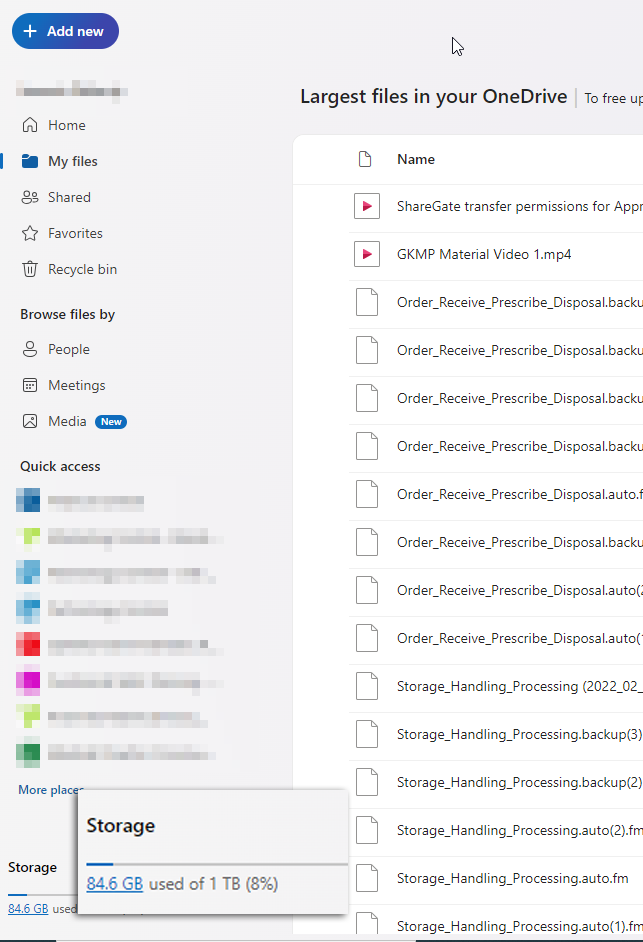OneDrive: Storage Management
Manage OneDrive storage to free up space when you reach the storage limit.
We are currently upgrading from Windows 10 to Windows 11. The desktop interface may appear differently than presented in this documentation. Please bear with us as we update and resolve these discrepancies. This process will not affect the online experience.
Refer to https://support.microsoft.com/en-US for additional information on Microsoft subjects.
Some instructions require appropriate permissions to complete the task.
If you don't have permission to update storage, contact your site administrator.
See 'Manage Mailbox Storage' to clear out your mail.
Manage your Storage in the OneDrive Sync App - Desktop
Click the blue OneDrive icon in the bottom-right corner of the screen, then select the Gear Icon > Settings to view an overview of your OneDrive storage.
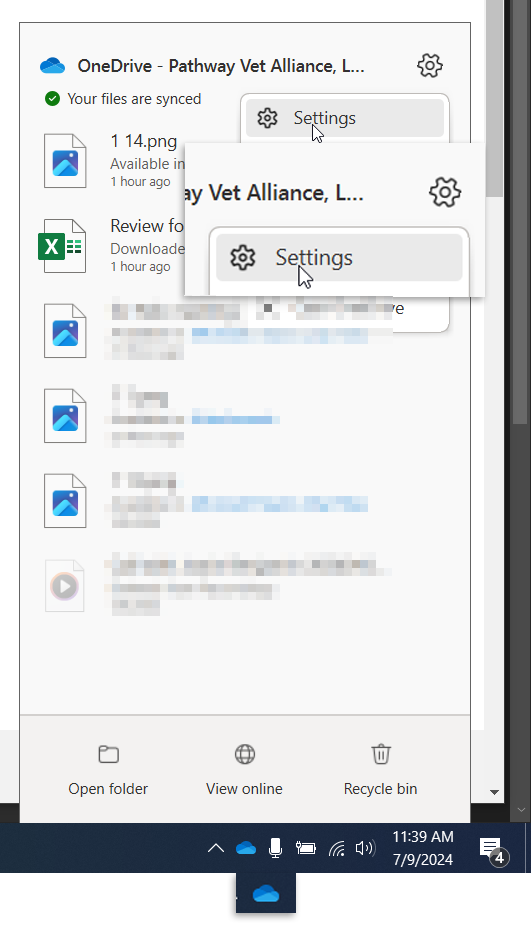
Select Manage storage to open the largest files page and view a list of all files in your OneDrive, sorted by size.
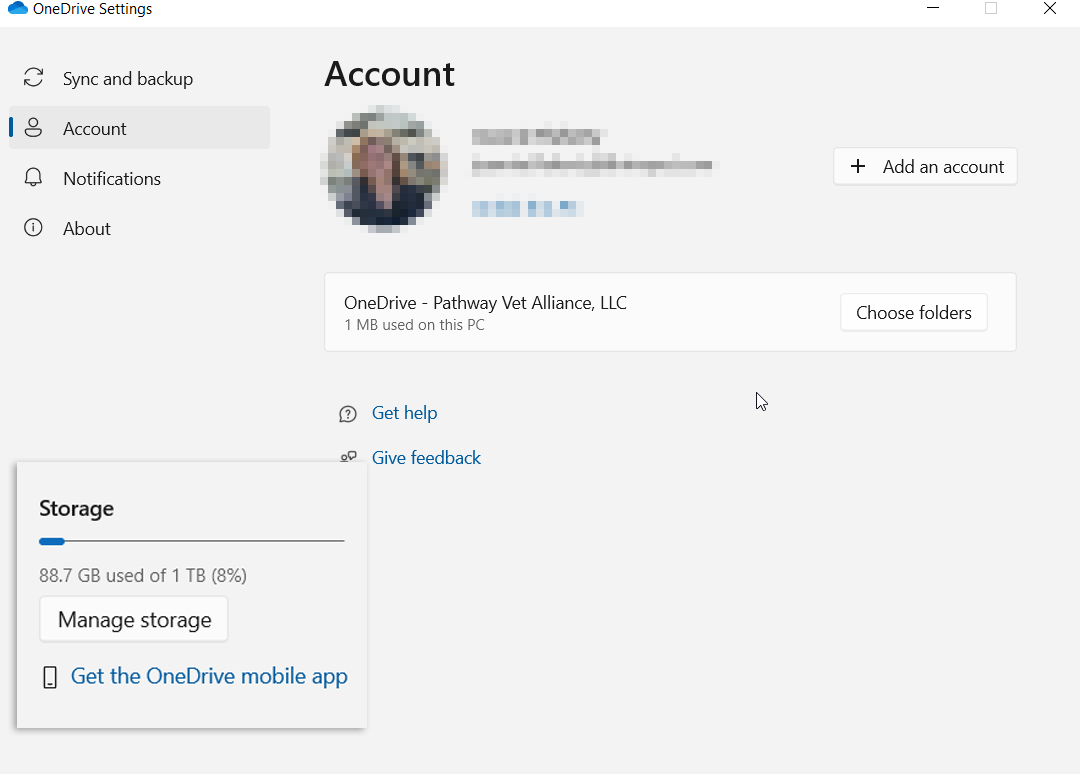
Delete any unnecessary files.
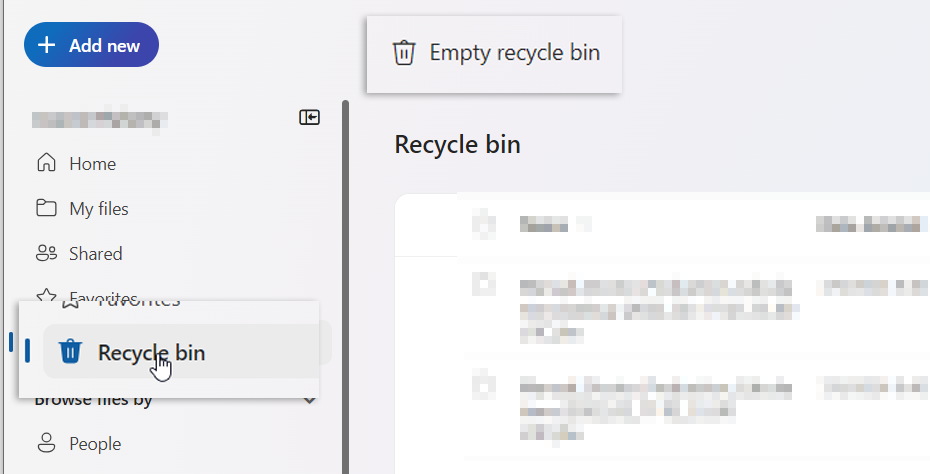
Note: After deleting items, you MUST permanently delete them from the Recycle Bin to free up space for other items.
Manage OneDrive Storage Online
Log in to your account at office.com.
Select the OneDrive App or from the Apps button.

From the bottom of the page, click the storage used in blue and choose the files to delete from the Largest Files screen.