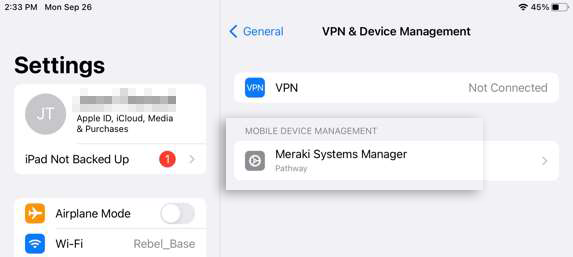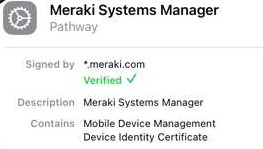Enroll Legacy iPad in Thrive Tenant
Overview
This process provides asset management so Thrive Technology can support a legacy iPad from an old hospital system. It is also necessary to download all the applications for the Practice Management System.
All new hardware must be purchased through the Technology Department to maintain compliance with the Workstation and Network Policy.
Use these instructions:
When a new hospital/clinic joins the Thrive Pet Healthcare family and already has iPads
When a hospital purchases an iPad directly from Apple, instead of following the Technology Purchase procedure, the iPad cannot be returned.
For a hospital integrated before 09/2018 with an iPad not enrolled or the iPad was Factory Reset.
Process
If the iPad is already configured, log out of the Apple ID.
Use the Safari web browser and navigate to www.meraki.com.

Screen 1: Enter the address www.m.meraki.com and provide the Network ID: 006-528-7629, then Register.
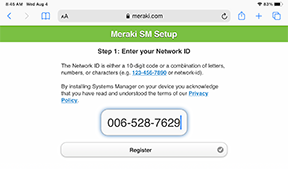
Screen 2-3: Tap Allow, then Close.
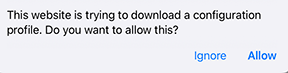
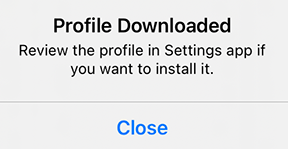
Screen 4: Tap Settings.
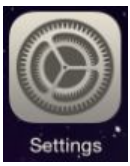
Screen 5-7: Tap General, select Profile Downloaded, and then Install from the upper right corner of the next window.
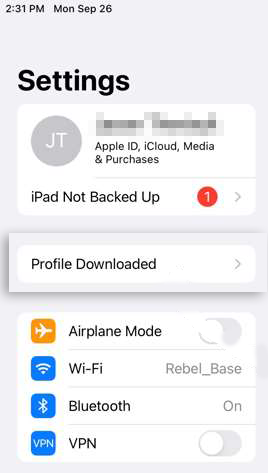
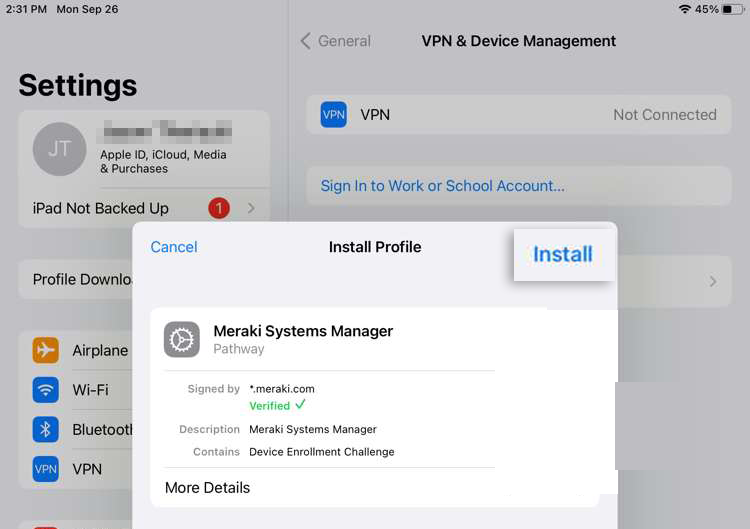
Screen 8: Enter the passcode used to unlock the iPad.
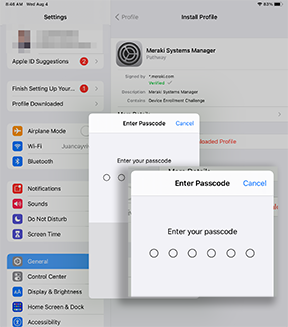
Screen 9: Click Install, then Install again at the Warning.
Up to 60 App Install screens will appear as the system loads the necessary applications for the PIMS and functionality on the Thrive tenant. Continue to tap Install for each one.
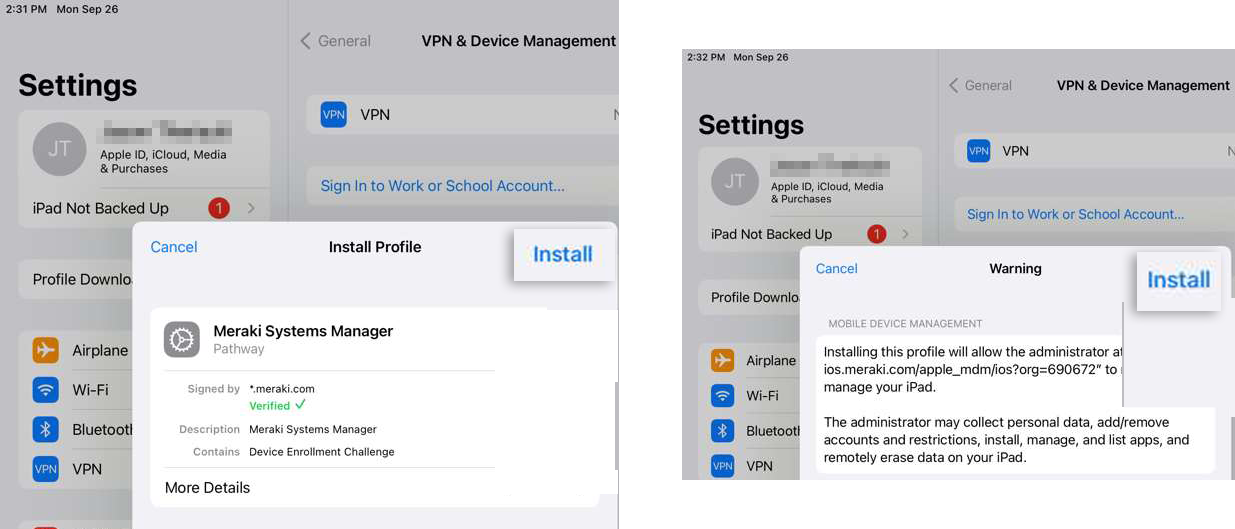
Screen 10-11: Open the Meraki Systems Manager and look for the Verified message to confirm the installation.