OneDrive: Sync Files to the PC
Upload Documents to OneDrive
When setting up a new computer, facilitate file transfer by connecting to OneDrive or backing up the files on your workstation.
Log in to onedrive.live.com and select the Files or Folder Upload option.
Choose the files or folder and upload them to the OneDrive.
From the new computer, log in to onedrive.live.com to drag and drop files from OneDrive.
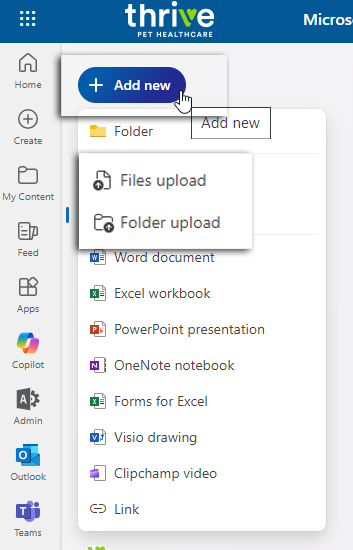
Files On-Demand
OneDrive Files On-Demand allows access to all the files in your cloud storage in OneDrive without using storage space on the computer. Upload documents or connect to OneDrive for the first time when setting up a new laptop to easily move files from the old computer to the new one.
When Files On-Demand is on, all files are seen as online-only files in File Explorer, but they won't take up space. When you’re connected to the Internet, you may use the files like every other file on your device. When items are synced, a cloud or sync icon may be seen by the folder. Local files are marked accordingly.
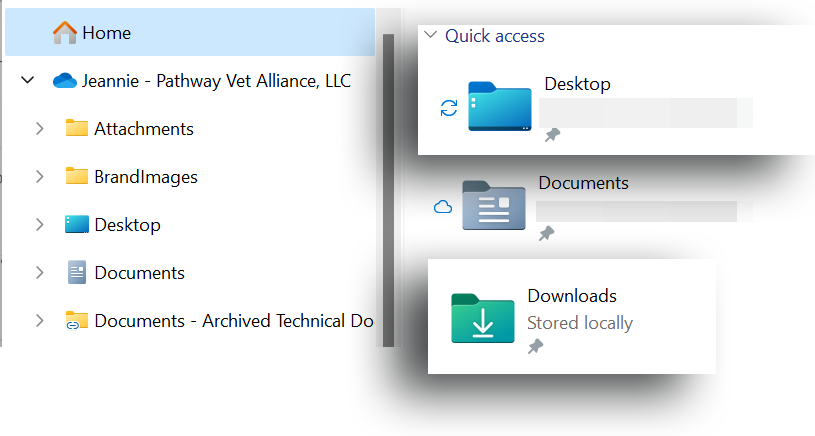
Select files and folders to be always available, even if offline. OneDrive will download them. They WILL take up space on your PC.
In the Windows notification area, select the blue OneDrive cloud icon in the lower right-hand corner of your notification area.
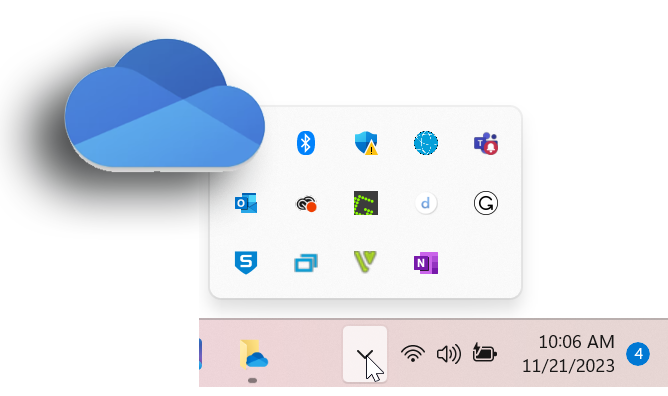
Note: If using Windows 10, your computer already has the OneDrive desktop app, but you'll need to turn on Files On-Demand in OneDrive settings.
Select the Settings cog in the upper right corner of the popout then select Settings again.
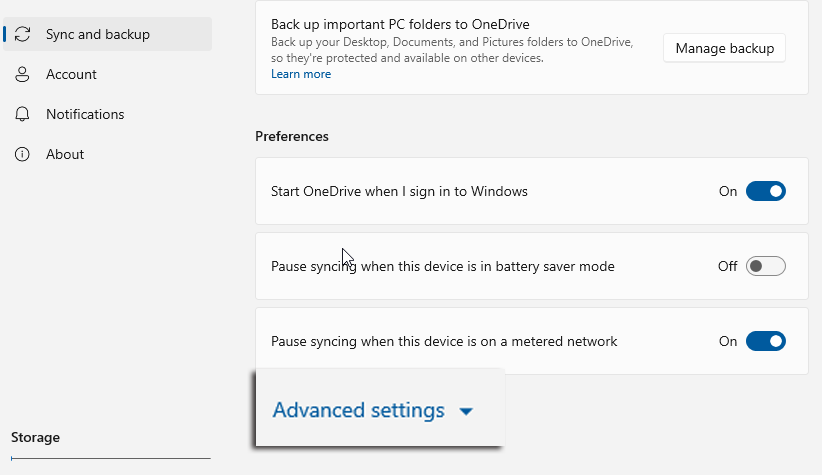
Go to the Sync and back up tab and expand the Advanced settings.
Under Files On-Demand, select either Free up disk space or Download all files.
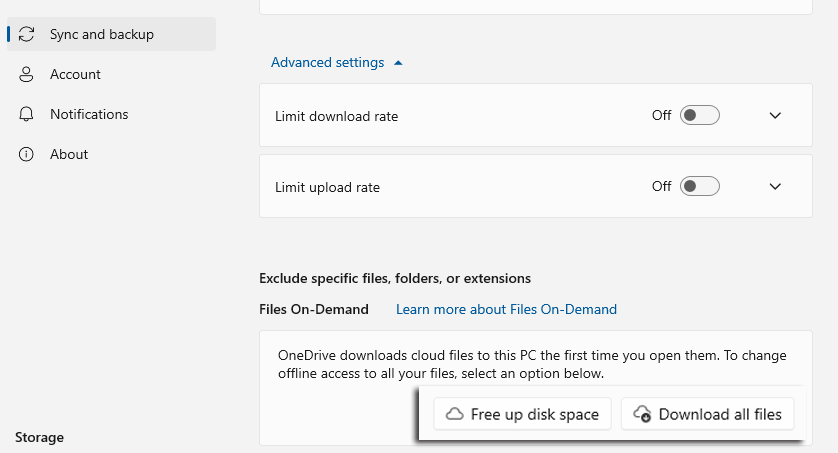
Freeing up disk space will place the files online and not on the hard drive. Downloading all files will make files available, even when offline but will take up memory on the computer.
Work with Files On-Demand
After Files On-Demand is turned on, you’ll see new status icons next to each of your SharePoint files. You can copy or move files from your computer to SharePoint right from your file system.
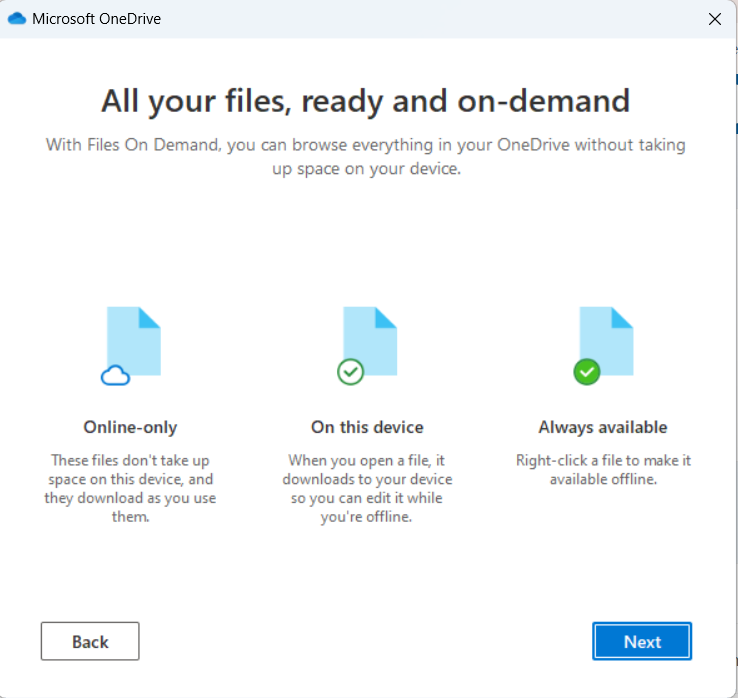
Sync SharePoint Document Library to Desktop
To sync a SharePoint Folder to Document Library to the Desktop, as in the case of backup or archiving, navigate to the SharePoint site library and select the Sync button.
