Share with an External User
A ticket to ithelp@thrivepet.com is required to create a guest account for sharing with external users. If the site is typically not shared with external guests, please include the URL for the site you will be sharing from.
Once a Guest account is created, the Site owner may add the guest to the required groups by following these instructions. Group Owners: Manage Membership for SharePoint( M365 Group), Distribution Lists, and MESG (Mail-Enabled Security Groups).
The first time an item is shared with a Guest User, the full email address must be entered. The field will not auto-populate if the user has not been identified before, and a notification will display that the Guest is outside the organization.
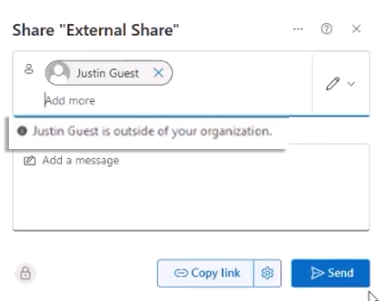
External Guest Invitation
If necessary, create a tickler for yourself to remove access if the share is for a limited time.
The guest receives an email and will Accept invitation.
They will then receive an Account verification code in a separate email.
The guest signs in using the Account verification code and chooses Accept on the permission request screen.
Once the Guest accepts the invitation, they can navigate to the shared site using the provided URL. A new verification code is sent, which they will use to access the site.
Only SharePoint sites, folders, documents, and distribution lists can be shared with external Guests. They may not be assigned to Shared Mailboxes.
Share a Folder with an External User
Once the M365 admins create a Guest User account, use the Share button from the desired folder.
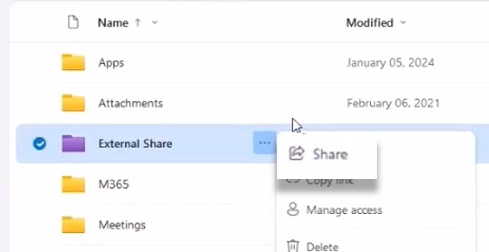
The Guest will receive an invitation to the email associated with the Guest account and may need to use any Account Verification Code sent.
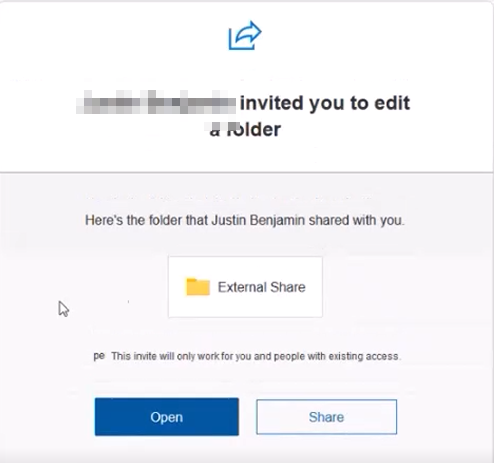
You may provide this document to guide our Guest Users in accessing items shared with them. Share with an External User-v13-20250701_112840.pdf
