Team SharePoint: Troubleshoot Share Links and Set the Default Browser
The best practice for sharing links can be found in Share Files and Documents. Please review these guidelines to ensure the link is shared with proper permissions. If these guidelines were followed when sharing a file, try the following steps to alleviate common access problems.
Set Default Browser
Update the browser to the latest release: Make sure you’re using a preferred, updated web browser such as Chrome, Firefox, or Edge.
Google Chrome: Click the ellipses in the upper right corner of the browser and select Settings. From the bottom of the Settings screen, click on About Chrome, and the browser version will update.
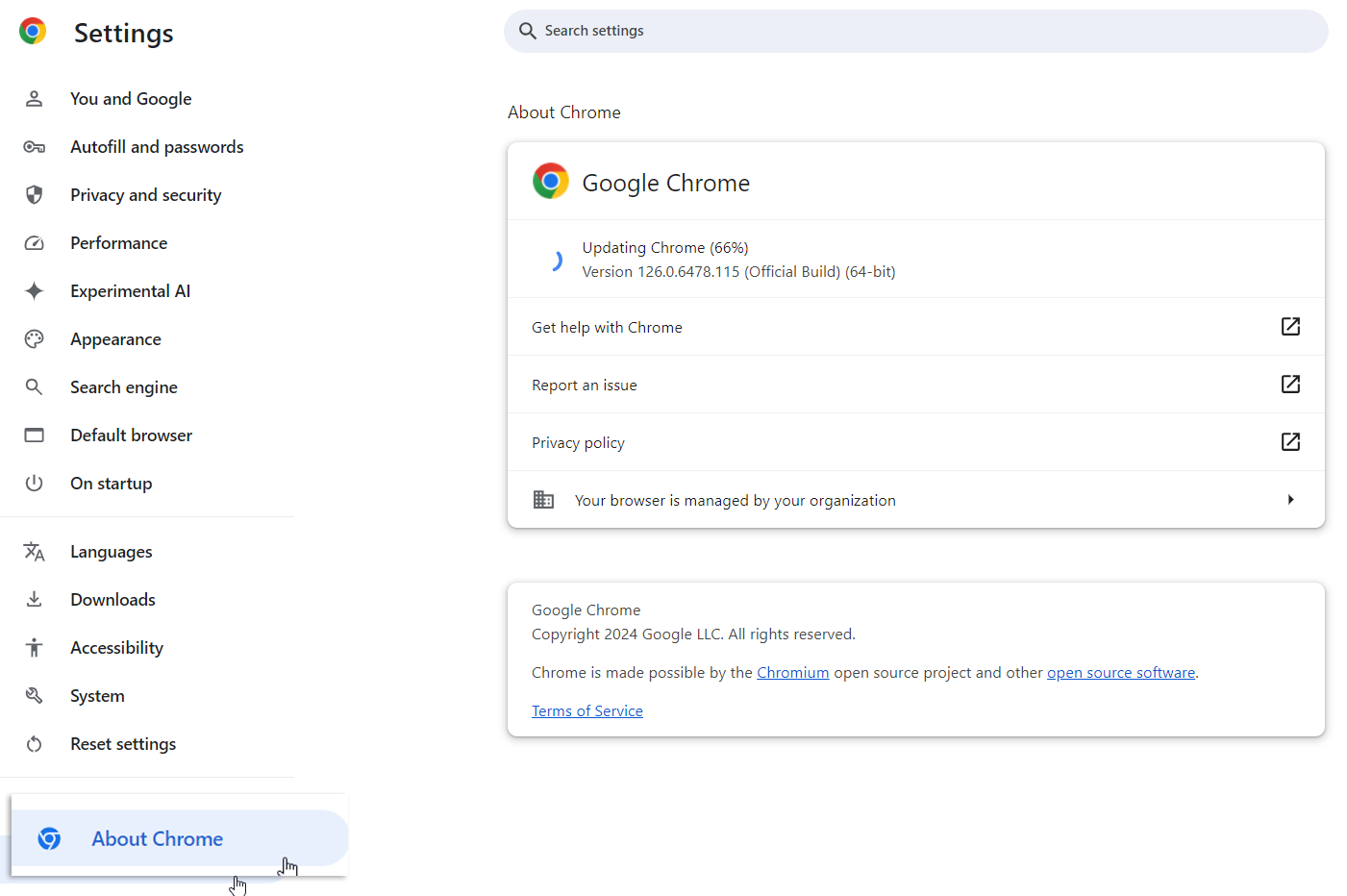
Safari: Update your Mac OS in System Preferences to update the browser.
Microsoft Edge: Select Settings from the top-right corner. Click Help and feedback, then About Microsoft Edge to update.
Restart the computer.
Incognito
If you’re still having issues, try using an incognito/private browser session and log in using the Thrive Pet Healthcare credentials to open the link.
Edge:
When you close all InPrivate/Incognito windows, Microsoft Edge will delete your browsing history, cookies, site data, passwords, addresses, and form data.
You can open an InPrivate window in different ways:
Select and hold (right-click) the Microsoft Edge logo in the taskbar and select New InPrivate window.
In Microsoft Edge, select and hold (right-click) a link and select Open link in InPrivate window.
In Microsoft Edge, select Settings and more > New InPrivate window.
Other people using this device won’t see your browsing activity, but your school, workplace, and internet service provider can still access this data.
Chrome:
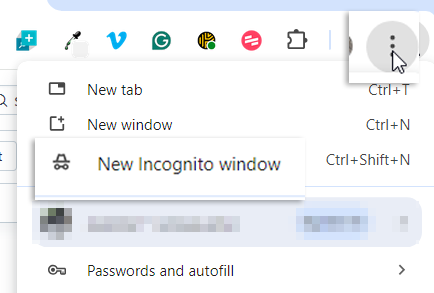
Safari: Choose File, then New Private Window. This private browsing window has a dark Smart Search field with white text.
If the file opens online but is not in-app, the Team Member may not have a license for Microsoft Desktop. Please reference the Service Desk Operating Procedures for the license policy.
